Setup Overview
for the HPE ProLiant BL460c Gen9 Server Blade

Before you begin
Before performing any server blade-specific procedures, install an HPE BladeSystem c-Class enclosure.
The most current documentation for server blades and other BladeSystem components is available on the Hewlett Packard Enterprise website.
HPE BladeSystem enclosures ship with device bay dividers to support half-height devices. If the dividers have been removed, always reinstall the dividers before installing half-height devices and device bay blanks.
Component identification
Front panel components
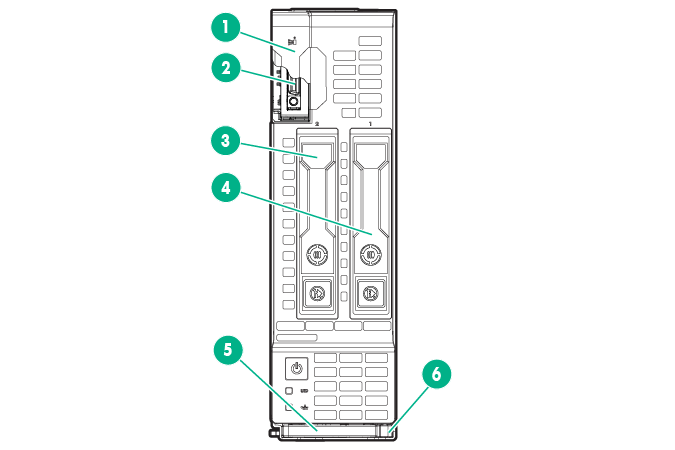
Item |
Description |
|---|---|
1 |
Serial label pull tab |
2 |
HPE c-Class Blade SUV connector* (behind the serial label pull tab) |
3 |
Drive bay 2 |
4 |
Drive bay 1 |
5 |
Server blade release lever |
6 |
Server blade release button |
*The SUV connector and the c-Class Blade SUV Cable are used for some server blade configuration and diagnostic procedures.
Front panel LEDs and buttons

Item |
Description |
Status |
|---|---|---|
1 |
Health LED |
Solid green = Normal Flashing green (1 flash per second) = iLO is rebooting Flashing amber = System degraded Flashing red (1 flash per second) = System critical
If the health LED indicates a degraded or critical state, review the system IML or use iLO to review the system health status. |
2 |
Power On/Standby button and system power LED |
Solid green = System on Flashing green (1 flash per second) = Performing power on sequence Solid amber = System in standby Off = No power present
Facility power is not present, power cord is not attached, no power supplies are installed, power supply failure has occurred, or the front I/O cable is disconnected. |
3 |
UID LED |
Solid blue = Activated Flashing blue:
Off = Deactivated |
4 |
NIC status LED |
Solid green = Link to network Flashing green (1 flash per second) = Network active Off = No network activity |
When all four LEDs described in this table flash simultaneously, a power fault has occurred. For more information, see the "Front panel LED power fault codes" section in the HPE ProLiant BL460c Gen9 Server Blade User Guide.
For more information about the enclosure components, see the Hewlett Packard Enterprise website.
Install server blade options

Before installing and initializing the server blade, install any server blade options, such as an additional processor, hard drive, or mezzanine card. For server blade options installation information, see the HPE ProLiant BL460c Gen9 Server Blade User Guide.
Install interconnect modules
- HPE BladeSystem c7000 Enclosure
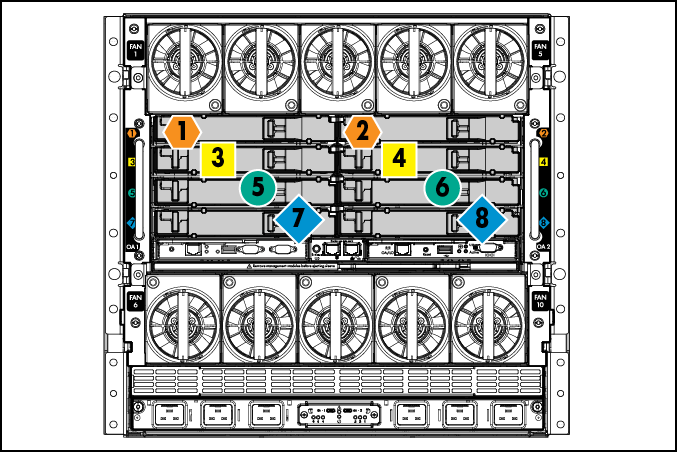
To support network connections for specific signals, install an interconnect module in the bay corresponding to the FlexibleLOM or mezzanine signals.
Server blade signal |
Interconnect bay |
Interconnect bay labels |
|---|---|---|
FlexibleLOM |
1 and 2 |
|
Mezzanine 1 |
3 and 4 |
|
Mezzanine 2 |
5 and 6 |
|
Mezzanine 2 |
7 and 8 |
|
For detailed port mapping information, see the BladeSystem enclosure installation poster or the BladeSystem enclosure setup and installation guide on the Hewlett Packard Enterprise website.
- HPE BladeSystem c3000 Enclosure
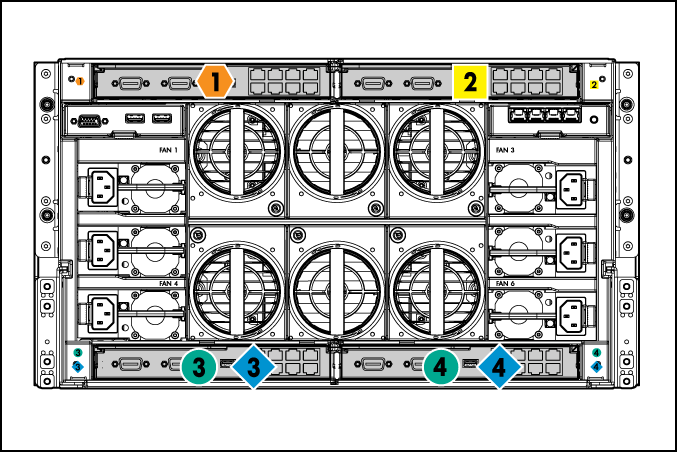
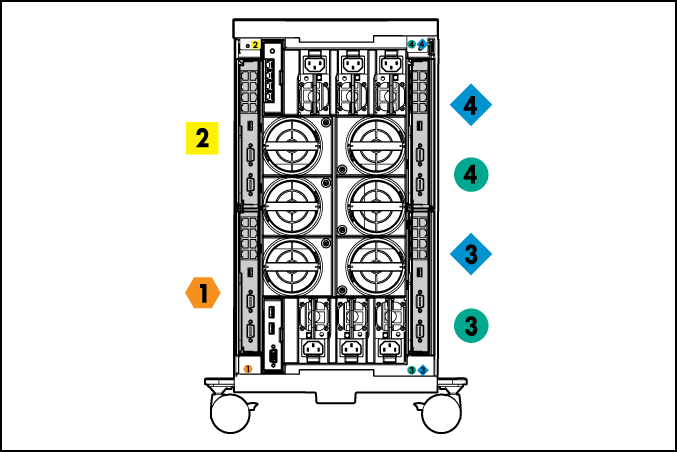
Server blade signal
Interconnect bay number
Interconnect bay label
Notes
FlexibleLOM
1

—
Mezzanine 1
2

Four-port cards connect to bay 2.
Mezzanine 2
3 and 4


- Four-port cards
- Ports 1 and 3 connect to bay 3.
- Ports 2 and 4 connect to bay 4.
For specific steps to install interconnect modules, see the documentation that ships with the interconnect module.
Connect to the network
To connect the BladeSystem to a network, each enclosure must be configured with network interconnect devices to manage signals between the server blades and the external network.
Two types of interconnect modules are available for BladeSystem c-Class enclosures: Pass-Thru modules and switch modules. For more information about interconnect module options, see the Hewlett Packard Enterprise website.
|
IMPORTANT: To connect to a network with a Pass-Thru module, always connect the Pass-Thru module to a network device that supports Gigabit or 10 Gb speed, depending on the corresponding Pass-Thru model. |
Install the server blade in the enclosure
- Remove the device bay blank. Retain the blank for future use.

- Remove the enclosure connector cover. Retain the blank for future use.
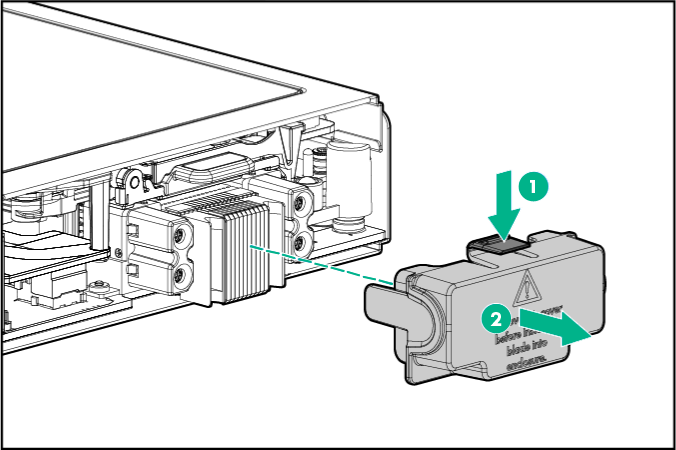
- Install the server blade.
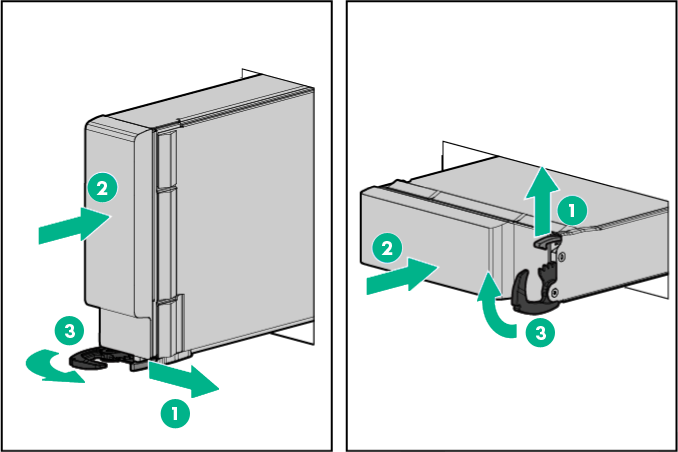
The Onboard Administrator initiates an automatic power-up sequence when the server blade is installed. If the default setting is changed, use one of the following methods to power up the server blade:
- Use a virtual power button selection through iLO.
- Press and release the Power On/Standby button.
When the server blade goes from the standby mode to the full power mode, the system power LED changes from amber to solid green. The health status LED bar flashes green when the Power On/Standby Button service is being initialized. For more information about the system power LED status, see "Front panel LEDs and buttons."
For more information about the Onboard Administrator, see the enclosure setup and installation guide on the Hewlett Packard Enterprise website.
For more information about iLO, see the "HPE iLO" section in the HPE ProLiant BL460c Gen9 Server Blade User Guide.
Complete the configuration
To complete the server blade and BladeSystem configuration, see the overview card that ships with the enclosure.
For more information, see the Hewlett Packard Enterprise website.
For important safety, environmental, and regulatory information, see Safety and Compliance Information for Server, Storage, Power, Networking, and Rack Products, available at the Hewlett Packard Enterprise website.
Hewlett Packard Enterprise is committed to providing documentation that meets your needs. To help us improve the documentation, send any errors, suggestions, or comments to Documentation Feedback. When submitting your feedback, include the document title, part number, edition, and publication date located on the front cover of the document. For online help content, include the product name, product version, help edition, and publication date located on the legal notices page.
Part number: 768825-002
March 2016
Edition: 2