Setup Overview
for the HPE ProLiant DL388 Gen9 Server

Before you begin
- For safety, environmental, and regulatory information, see Safety and Compliance Information for Server, Storage, Power, Networking, and Rack Products.
- Select an installation site that meets the detailed installation site requirements described in the server user guide.
- Unpack the server shipping carton, and locate the materials and documentation necessary for installing the server.
- Verify operating system support—For information about operating systems supported by ProLiant servers, see the operating system support matrices.
For more pre-installation information, see the HPE ProLiant DL388 Gen9 Server User Guide on the HPE website.
Component identification
Front panel components
- SFF model (8-drive)
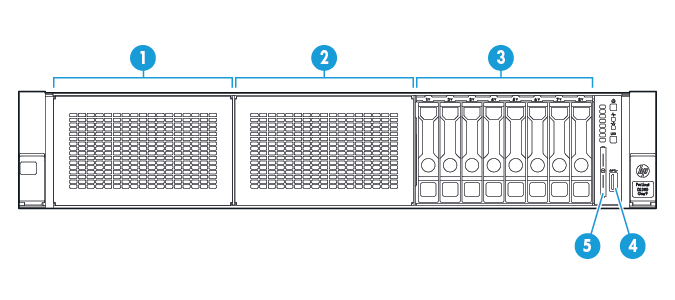
Item
Description
1
Bay 1 (optional drives or optical drive, video, USB)
2
Bay 2 (optional drives)
3
Fixed drive bays
4
Front USB 3.0 connector
5
Serial label pull tab
- SFF model (24-drive)
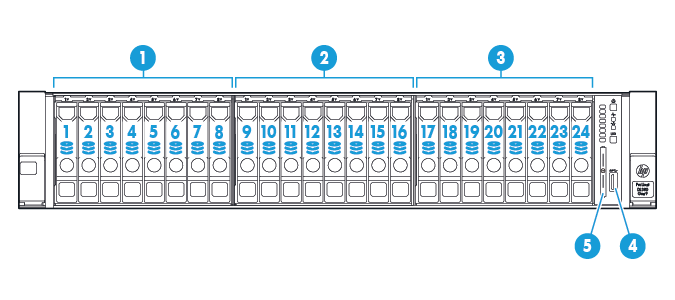
Item
Description
1
Bay 1
2
Bay 2
3
Bay 3, fixed drive bay
4
Front USB 3.0 connector
5
Serial label pull tab
- LFF model (12-drive)
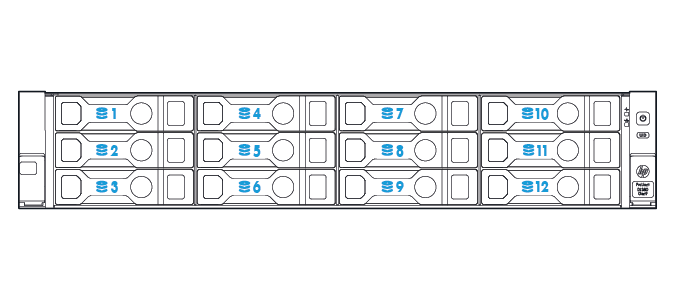
Item
Description
1-12
Drive bays
- LFF model (4-drive)
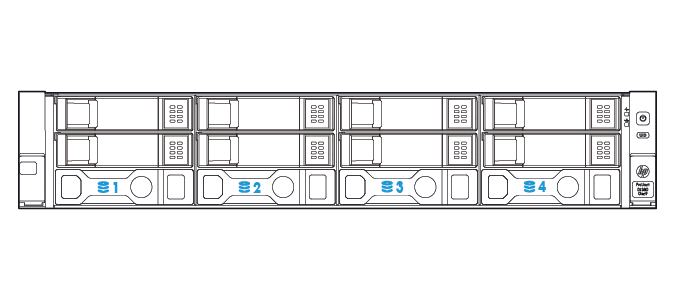
Item
Description
1-4
Drive bays
Front panel LEDs and buttons
- SFF front panel LEDs and button
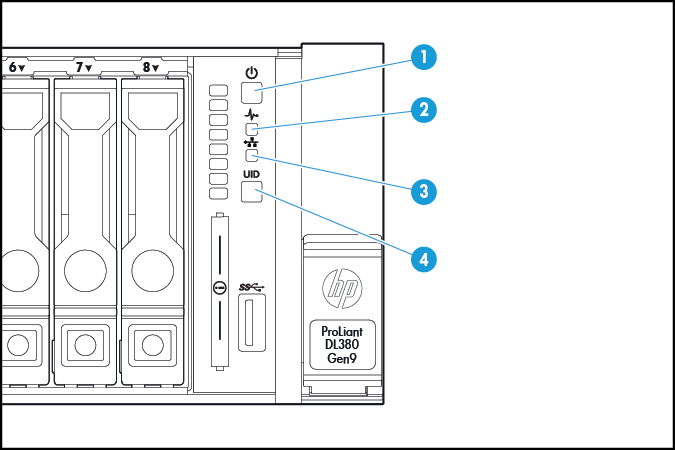
Item
Description
Status
1
Power On/Standby button and system power LED*
Solid green = System on
Flashing green (1 Hz/cycle per sec) = Performing power on sequence
Solid amber = System in standby
Off = No power present*
2
Health LED*
Solid green = Normal
Flashing green (1 Hz/cycle per sec) = iLO is rebooting
Flashing amber = System degraded
Flashing red (1 Hz/cycle per sec) = System critical†
3
NIC status LED*
Solid green = Link to network
Flashing green (1 Hz/cycle per sec) = Network active
Off = No network activity
4
UID button/LED*
Solid blue = Activated
Flashing blue:
- 1 Hz/cycle per sec = Remote management or firmware upgrade in progress
- 4 Hz/cycle per sec = iLO manual reboot sequence initiated
- 8 Hz/cycle per sec = iLO manual reboot sequence in progress
- Off = Deactivated
*When all four LEDs described in this table flash simultaneously, a power fault has occurred. For more information, see the power fault definitions in the HPE ProLiant DL388 Gen9 Server User Guide.
**Facility power is not present, power cord is not attached, no power supplies are installed, power supply failure has occurred, or the power button cable is disconnected.
†If the health LED indicates a degraded or critical state, review the system IML or use iLO to review the system health status.
- LFF LEDs and button
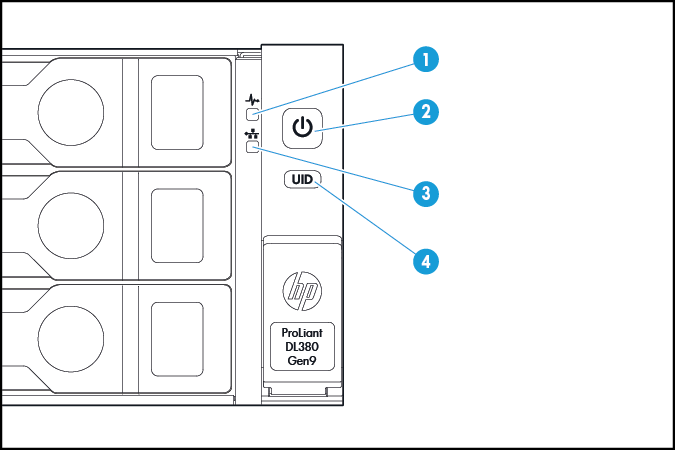
Item
Description
Status
1
Health LED*
Solid green = Normal
Flashing green (1 Hz/cycle per sec) = iLO is rebooting
Flashing amber = System degraded
Flashing red (1 Hz/cycle per sec) = System critical**
2
Power On/Standby button and system power LED*
Solid green = System on
Flashing green (1 Hz/cycle per sec) = Performing power on sequence
Solid amber = System in standby
Off = No power present†
3
NIC status LED*
Solid green = Link to network
Flashing green (1 Hz/cycle per sec) = Network active
Off = No network activity
4
UID button/LED*
Solid blue = Activated
Flashing blue:
- 1 Hz/cycle per sec = Remote management or firmware upgrade in progress
- 4 Hz/cycle per sec = iLO manual reboot sequence initiated
- 8 Hz/cycle per sec = iLO manual reboot sequence in progress
- Off = Deactivated
*When all four LEDs described in this table flash simultaneously, a power fault has occurred. For more information, see the power fault definitions in the HPE ProLiant DL388 Gen9 Server User Guide.
**If the health LED indicates a degraded or critical state, review the system IML or use iLO to review the system health status.
†Facility power is not present, power cord is not attached, no power supplies are installed, power supply failure has occurred, or the power button cable is disconnected.
Rear panel components
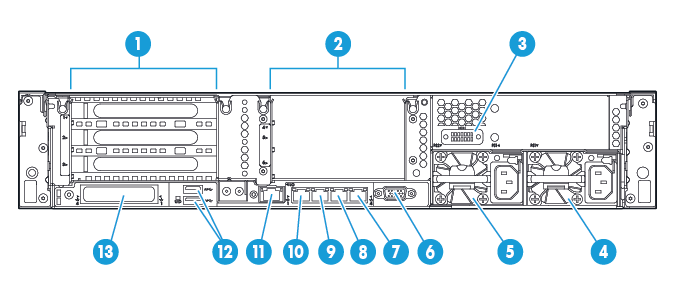
Item |
Description |
1 |
PCIe slots 1–3 (top to bottom) |
2 |
Optional PCIe slots 4–6 (top to bottom)* |
3 |
Optional serial port |
4 |
Power supply 1 (PS1) |
5 |
Power supply 2 (PS2) |
6 |
Video connector |
7 |
1Gb RJ-45 port 4 |
8 |
1Gb RJ-45 port 3 |
9 |
1Gb RJ-45 port 2 |
10 |
1Gb RJ-45 port 1 |
11 |
iLO connector |
12 |
USB 3.0 connectors |
13 |
FlexibleLOM option |
*Requires second processor
Rear panel LEDs and buttons
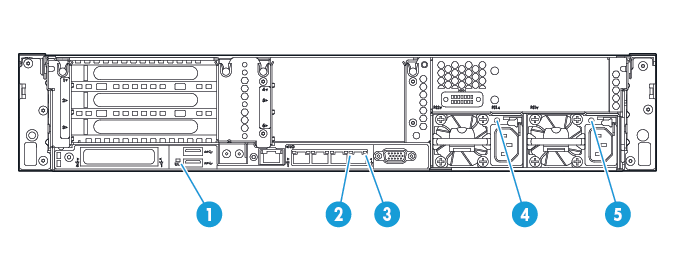
Item |
Description |
Status |
|---|---|---|
1 |
UID LED |
Off = Deactivated Solid blue = Activated Flashing blue = System being managed remotely |
2 |
NIC link LED |
Off = No network link Green = Network link |
3 |
NIC activity LED |
Off = No network activity Solid green = Link to network Flashing green = Network activity |
4 |
Power supply 2 LED |
Off = System is off or power supply has failed. Solid green = Normal |
5 |
Power supply 1 LED |
Off = System is off or power supply has failed. Solid green = Normal |
Install hardware options
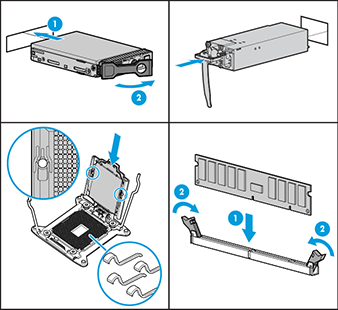
Install any hardware options before initializing the server. For options installation information, see the documentation that ships with the option. For server-specific information, see the server user guide on the HPE website.
Install the server in the rack

Before installing a server, be sure that you understand the following warnings and cautions.
|
WARNING: To reduce the risk of electric shock or damage to the equipment:
|
|
WARNING: To reduce the risk of personal injury from hot surfaces, allow the drives and the internal system components to cool before touching them. |
|
CAUTION: Do not operate the server for long periods with the access panel open or removed. Operating the server in this manner results in improper airflow and improper cooling that can lead to thermal damage. |
Install the server and cable management arm into the rack. For more information, see the installation instructions that ship with the 2U Quick Deploy Rail System.
Connect cabling and power cords
- Connect iLO management cabling.

- Connect network cabling.

- Connect the power cord to the power supply.


WARNING: To reduce the risk of electric shock or damage to the equipment:
- Do not disable the power cord grounding plug. The grounding plug is an important safety feature.
- Plug the power cord into a grounded (earthed) electrical outlet that is easily accessible at all times.
- Unplug the power cord from the power supply to disconnect power to the equipment.
- Do not route the power cord where it can be walked on or pinched by items placed against it. Pay particular attention to the plug, electrical outlet, and the point where the cord extends from the server.
For more information about cabling the system, see the HPE ProLiant DL388 Gen9 User Guide on the HPE website.
Power up and select boot options
- Connect the Ethernet cable.
- Press the Power On/Standby button.
- During the initial boot:
- To modify the server configuration ROM default settings, press F9 when prompted from the start up sequence to enter the HPE UEFI System Utilities. By default, the HPE UEFI System Utilities runs in the English language.
- If you do not need to modify the server configuration and are ready to install the system software, press F10 to access Intelligent Provisioning.
NOTE: If an HPE Smart Array controller has been added or is embedded in the system, the controller defaults to a RAID configuration based on the size and number of drives installed. For more information on modifying the controller default settings, see the documentation in the HPE website.
For more information on automatic configuration, see the HPE UEFI System Utilities User Guide for HPE ProLiant Gen9 Servers on the HPE website.
Install the system software
This HPE ProLiant server does not ship with provisioning media. Everything needed to manage and install the system software and firmware is preloaded on the server.
To operate properly, the server must have a supported operating system. For the latest information on operating system support, see the HPE website.
To install an operating system on the server, use one of the following methods:
- Intelligent Provisioning—iLO contains Intelligent Provisioning for embedded deployment, updating, and provisioning capabilities. Intelligent Provisioning can configure the server and install an operating system.
To install an operating system on the server with Intelligent Provisioning (local or remote):
- Connect the Ethernet cable between the network connector on the server and a network jack.
- Press the Power On/Standby button.
- During server POST, press F10.
- Complete the initial Preferences and Registration portion of Intelligent Provisioning.
- At the 1 Start screen, click Configure and Install.
- To finish the installation, follow the onscreen prompts. An Internet connection is required to update the firmware and systems software.
- Remote deployment installation—To deploy an operating system remotely, use Insight Control server deployment for an automated solution.
For additional system software and firmware updates, download the HPE Service Pack for ProLiant from the HPE website. Software and firmware must be updated before using the server for the first time, unless any installed software or components require an older version.
For more information on using these installation methods, see the HPE website.
Register the server
To experience quicker service and more efficient support, register the product at the HPE Product Registration website.
Additional information
For more information, see the HPE ProLiant DL380 Gen9 documentation at the HPE Enterprise Information Library.
For safety, environmental, and regulatory information, see Safety and Compliance Information for Server, Storage, Power, Networking, and Rack Products, available at the HPE website.
HPE is committed to providing documentation that meets your needs. To help us improve the documentation, send any errors, suggestions, or comments to Documentation Feedback. Include the document title and part number, version number, or the URL when submitting your feedback.
Part number: 796807-002
August 2018
Edition: 2