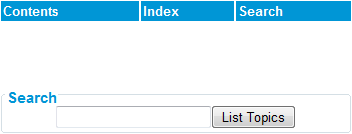-
On any screen, click the
 icon in the banner to open the help sidebar.
icon in the banner to open the help sidebar. -
In the new browser window where the help is displayed, click Search at the top of the left navigation pane, next to the Contents and Index links.
-
Press Enter or click List Topics to start the search process.
Search results are presented as links to the sections in which the search term appears.
-
Scan the search results for the section title or titles that best match what you are looking for, and click the link to view the content. Each instance of your search term is highlighted in yellow for easy identification.
Note the following about how the help system search feature operates:
-
Searches are based on stem words. For example, if you type the word
restore, the search returnsrestoringas well asrestore. -
Searches sometime return the stem word rather than the search term. For example, searching for
Orchestrationstems toorchestrand thus returns no results. This is expected behavior. -
Unrelated partial terms are not found. For example, a search for
cat: -
Sometimes searches return results based on the metadata matching the stem word rather than a match in the actual help content. In this case, you will not see highlighted terms on the page.