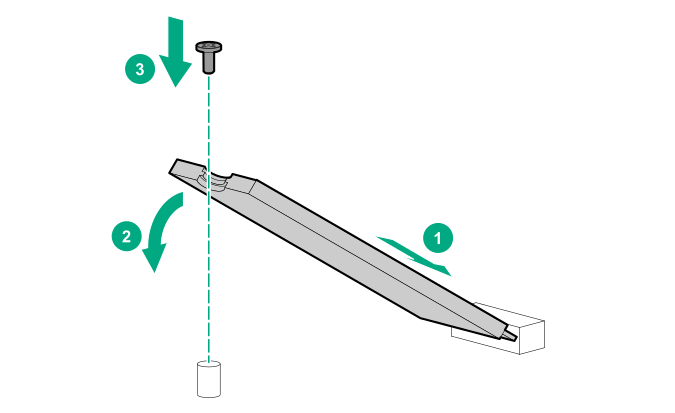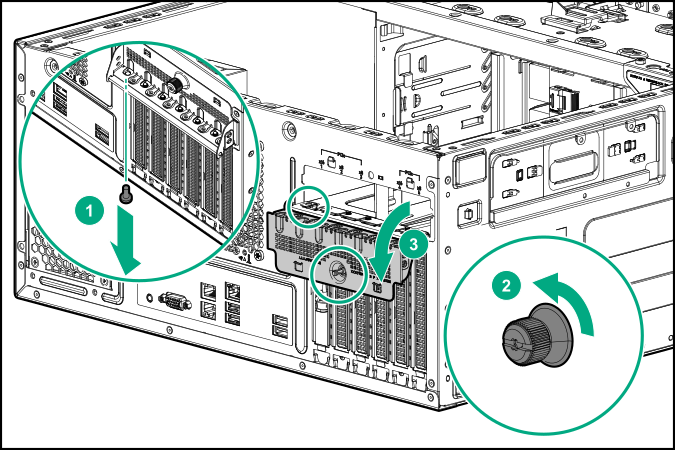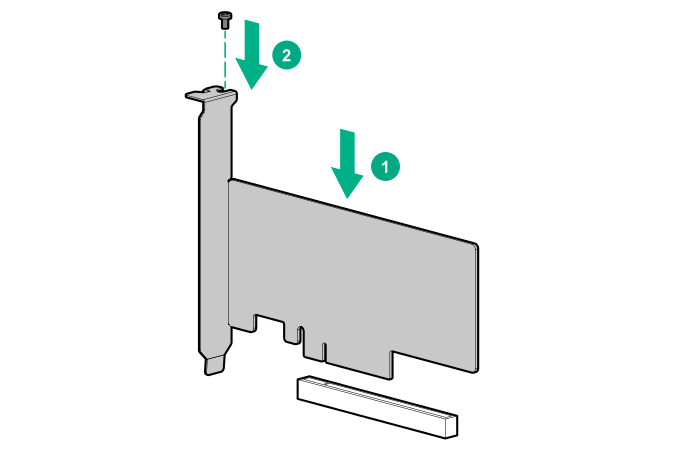Prerequisites
Before you perform this procedure, make sure that you have the following items available:
Procedure
-
Power down the server.
-
Remove all power:
- Disconnect each power cord from the power source.
- Disconnect each power cord from the server.
-
Disconnect all peripheral cables from the server.
-
Do one of the following:
-
Remove the access panel.
-
Remove the PCI air baffle.
-
Remove the system air baffle.
-
Install the SSD on the M.2 SSD enablement board:
Insert the SSD into the SSD slot at a 45° angle.
Carefully press the SSD down to the horizontal position.
Secure the SSD with a screw.
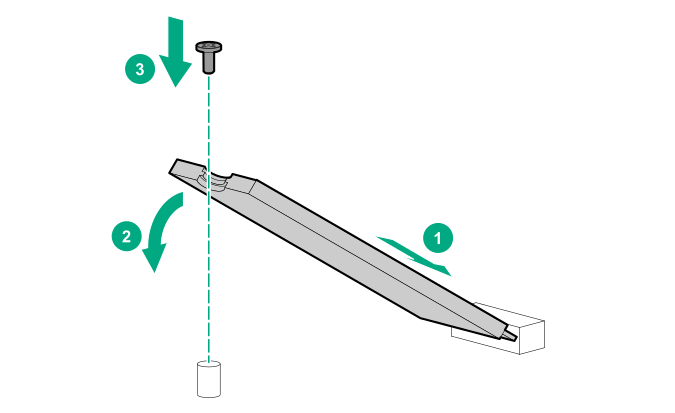
If you are installing a second SSD, repeat steps a–b.
-
Open the PCIe slot cover retainer and remove a slot blank.
-
Locate the appropriate PCIe slot to install the M.2 SSD enablement board.
The recommended slots are 1, 3, and 4.
-
Install the M.2 SSD enablement board.
-
Make sure that the board is firmly seated on the slot.
-
Close the PCIe slot cover retainer.
-
Connect the M.2 SATA SSD cables.
-
Install the system air baffle.
-
Install the PCI air baffle.
-
Install the access panel.
-
Do one of the following:
-
Connect all peripheral cables to the server.
-
Connect each power cord to the server.
-
Connect each power cord to the power source.
-
Power up the server.