Back Up to the Cloud
Estimated reading time: 2 minutes
Beginning with OT Link Platform 1.4, the backup-to-cloud feature facilitates backups to Workload Orchestrator. Backups allow you to save a OT Link Platform device configuration to the cloud and later restore the configuration for the same device.
Prerequisites for Cloud Backups
Make sure that you have activated the cloud connector by copying the activation code from the Workload Orchestrator devices page and pasting it into the System > Device Management page.
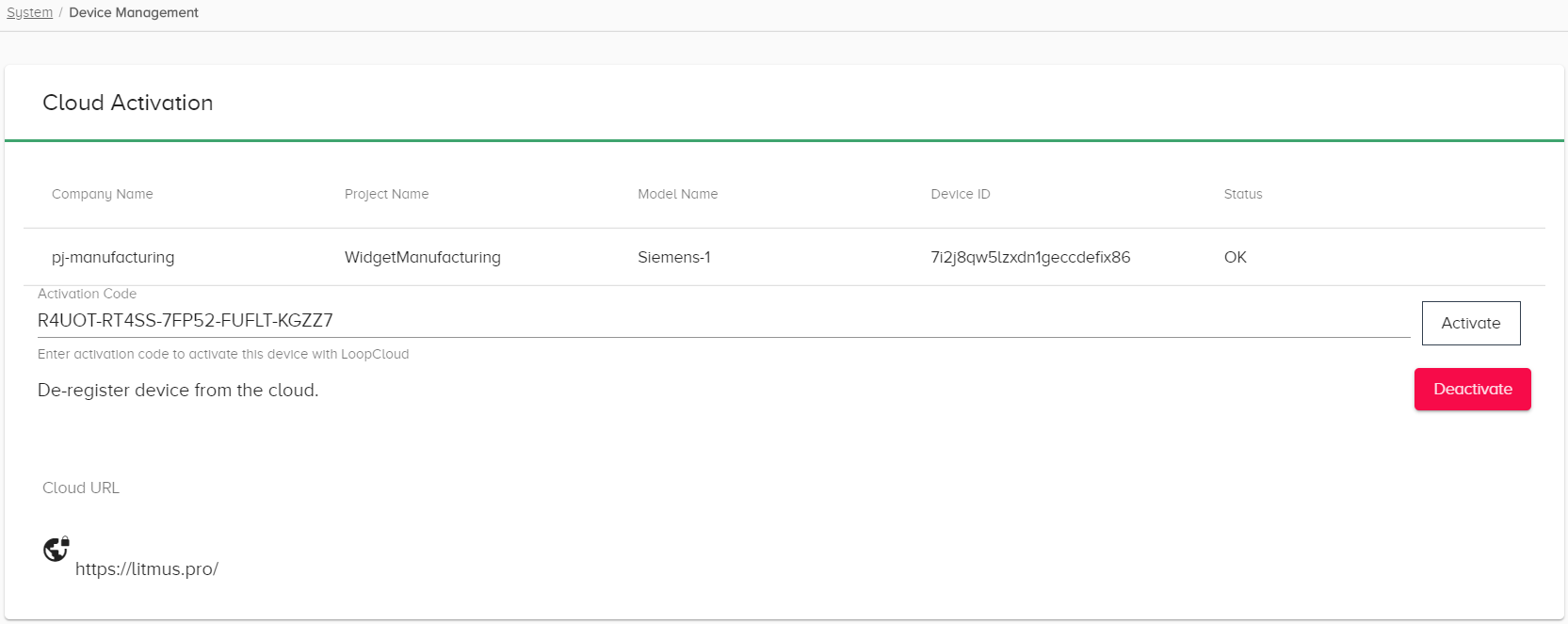
Backup/Restore Use Cases
OT Link Platform supports the following use cases for backing up the OT Link Platform configuration.
Backup/Restore Configuration
The Backup/Restore option enables you to store full license and configuration information within a backup JSON file. You can later restore the full license and configuration to the same OT Link Platform device
- Use this option to save a OT Link Platform device configuration so that you can later revert to a previous configuration.
- Use this option to store a local backup of the OT Link Platform device configuration.
See the Backup and Restore page for further information about local backups.
Restore/Backup to the Cloud
The Restore/Backup to Cloud option enables cloud storage of OT Link Platform device configuration information. The Restore/Backup to Cloud option does not include the license.
- Use this feature to use cloud storage for backups. This is a convenient way to keep track of backups and conserve local storage space.
Save a Backup to the Cloud
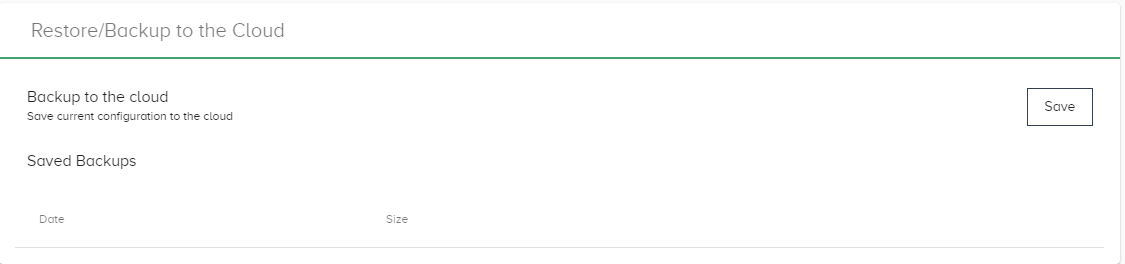
To back up OT Link Platform configurations to Workload Orchestrator:
- In the navigation panel, click System > Backup/Restore.
- In the Restore/Backup to the Cloud section of the dialog, click Save.
Verify the Cloud Backup
After saving a OT Link Platform backup, verify backups to the cloud in both OT Link Platform and Workload Orchestrator by taking the following steps.
To verify cloud backups:
- In the OT Link Platform navigation panel, click System > Backup/Restore.
-
In the Restore/Backup to the Cloud section of the dialog, view the Saved Backups list.
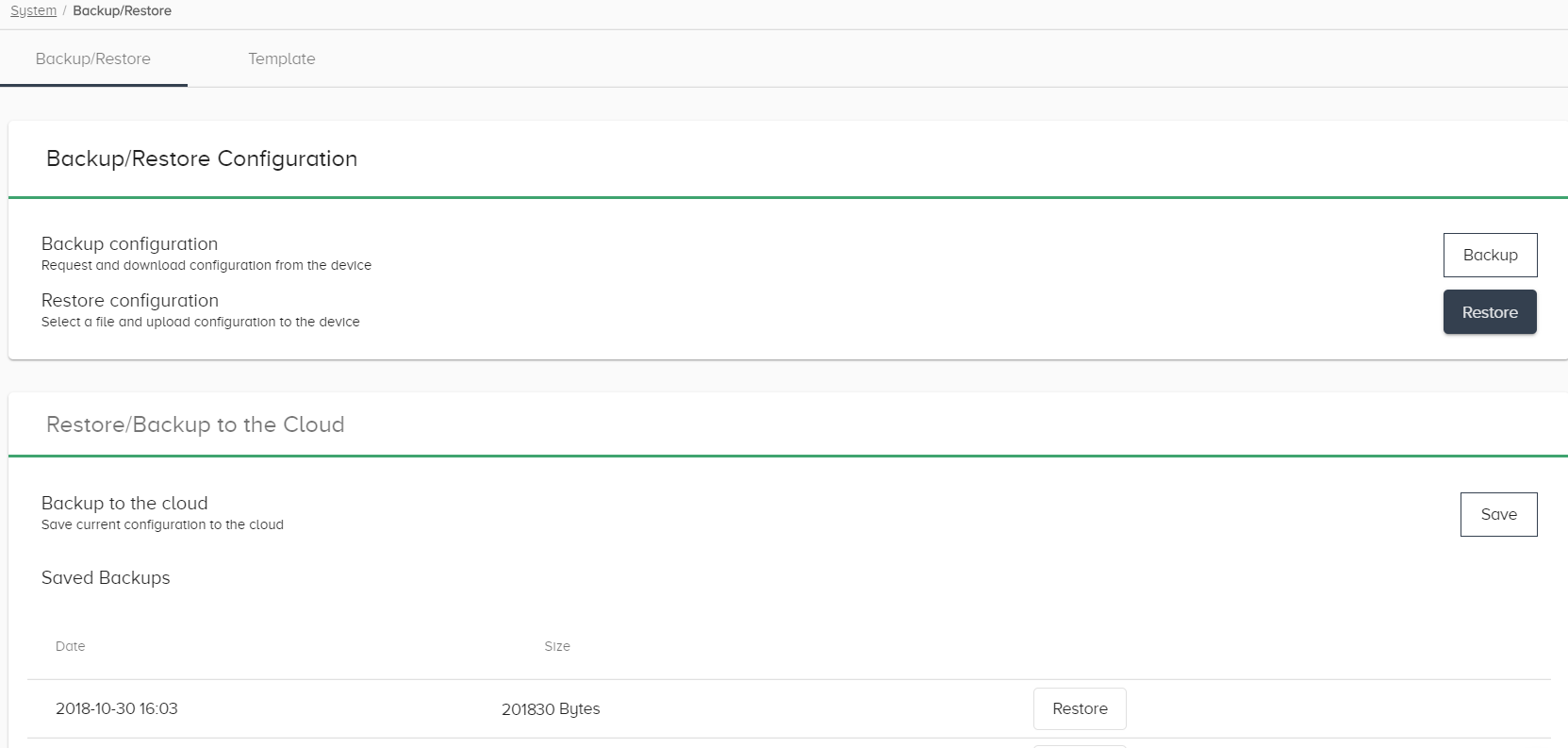
- In the Workload Orchestrator navigation panel, go to Device Mgmt > Devices to view the devices list.
-
Select the device associated with the Cloud Connector by clicking its id. Select the Backup tab.
Only OT Link Platform devices have a Backup tab.
-
Click the Actions icon to view the options for managing backups.
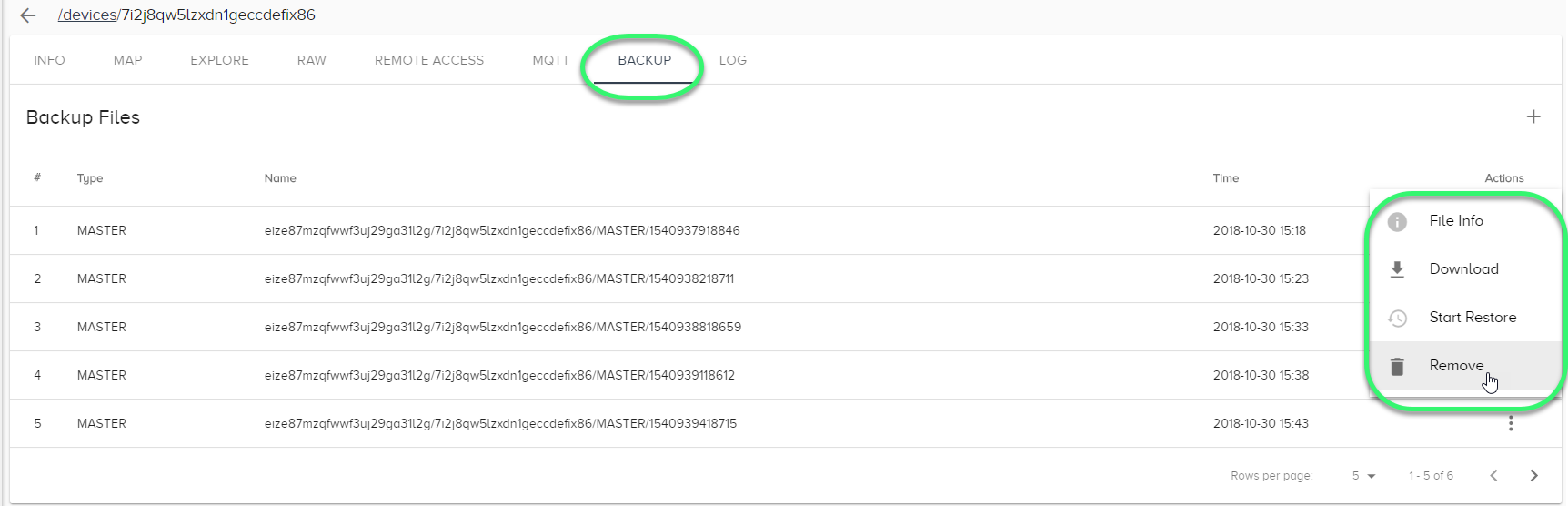
Restore a Backup from the Cloud
To restore OT Link Platform configurations from Workload Orchestrator:
- In the Workload Orchestrator navigation panel, go to Device Mgmt > Devices to view the devices list.
- Click the id of the device that you wish to restore a configuration for. Select the Backup tab.
-
Click the Actions icon and select Start Restore to begin restoring a configuration.
Click Download to save a local copy of a cloud backup in a JSON file that you can restore with Restore configuration in OT Link Platform, as if it were a local backup.