Check Database Connectivity
Estimated reading time: 1 minute
Before performing database operations with Flows,you may want to make a quick flow to check connectivity.
Prerequisites:
- Set up a database app in OT Link Platform Marketplace.
- Familiarity with SQL queries.
Create the flow
To check MSSQL database connectivity in Flows:
-
In Flows, create an Inject node, a MSSQL node, and a debug node.
This example uses Microsoft SQL server. To use a different database you can create the node corresponding to your system instead of the MSSQL node.
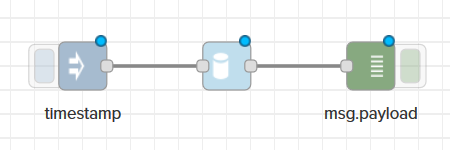
-
Double-click the MSSQL node and enter a simple test query. This query will show the number of rows in a table:
SELECT COUNT(id) FROM FlowHPE
Make sure to replace FlowHPE with a table name in your database.
-
Click
 to edit database connection settings. Enter your Server IP address, your database Username, and your database Password.
to edit database connection settings. Enter your Server IP address, your database Username, and your database Password.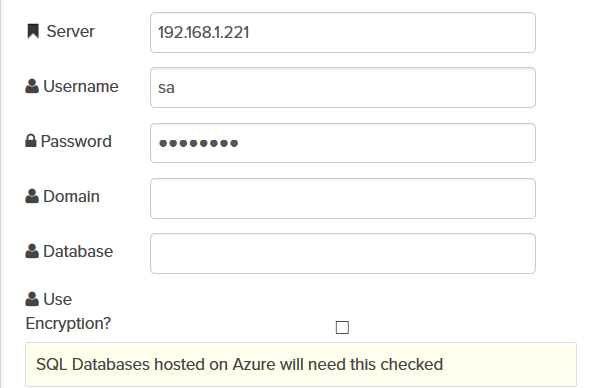
- Click Update to save the connection settings for use in any other flow you create. Click Save to save your flow.
-
Click the button to the left of the inject node. The debug tab should display the query result.
