Company Settings
Estimated reading time: 1 minute
Company Settings have the following sections for configuring company-wide settings in Workload Orchestrator:
Company Settings
Here you can view information about the company.
You can only change the description here. To rename a Company, you must create a new one.
To Change a Company Description:
- Type a new Description in the Company Description text box.
- Click Update.
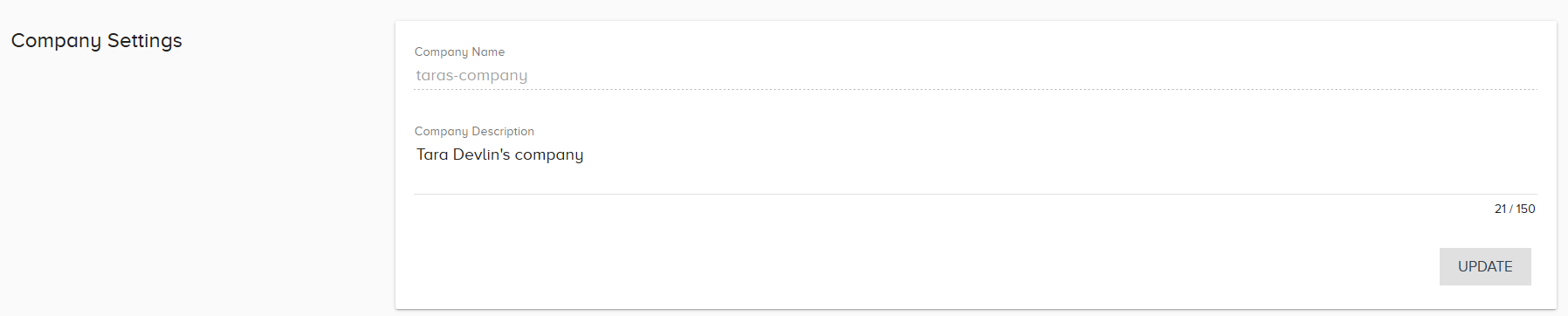
Company Teams
Here you can manage company teams on Workload Orchestrator.
You can edit added teams with 
Remove teams with  . You cannot edit or remove the default Company Teams, LOOP_INSIGHTS and OWNER.
. You cannot edit or remove the default Company Teams, LOOP_INSIGHTS and OWNER.
To Add a New Company Team:
- Type the name of the team where it says Team Name.
- Click Add Team.
To Remove a Company Team
-
Click
 next to the name of the team to remove.
next to the name of the team to remove.The Team will delete immediately with no confirmation.

Team Members
Here you can manage team members for company teams.
To Add Team Members:
- Select the Team from the drop-down menu.
- Type in the user name to add to the team.
- Click Add User.
- If the username cannot be found by Workload Orchestrator, you must type in an email to send an invite for the new user to join Workload Orchestrator.

Remove Company
Removing the Company will delete the Company along with all related Projects and configuration settings.
To Remove a Company:
- Click Remove.
- There will be a confirmation window, click Remove to finalize the decision.
- Refresh the browser window.
