Credentials
Estimated reading time: 2 minutes
The Credentials tab on the Workload Orchestrator Project Settings page has the following sections:
Connection
This section shows the URLs for publishing MQTT messages to Workload Orchestrator topics. Click  to copy a URL.
to copy a URL.
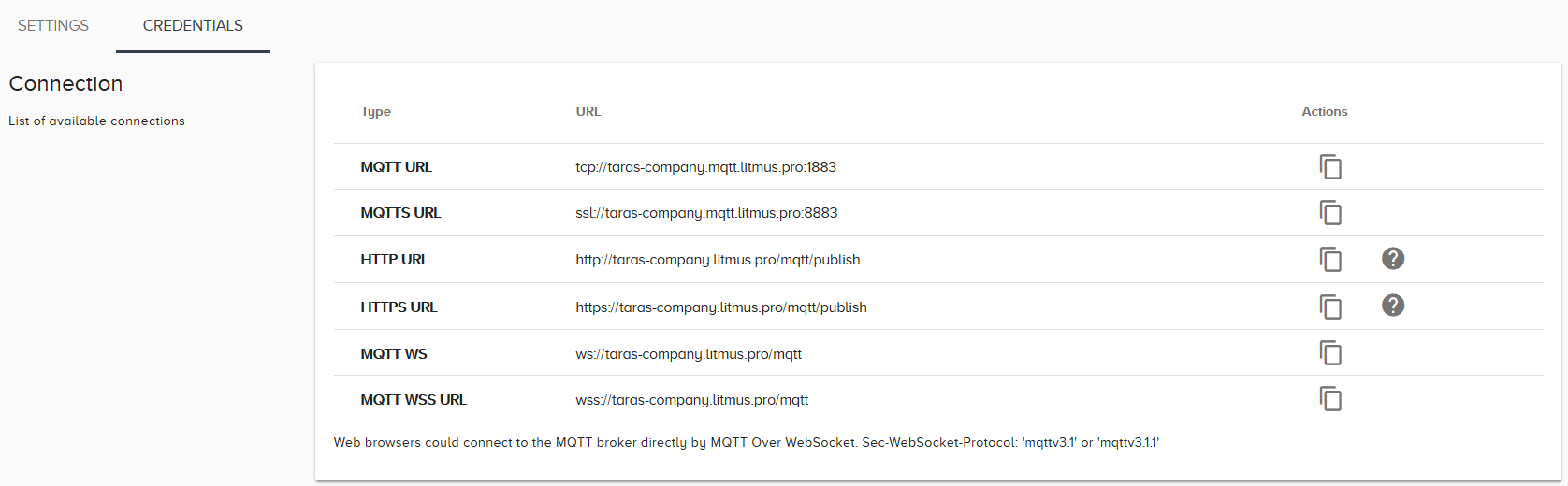
Click  to view information about the HTTP API Parameters.
to view information about the HTTP API Parameters.
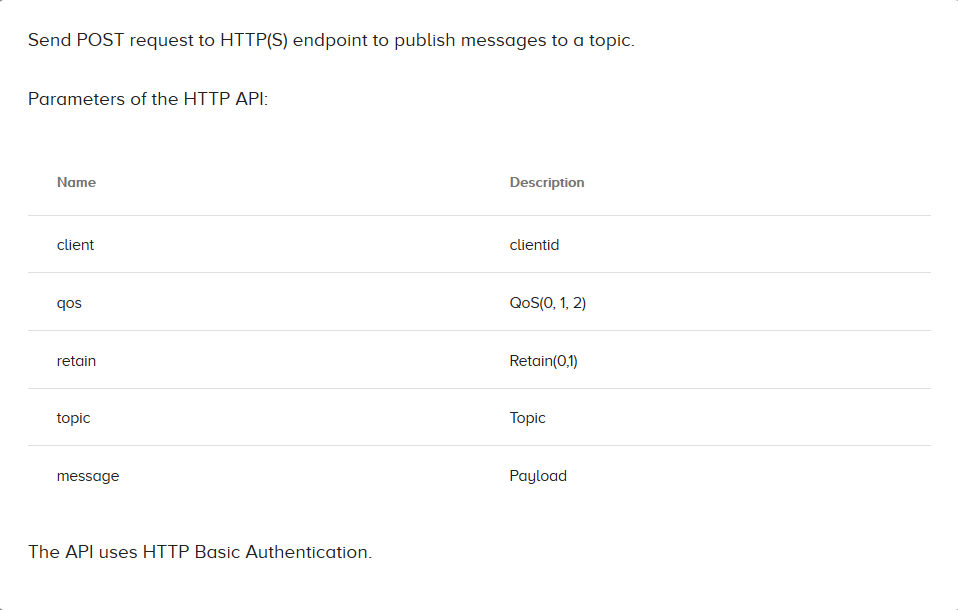
SSL Certificate
This section displays information on the SSL certificate for secure client connections to Workload Orchestrator.
Click  to copy the full certificate to the clipboard.
to copy the full certificate to the clipboard.
Click  to download the .pem file of the full certificate.
to download the .pem file of the full certificate.
Field Information:
Valid before: The date the certificate will expire.
Signing algorithm: The encryption method for the SSL certificate.
Serial number: The hexadecimal serial number of the certificate. This is issued by the certificate issuing authority.
Fingerprint: The hexadecimal hash key that verifies certificate authenticity.
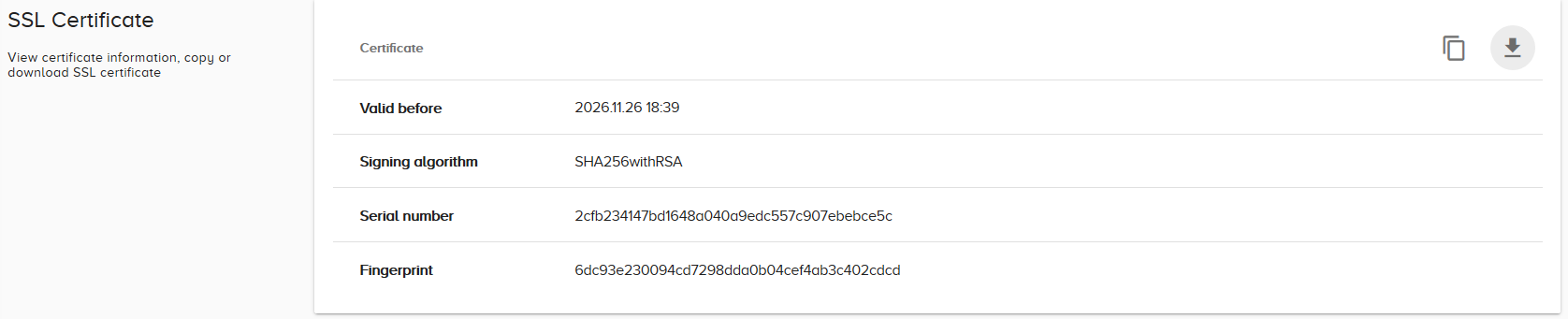
Credentials
This section lists login Credentials.
Click  to filter the list of Credentials by Username.
to filter the list of Credentials by Username.
Click  to copy the full Username of Credentials.
to copy the full Username of Credentials.
Click  to immediately remove Credentials.
to immediately remove Credentials.

To Add New Credentials:
- Click Add to add new Credentials to the list.
-
A popup will generate and display Username and Password information.
Make sure to copy the password somewhere safe. You will not be able to see it again once you close the popup.
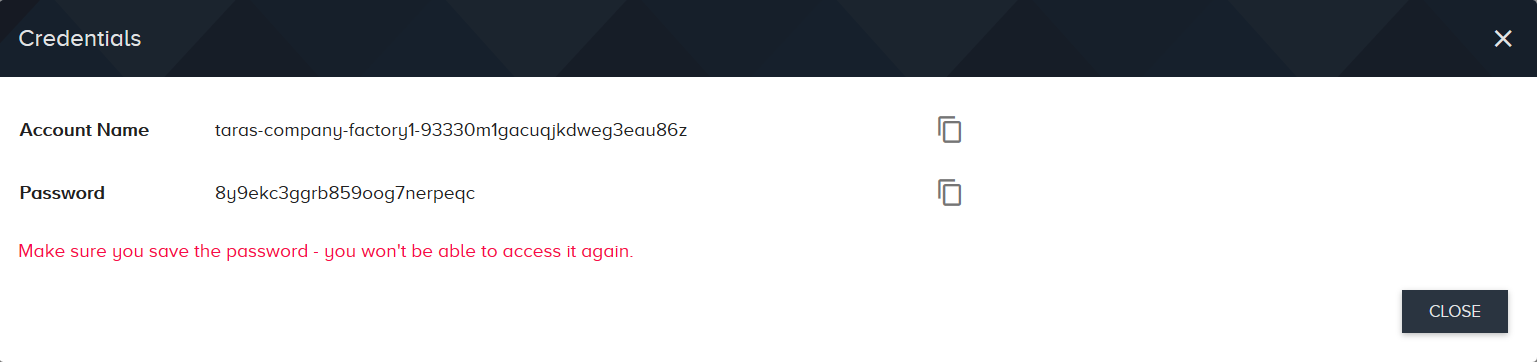
- Click Close to complete adding the new Credentials.
Topic
You can use the Topic section to add new MQTT Workload Orchestrator topics to publish data from devices.
There are 3 default topics: data, req, and resp. You can add as many new custom topics as you want.
Click  to filter topics by Name.
to filter topics by Name.
Click  to copy a topic to the clipboard.
to copy a topic to the clipboard.
Click  to remove a topic from the list.
to remove a topic from the list.
To Add a Custom Topic:
- Click Add.
- Enter a topic name in the popup dialog. Click Add to add it to the list.
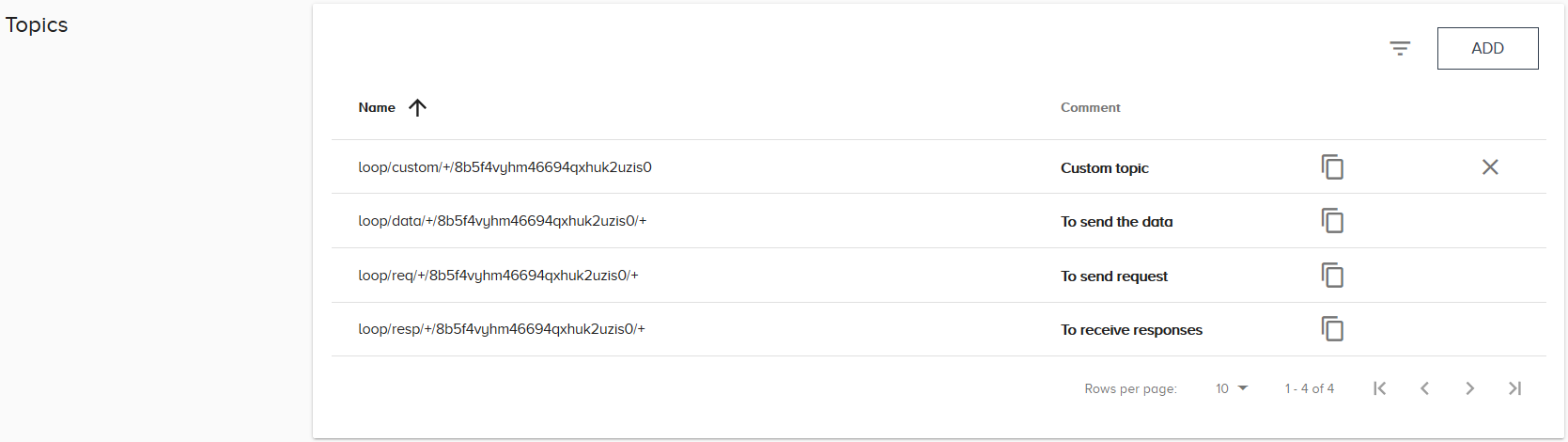
ACL
In this section, you can grant users from the Credentials section publish and subscribe permissions to MQTT Topics.
Click  to filter ACLs by Name.
to filter ACLs by Name.
Click  to remove an ACL from the list.
to remove an ACL from the list.

To Add a New ACL:
- Click Add.
- Select MQTT Credentials from the MQTT Account drop-down menu.
- Select topics to grant access to from the Topic drop-down menu.
-
Check the permissions to grant to the user.
Publish grants write permissions.
Subscribe grants read permissions.
- Click Add to complete adding the ACL.

JSON
This section displays the correct JSON format for how to publish data to MQTT data topics on Workload Orchestrator.
Click the Download button at the bottom of this section to download it in .JSON format.
