DataHub: Add a Cloud Connector
Estimated reading time: 1 minute
Cloud Connector Overview
DataHub’s native Cloud Connector collects data from the local message broker and local database to push to the cloud via MQTT, REST, or AMQP. The Cloud Connector gets configured using the JSON file that is created from a Workload Orchestrator model and device configuration. This JSON file populates the Cloud Connector with the required MQTT message parameters.
Prerequisites
Before taking the steps in the procedure listed on this page, configure the necessary Workload Orchestrator components.
While only one Cloud Connector per Project is required to connect to Workload Orchestrator, multiple connectors may be created to accommodate business needs, such as:
- Data can be sent to different streams.
- Multiple sensors may require a connector for each.
- Data can be sent to an MQTT broker in the cloud.
Add a Cloud Connector
Once the model and device have been configured in Workload Orchestrator, return to OT Link Platform DataHub to create the corresponding configurations.
To add a OT Link Platform cloud connector:
- In the OT Link Platform navigation panel, click DataHub and then select the DataHub tab.
-
Click the
 icon at the top right of the Cloud Connectors section to launch the Add Connector dialog.
icon at the top right of the Cloud Connectors section to launch the Add Connector dialog.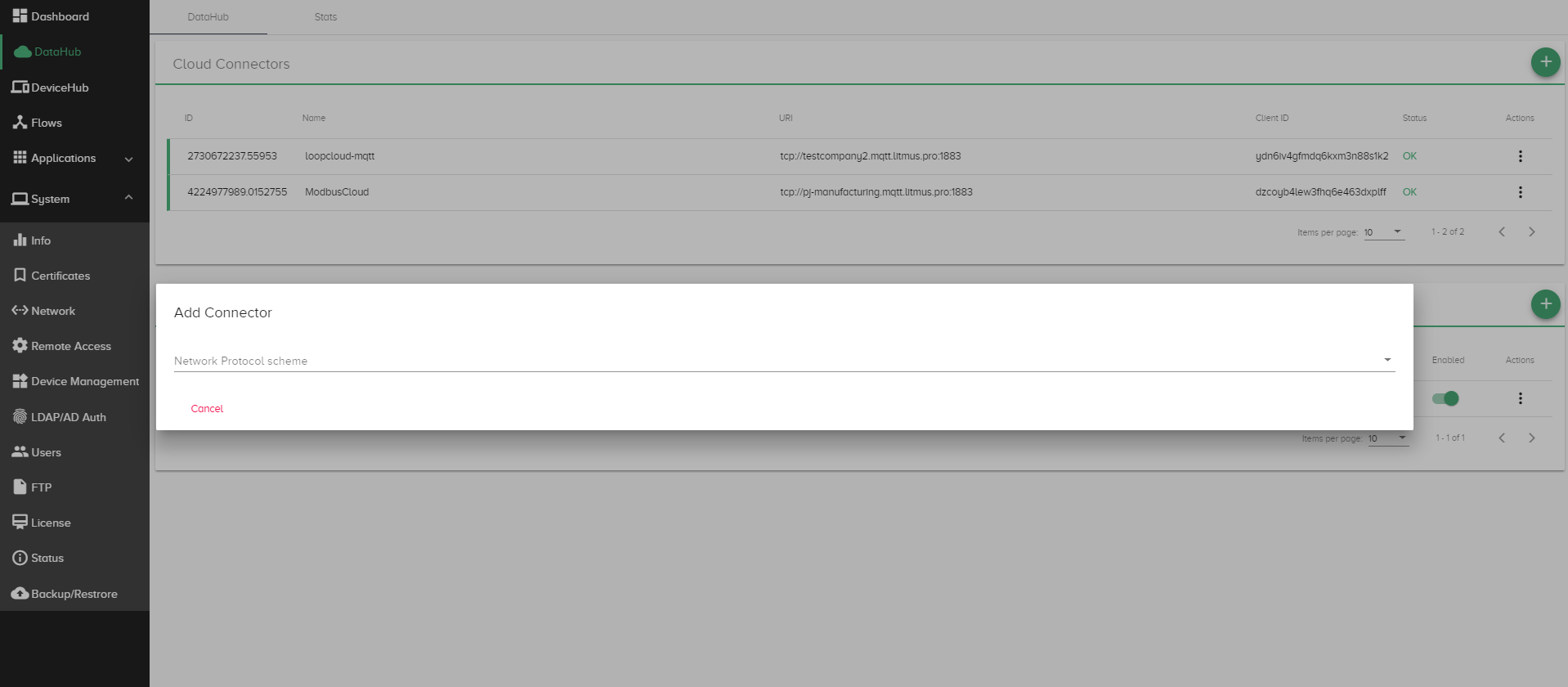
-
In the Add Connector dialog, select a network protocol scheme from the drop-down list: TCP or SSL.
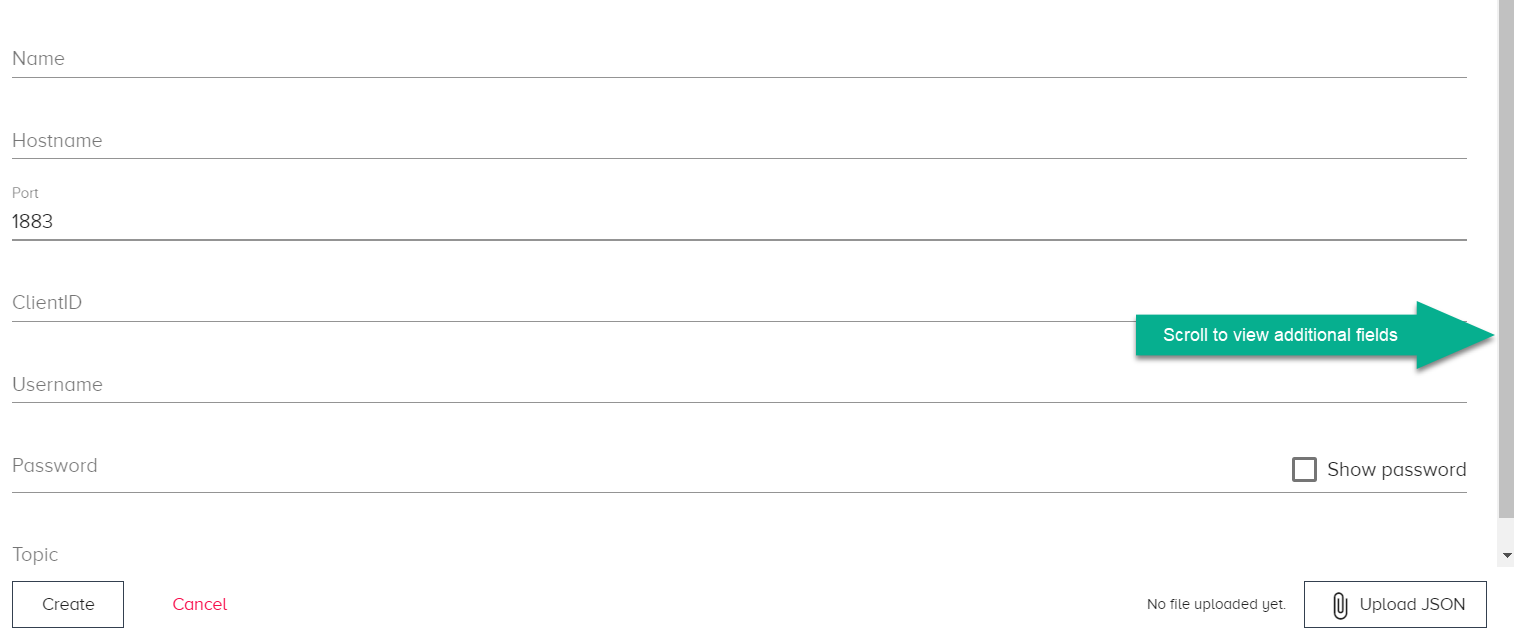
- Enter a Name for the connector.
- Click Upload JSON and select the JSON file that you saved when you added the device in Workload Orchestrator (See Prerequisites for Workload Orchestrator Connectivity).
-
Click Create.
The newly created connector is displayed in the DataHub Cloud Connectors list.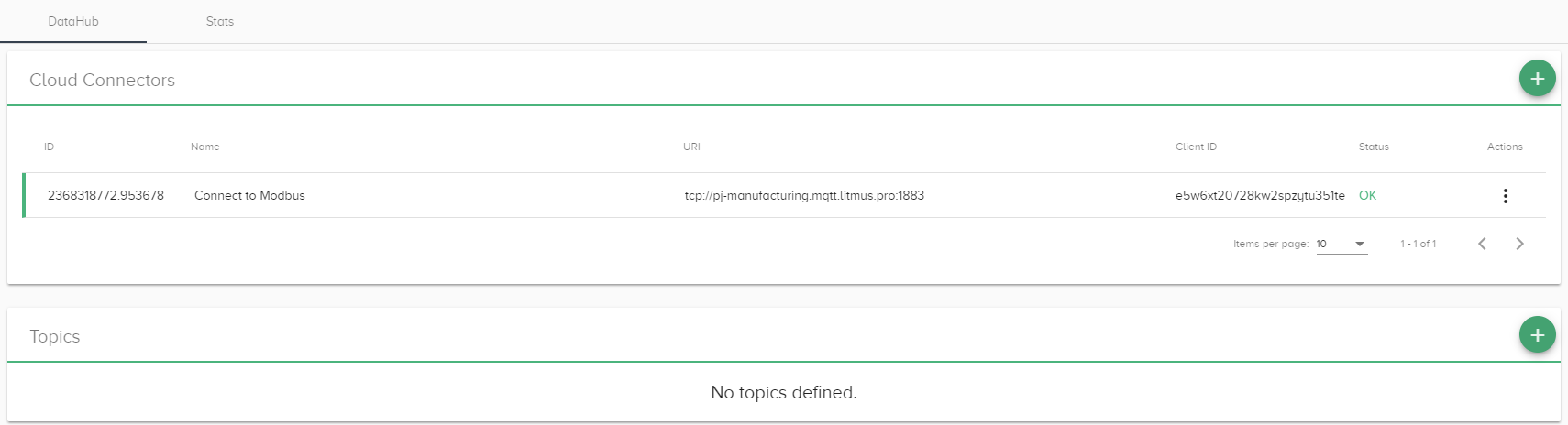
-
Once a DataHub Cloud Connector is configured, the device will appear online in Workload Orchestrator.
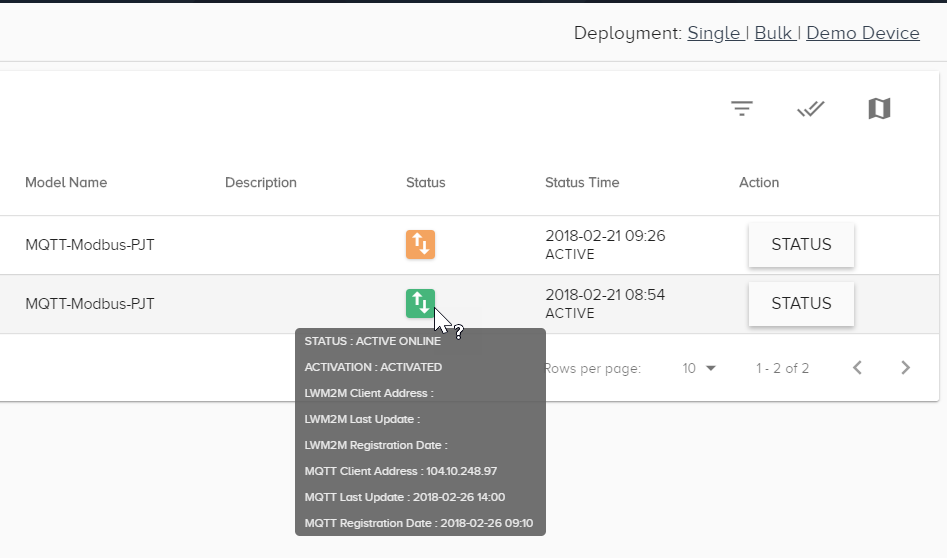
What’s Next?
- Once the cloud connector has been created, it needs to be configured with the MQTT Topics, required for publishing/subscribing to the MQTT broker.
- Continue this configuration using: DataHub: Add a Topic to a Cloud Connector.