DataHub: Add a Topic to a Cloud Connector
Estimated reading time: 1 minute
A Topic serves as a unique ID used to communicate with an MQTT message broker. Clients publish messages to the Topic. When you add a Topic to a OT Link Platform Cloud Connector, the MQTT broker uses it to filter messages for the connected client.
Prerequisites
Before you add a topic to a cloud connector, you need to retrieve the topic from DeviceHub.
- DeviceHub > Tags
- Click the
 icon to the right of the tag’s Raw Topic to copy the topic to the clipboard.
icon to the right of the tag’s Raw Topic to copy the topic to the clipboard.
Add a Cloud Connector Topic
To add a topic to a DataHub Cloud Connector:
- In the OT Link Platform navigation panel, select DataHub.
-
Select the DataHub tab.
The connector that you created should be listed here.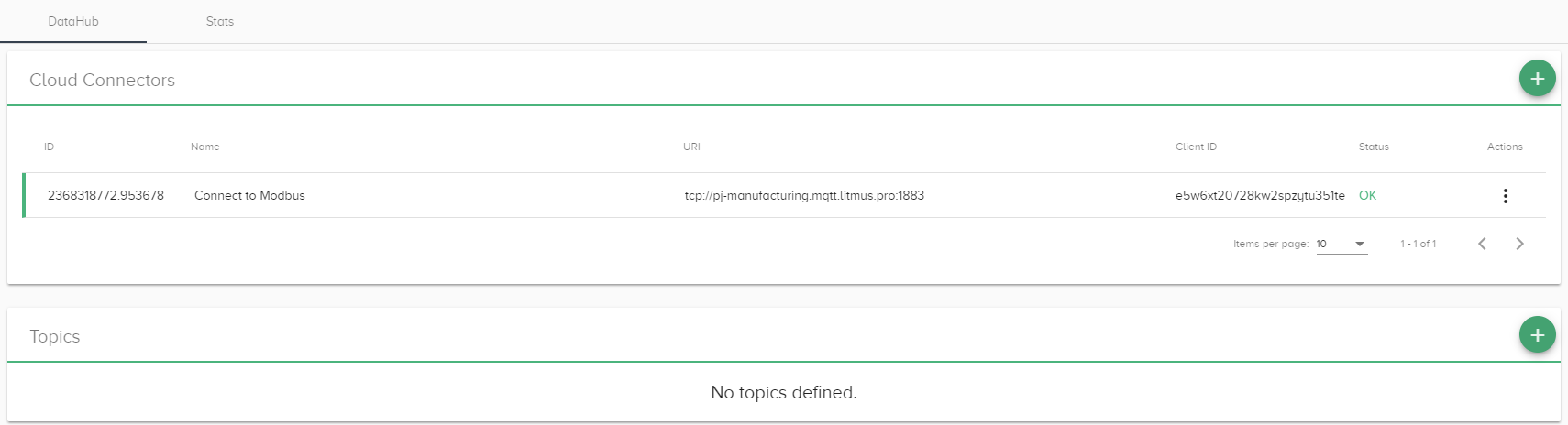
-
In the Topics section, click the + icon.
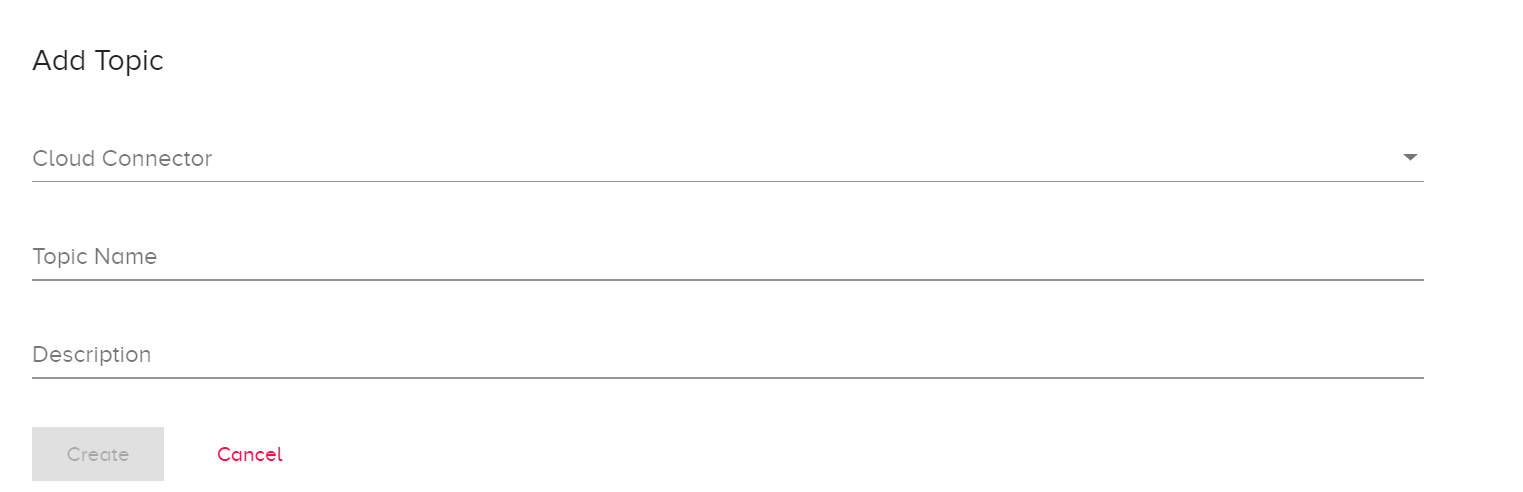
- Select the cloud connector from the drop-down list.
- In the Topic Name field, right-click and paste the topic that you copied from the tag in DeviceHub.
- Add an optional topic description.
- Click Create.
See Subscribing to DeviceHub Topics for more information on how to subscribe to Topics and how to use Wildcards that enable subscription to multiple topics.
What’s Next?
Now that you have added a Cloud Connector and a Topic, Validate Workload Orchestrator Connectivity.