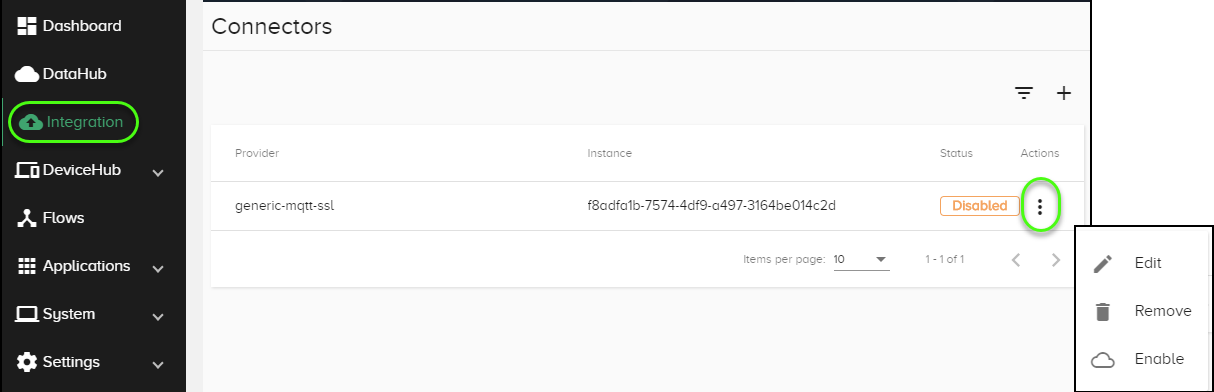Integration
Estimated reading time: 3 minutes
You can configure Connectors to several third-party cloud services in OT Link Platform. This will allow you to publish data from the edge directly to a cloud service provider or a database.
Prerequisite
Knowledge of the third-party cloud service provider.
Sending Data:
You can publish data to Integrated third-party applications directly with an Integration Topic or with Flows.
Cloud Service Providers
OT Link Platform lets you add Connectors to enable Integration with the following cloud service providers linked below:
- Microsoft Azure IoT Hub: Connect over SSL with this cloud service to integrate with other Azure services.
- Amazon AWS IoT Core: Connect over SSL with this cloud service to integrate with other AWS services.
- Google Cloud IoT Core: Integrate over SSL with Google data analytics services.
- IBM Watson MQTT: Send data over SSL to the Watson IoT platform, which serves as the MQTT broker, publishing messages to subscribed clients.
- Generic MQTT: Connect with Workload Orchestrator using a generic MQTT broker (unsecure or over SSL).
Databases
In versions of OT Link Platform 1.4 or higher, you can integrate OT Link Platform with databases. You can enable database apps in the OT Link Platform Marketplace.
Supported Databases:
- Microsoft SQL Server
- MongoDB
- MySQL
- PostgreSQL
Database Connector Details:
- Provider: The name of the database service, such as MySQL.
- Name: The name for the Connector, this can be any name you wish.
- Hostname: For Marketplace database apps, this should be 127.0.0.1 for the localhost IP address.
- Port: The port that the database runs on, typically 3306.
- Username: The database username.
- Password: The password for the database username.
- Database: The name of the database that you create when you set it up for the first time.
- Table: The table to connect to.
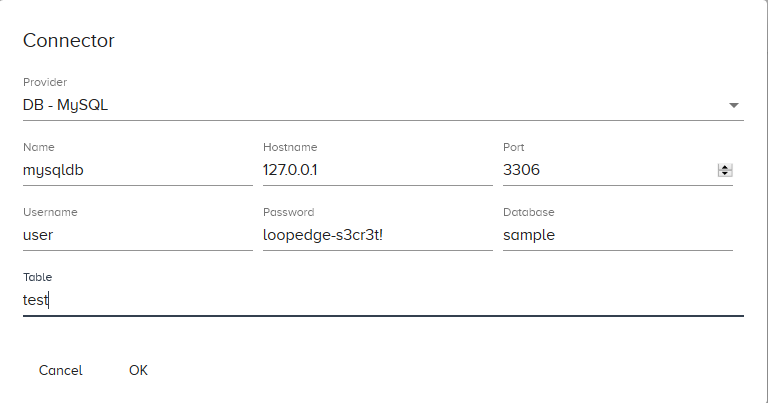
To use the Connector you must add topics to it by clicking on the Connector.
Add a Third-Party Connector
To add a third-party Connector:
-
In the navigation panel, go to Integration.
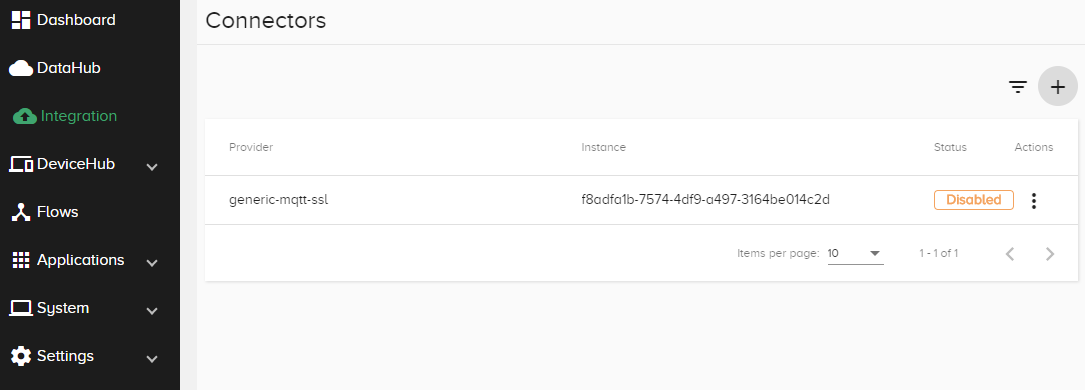
-
Click the + at the top right of the window.
-
Select the Provider.
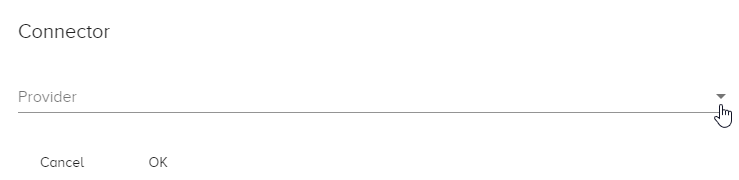
-
Complete the Connector form, as shown in the following example.
Note: Each Connector will require parameters specific to the cloud service provider.
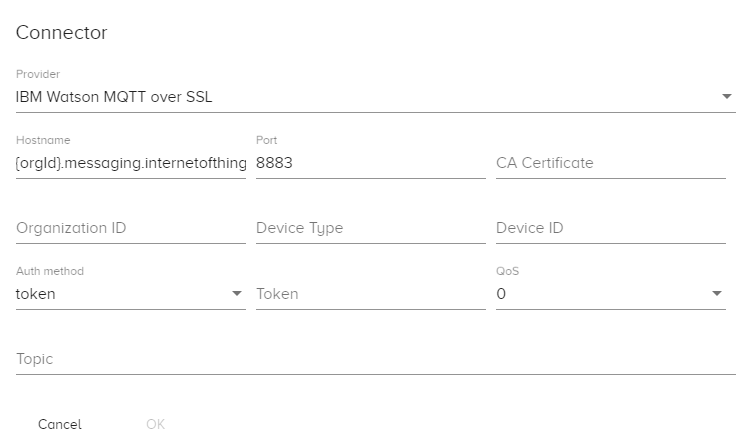
Publish Data with Integration Topics
To send data from PLCs directly to third-party applications, you can enter a Topic name from DeviceHub. The following example sends data directly to MongoDB.
Before setting up an Integration subscription, you should check that the DeviceHub Topic has a large enough polling interval to ensure that the third-party application will not be flooded with too many messages from OT Link Platform DeviceHub.
To Publish Data to MongoDB:
-
Click
 to add a new Integration. This example uses a MongoDB instance from the OT Link Platform Marketplace.
to add a new Integration. This example uses a MongoDB instance from the OT Link Platform Marketplace.See the Databases section in this page for further details about Database Connectors.
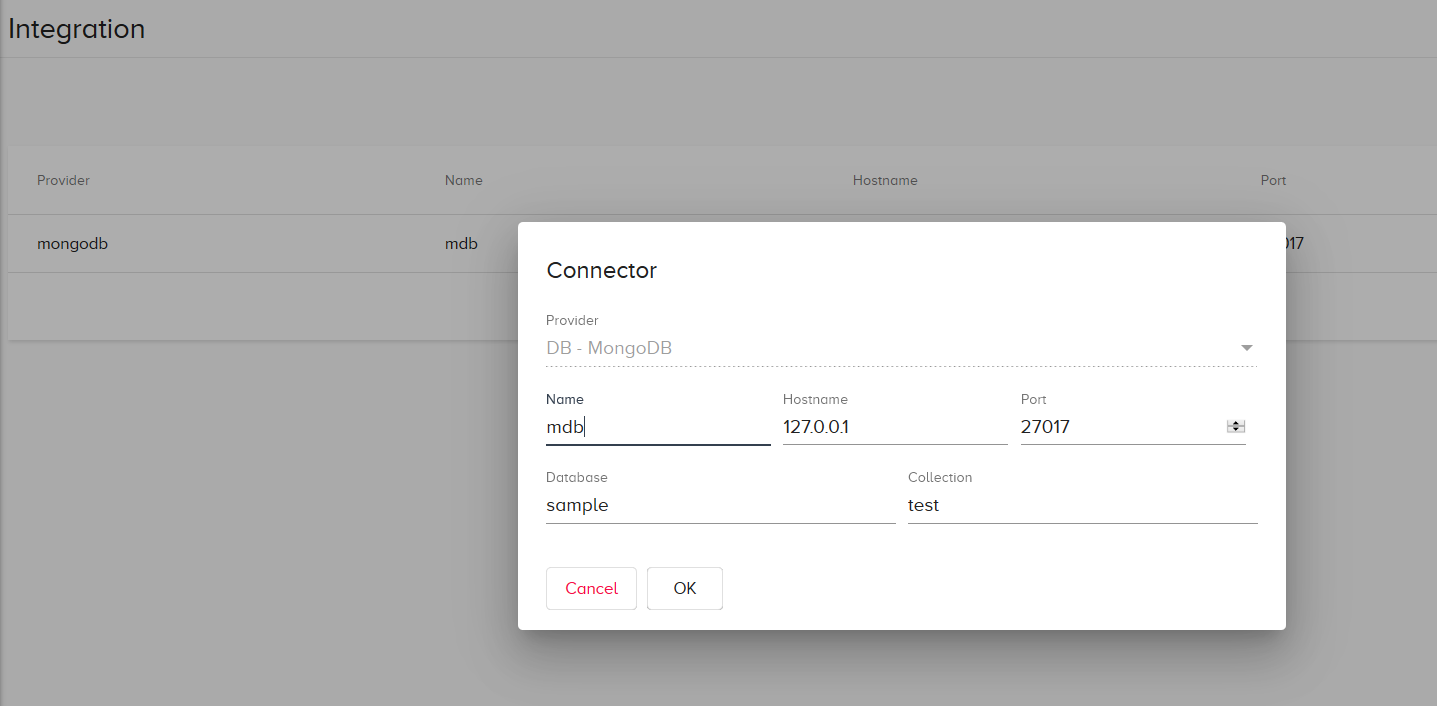
-
Click Actions > Enable for the third-party Integration to publish data to.
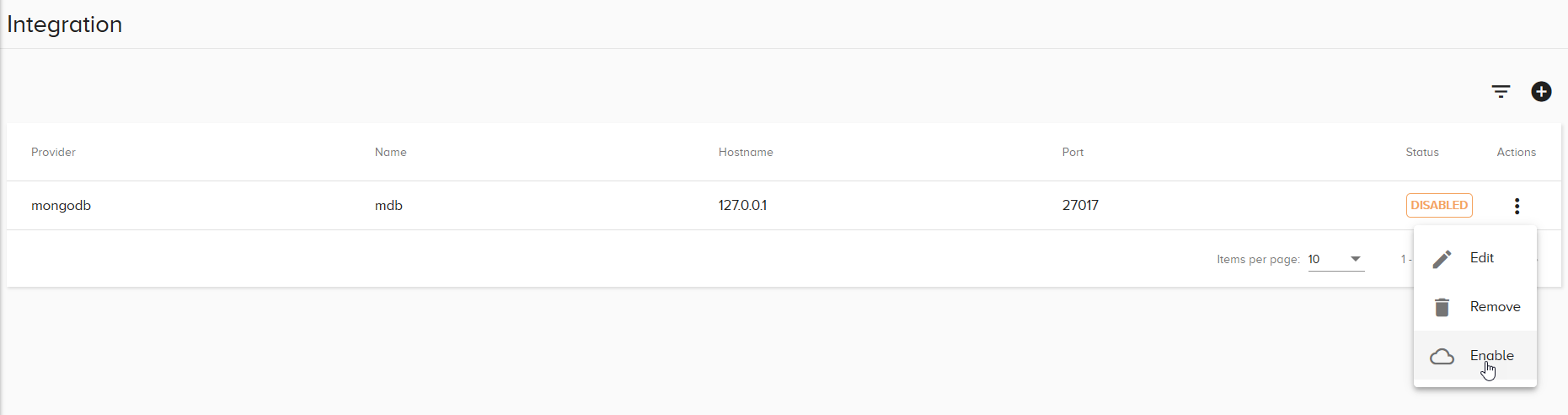
- Click the name of the third-party application to view the Subscribe page.
- Click
 to add a subscription from a DeviceHub data Topic.
to add a subscription from a DeviceHub data Topic. -
Enter the topic copied from DeviceHub, and a description for the type of data to send to the third-party application.
Make sure to check Enable when adding the subscription or from the Actions menu after adding the subscription.
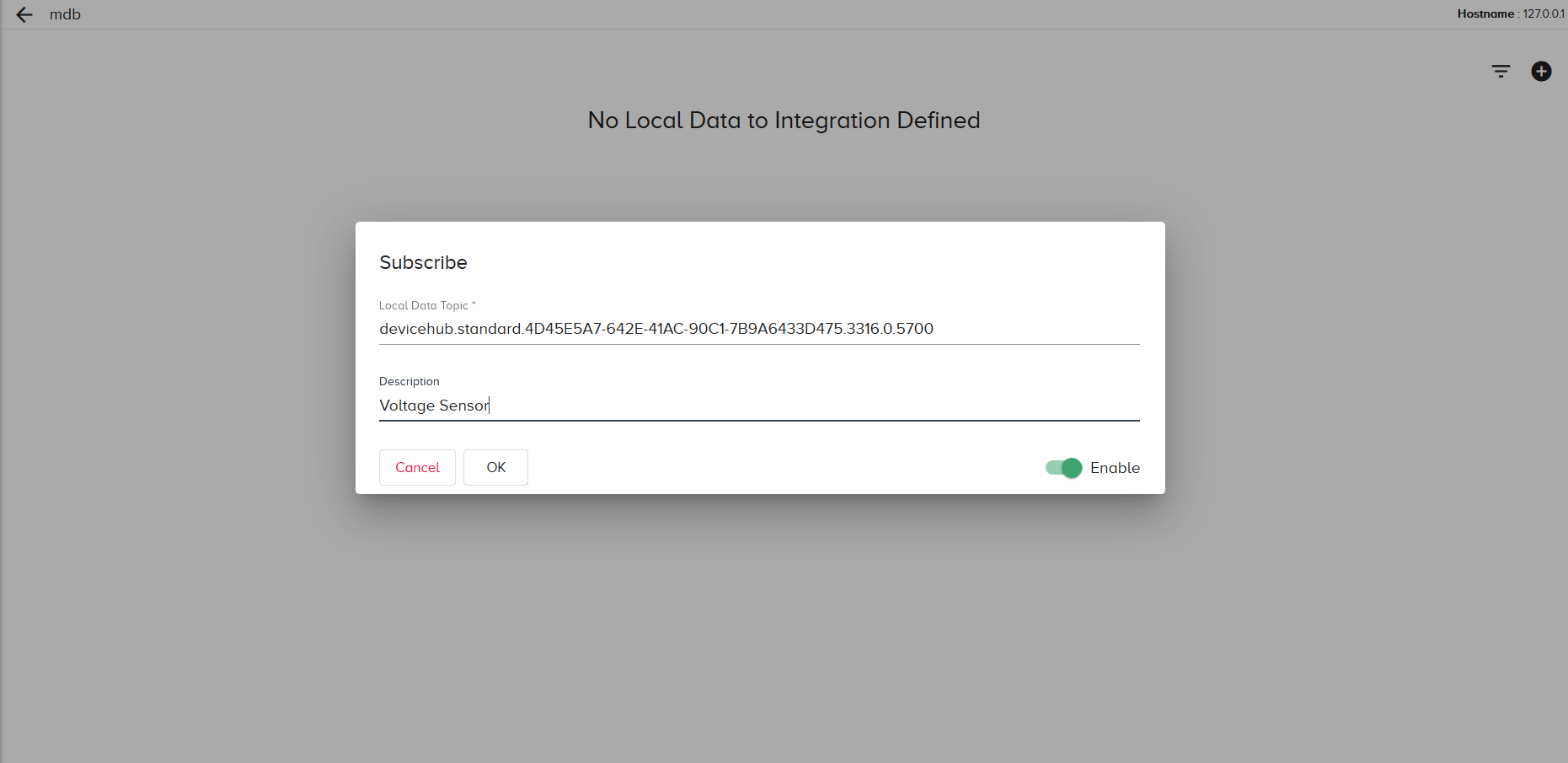
-
Click OK.
Next Steps:
The subscription will begin sending data from the DeviceHub PLC connection directly to the third-party application. To ensure that this is working, you can query the application.
Manage Third-Party Connectors
The following options enable third-party Integration Connector management:
To access any of these options, click the Actions icon next to the listed connector.
- Edit
- Remove
- Enable/Disable