Jobs
Estimated reading time: 1 minute
Workload Orchestrator jobs allow scheduling of events and tasks for Workload Orchestrator-enabled devices. The jobs tab on the navigation panel will let you declare a job, bind it with several device tags, and add commands to the job. Workload Orchestrator jobs enable batch processing, which means execution of events and commands against groups of similar devices.
Example of a Workload Orchestrator Job: Restart a group of devices every morning at 12:00 a.m.
Configure a Job
To configure a job for batch processing of commands:
- In the navigation pane, select: Device Management > Jobs.
-
In the Device Jobs window, click the + at the upper right corner.
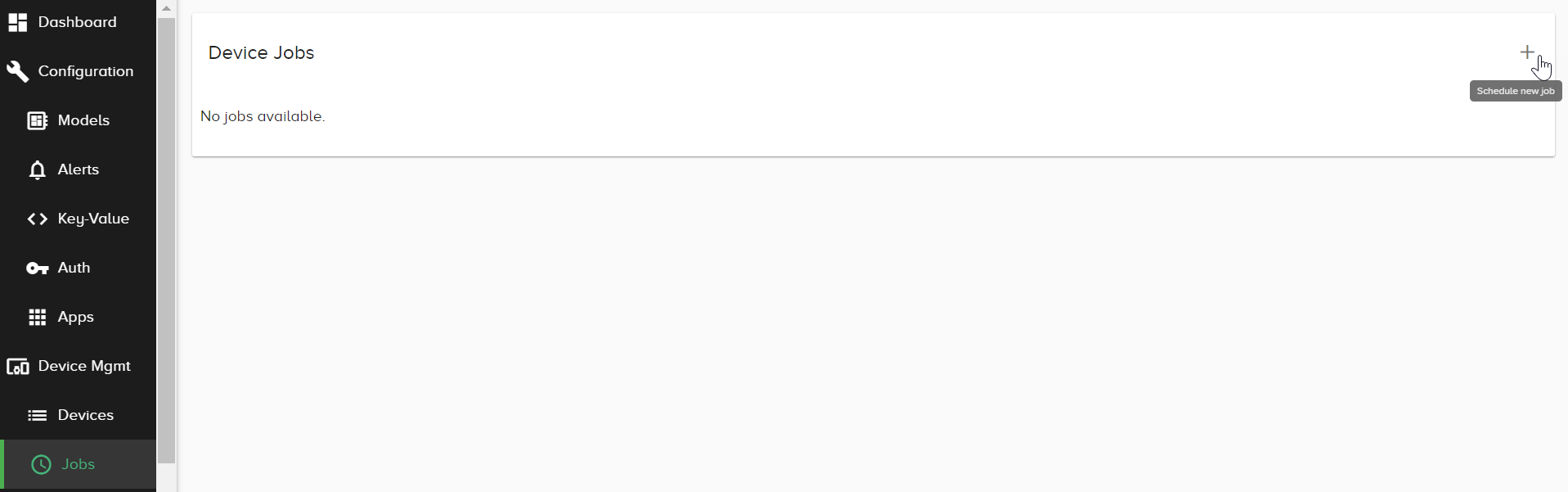
-
Complete the Add Job fields: Name, Description, Job Type (Run Once or Repeat), and Job Tags.
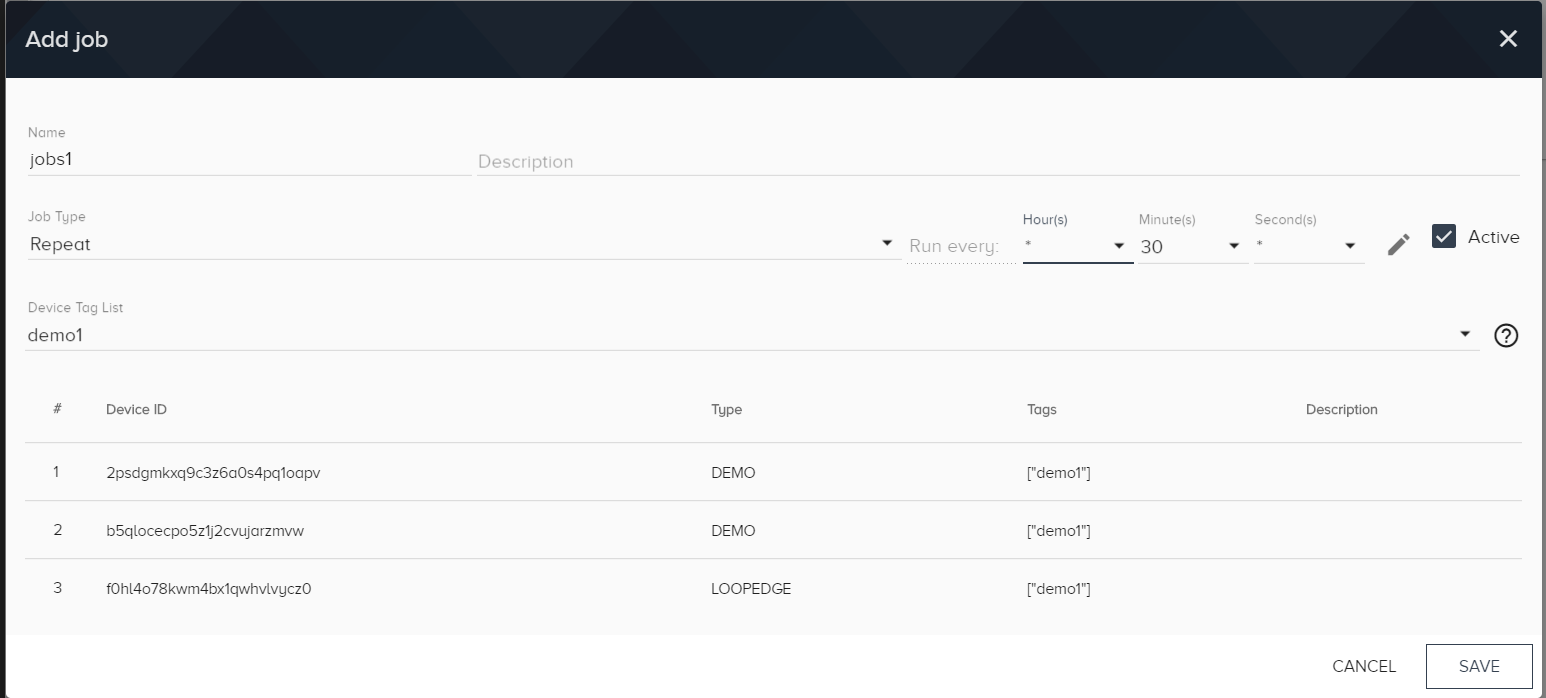
- Toggle the Active checkbox to enable or disable the job.
- Save the job.
-
In the Device Jobs window, select Add command from the Action list.
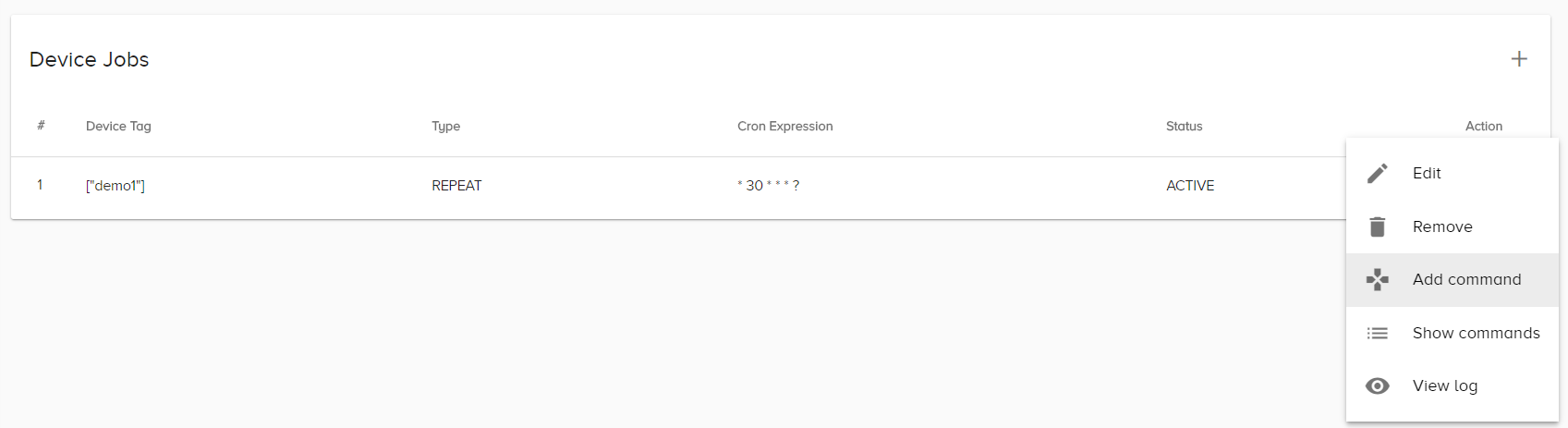
When you add multiple commands to a job, the commands execute consecutively.
-
Choose the protocol,MQTT or LWM2M, and enter the command needed to subscribe to the MQTT client.
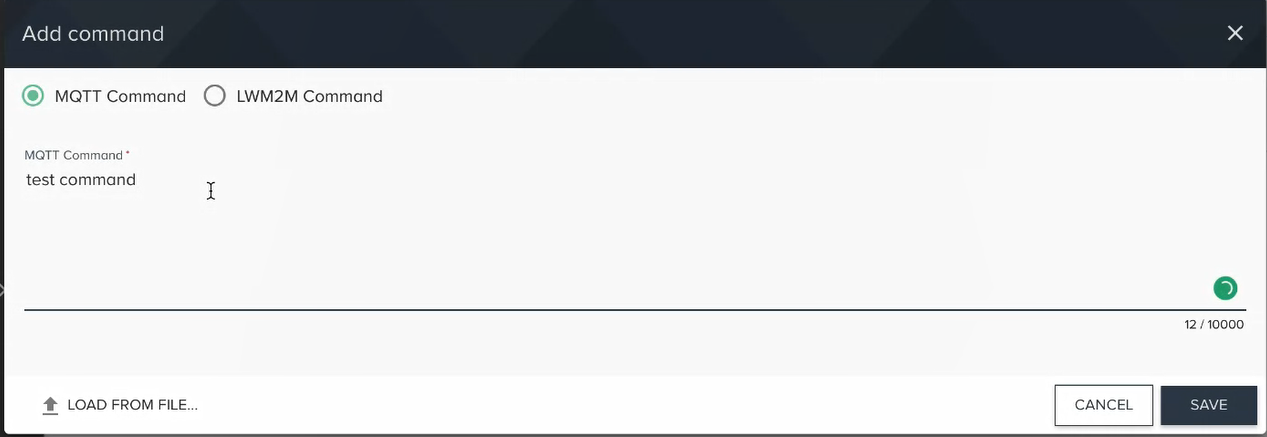
-
Subscribe to the MQTT client.
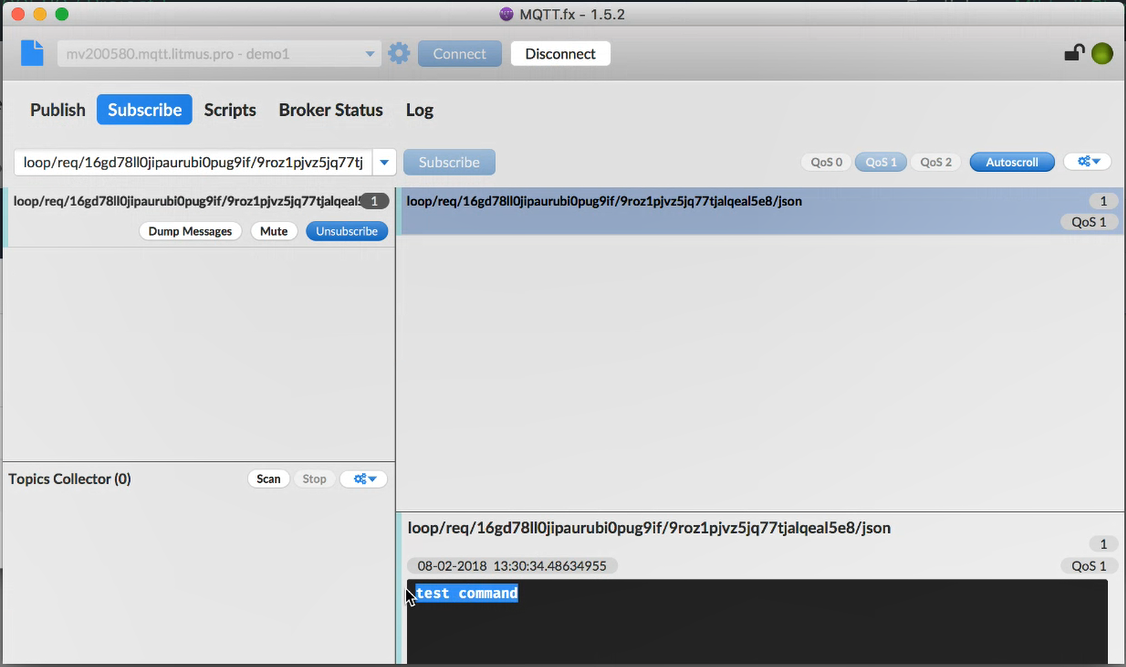
-
In the Device Jobs window, select View log from the Action list to view the Job Log.
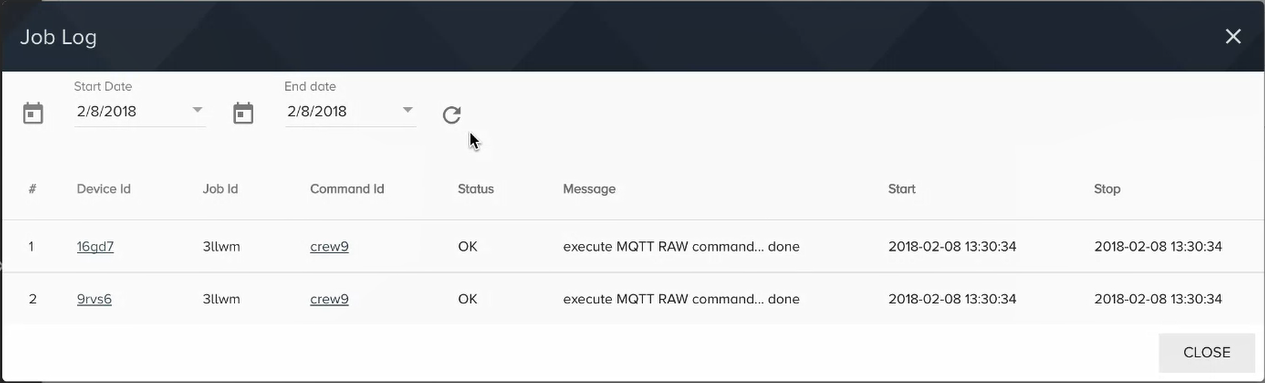
- To modify the command, from the Device Jobs window, select Show commands from the Action list.
- In the Job Commands dialog, select Edit from the Action list, select new parameters from the lists, and click Save.
- To remove a job command: In the Job Commands dialog, select Remove from the Action list. Once you confirm this deletion, the command cannot be restored.