Marketplace Applications
Estimated reading time: 4 minutes
A Marketplace provides a catalog of available Docker container applications.
- Default Marketplace - The initial OT Link Platform environment does not list any marketplaces, however, a default public marketplace can be added easily. See Add the Default Public Marketplace.
- Custom Marketplace - A custom marketplace can be either public or private. See Add a Custom Marketplace.
View these sections to learn more about marketplace applications:
Marketplace and Application Security
Applications can be integrated into OT Link Platform to enable further edge processing of collected data. The data then can be analyzed and incorporated into existing business systems.
- OT Link Platform enables applications to run locally at the edge.
- Applications run completely isolated in containers (Docker), to enforce security and support multi-tenancy.
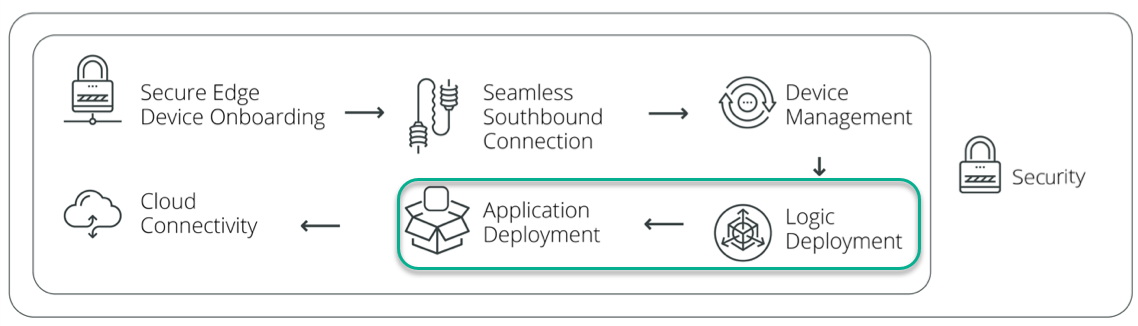
Data Normalization and Application Integration
Once data is collected and sent to the Workload Orchestrator from many different device driver structures, it is normalized into one standard format. The data is then made available to OT Link Platform applications or 3rd-party enterprise applications. OT Link Platform applications cover a variety of functions, such as Database, Machine Learning, Analytics, Triggers and Alerts, and Dashboard Builder. Enterprise applications can include Databases, Analytics and ML (Machine Learning), Big Data Platforms, ERPs (Enterprise Resource Planning), CRMs (Customer Relationship Management), and BI (Business Intelligence) tools.
Applications Overview
Applications running on OT Link Platform are listed here, with a search/filter capability.
Access the Applications Overview tab via the navigation panel: Applications > Overview.
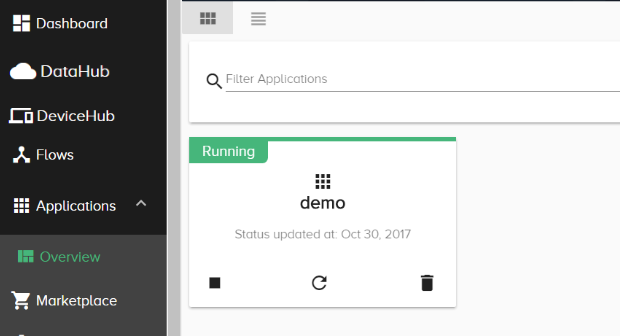
View or Delete an Application
Click the application card to view the options to manage/delete an application.
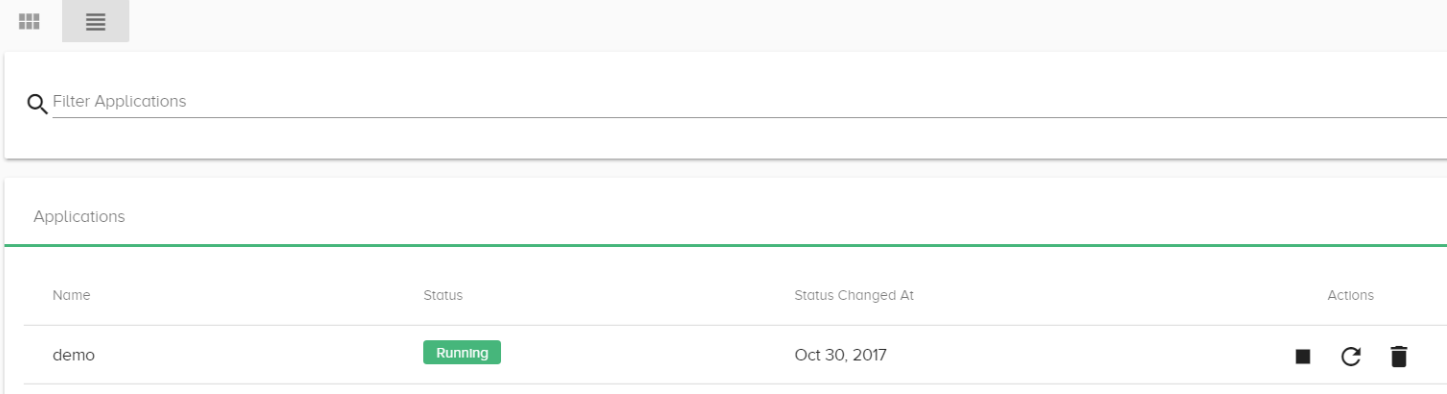
Click an application to view the IP address, port number, and application state, which indicates how long the application has been up and running. In addition, graphs display Memory, CPU, and Network usage statistics. Hover over the graph to view the details.
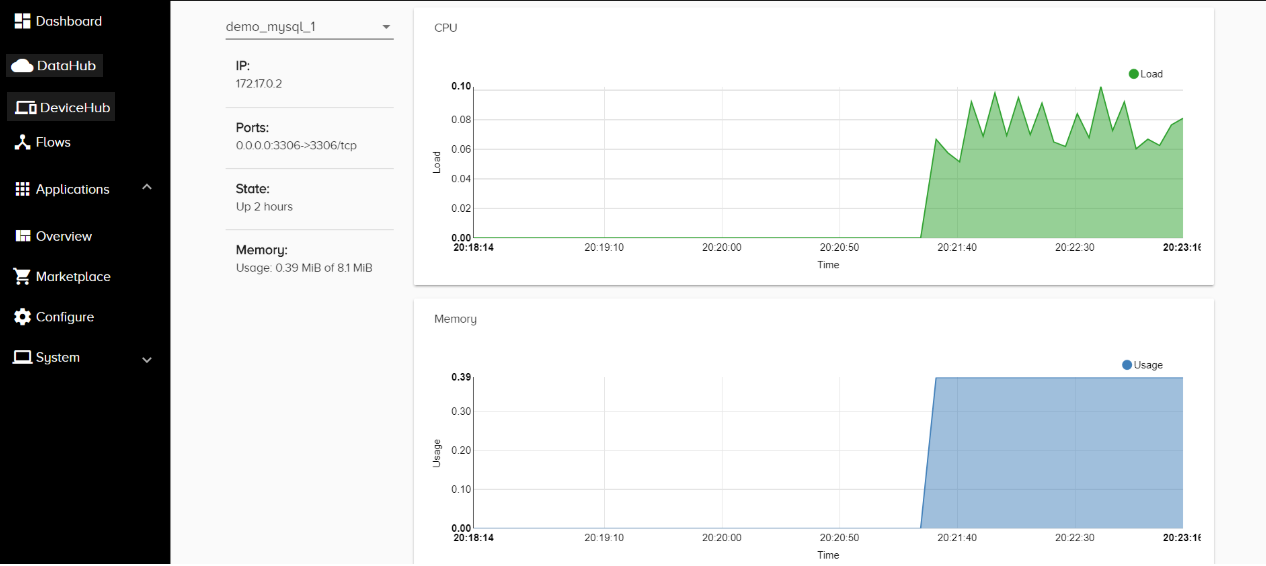
Marketplace
Access the Marketplace via the navigation panel:: Applications > Marketplace.
If no marketplaces have been configured, a link is provided to Configure a Marketplace.
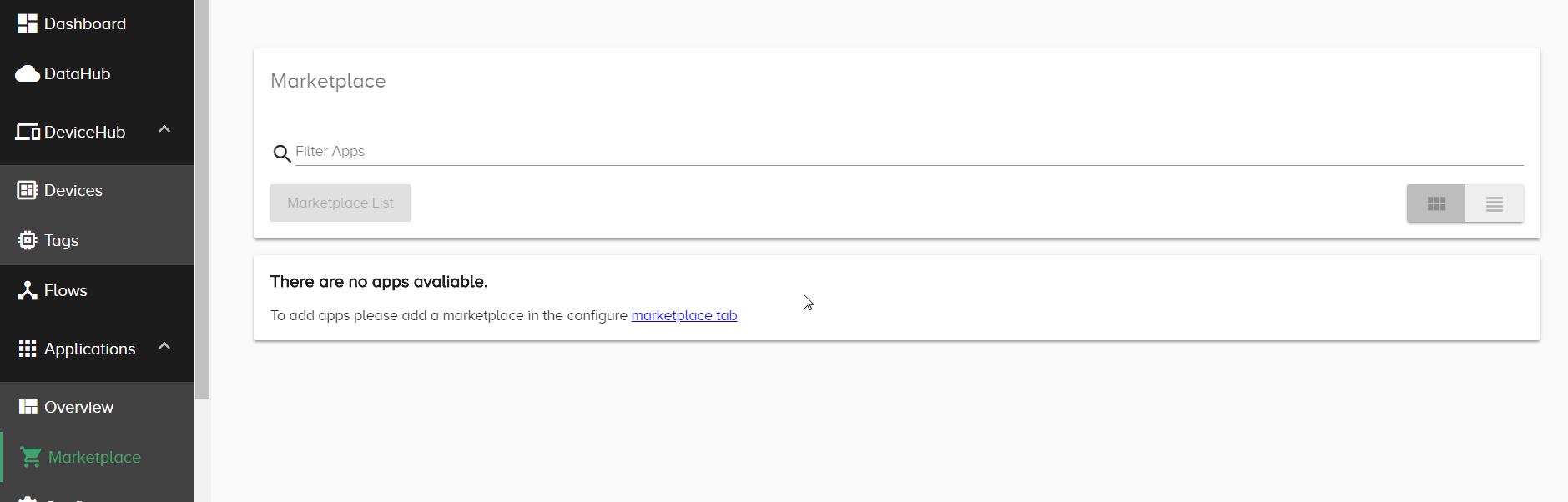
Configure a Marketplace
After configuring a marketplace, Deploy a Marketplace Application.
The Marketplace Configure tab can be found in the navigation panel: Applications > Configure.
Add and delete marketplaces via this dialog.

Add the Default Public Marketplace
To add the default public marketplace, see Explore the OT Link Platform Marketplace.
Add a Custom Marketplace
Prerequisite
- Adding a Custom Marketplace requires access to a git repository (URL) and branch.
- To populate a marketplace with application images, a Registry first must be defined. See Add Registry.
Typically, an enterprise will configure a custom, private marketplace for the following advantages:
- Application Distribution
- Targeted application distribution to end users
- Internal company application distribution
- Sandbox application distribution
- Security
- Each application comes from a private app registery and a private download mechanism
- Each application is protected by security token for authentication
- Monitoring
- Application OEM will be able to identify who installs the app and how much they are using
- Application OEM can also define custom metrics inside the application
To add a custom marketplace:
- In the navigation panel, select Applications > Configure.
-
Click the
 at the top right of the Marketplace window.
at the top right of the Marketplace window.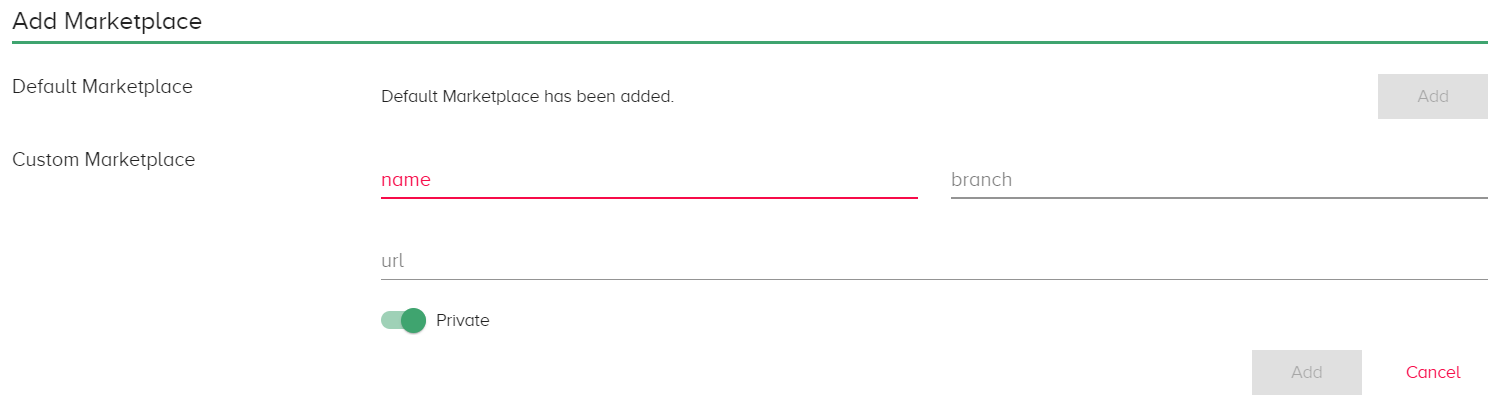
- Enter the marketplace details:
- Name: Name for the marketplace.
- Branch: The git repository branch, such as master.
- URL: The git repository URL, for example:
https://pjt@bitbucket.org/mystuff/intel-galileo.git.
- By default, the marketplace is set to private. Toggle the switch if you want to enable public access.
- Click Add.
OT Link Platform retrieves the applications from the Docker registry, using the branch and URL, and adds them to the marketplace.
Delete a Marketplace
To delete a marketplace:
-
In the navigation panel, select Applications > Configure.

-
Click the trashcan icon.
Registry
A registry is a system of containers–that is, repositories for storing and delivering application images.
OT Link Platform currently supports Docker Registry v2.
Add Registry
To add a registry:
- In the navigation panel, select Applications > Registry.
-
Click the
 at the top right of the Container Registry window.
at the top right of the Container Registry window.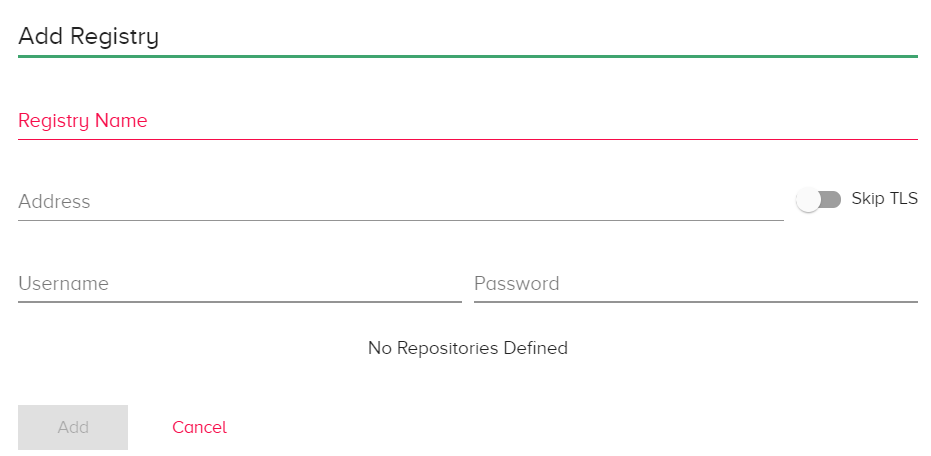
- Enter the registry details:
- Registry Name: Name of the Docker registry.
- Address: Location of the registry.
- Skip TLS: Disable/enable TLS (Transport Layer Security protocol).
- Username and Password: Credentials to access the repository.
- Click Add.