Settings
Estimated reading time: 1 minute
The Settings tab on the main Workload Orchestrator Settings page has the following sections:
Project
This section shows the information for the currently selected Project. You will only be able to change their descriptions in this section.
To rename a Project, you must create a new one.
To Change a Project Description:
- Type a new Description in the Project Description text box.
- Click Save.
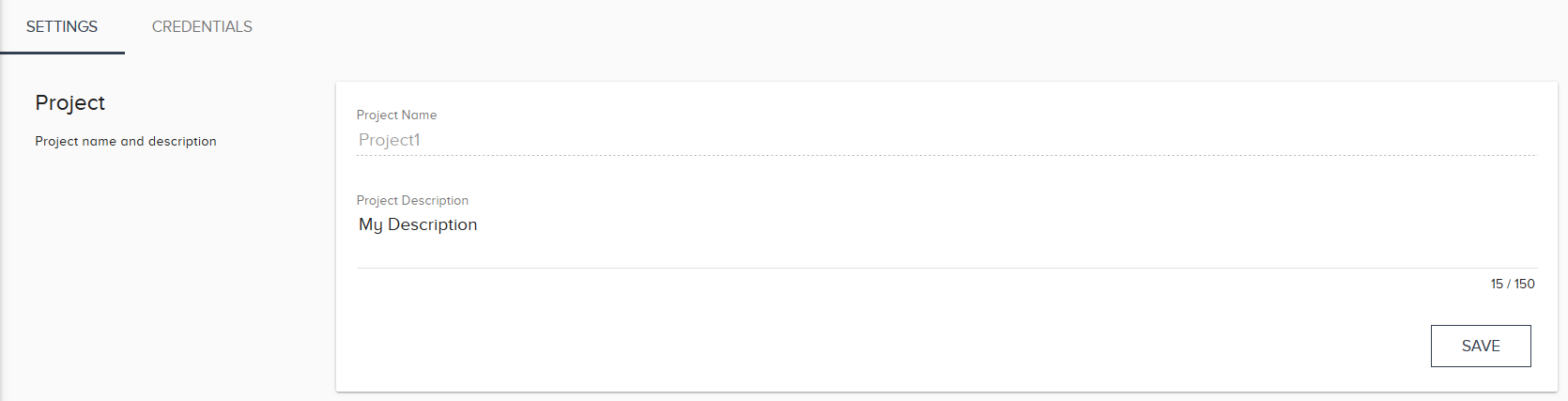
Teams
You can manage Workload Orchestrator Project Teams from this section.
To Add a Company Team to a Project:
- First, you must define a team at the Company level on the Company Settings page.
- Select the Company team from the Team drop-down menu.
- Assign the Team roles with the Role drop-down. Click Add.
To Change a Team Role:
- Click the drop-down menu on the right side of the Team.
- Select Write or Read as the Team role.
To Remove a Team from the Project:
-
Click
 to the right of a Project team.
to the right of a Project team.This will immediately remove the team from the project.
-
It will display Team Removed in a popup message in the lower right.

Timezone
To Change the Timezone:
- Click
 to clear the text box or select the current timezone and delete it.
to clear the text box or select the current timezone and delete it. - Type the name of the timezone in the text box, suggestions will appear as you type the name.
- Click Save.

Remove Project
Removing the Project will delete the project along with all devices, models, and other configurations related to it.
To Remove a Project:
- Click Remove.
- There will be a confirmation window, click Remove to finalize the decision.
- Refresh the browser window.
