User Management
Estimated reading time: 7 minutes
OT Link Platform has three levels of user authorization based on the type of user role selected. Each OT Link Platform feature/component has independent authorization and its own scope of privileges.
Observer: Only views OT Link Platform and cannot use any features, such as adding devices and tags. Observers cannot make any configuration changes.
Developer: Can view OT Link Platform and use all of its features. Developers cannot alter the system configuration.
Administrator: Full access to all features and all system configuration settings.
View the following sections for information on how to manage users in OT Link Platform:
Manage OT Link Platform Access
When you first install OT Link Platform, a System Administrator user with Administrator privileges will be automatically created. You cannot disable or delete this user.
To manage who can access OT Link Platform:
-
In the navigation panel, select: System > Users.
You can manage user actions with the following operations:
Add
Edit
Remove
Disable/Enable
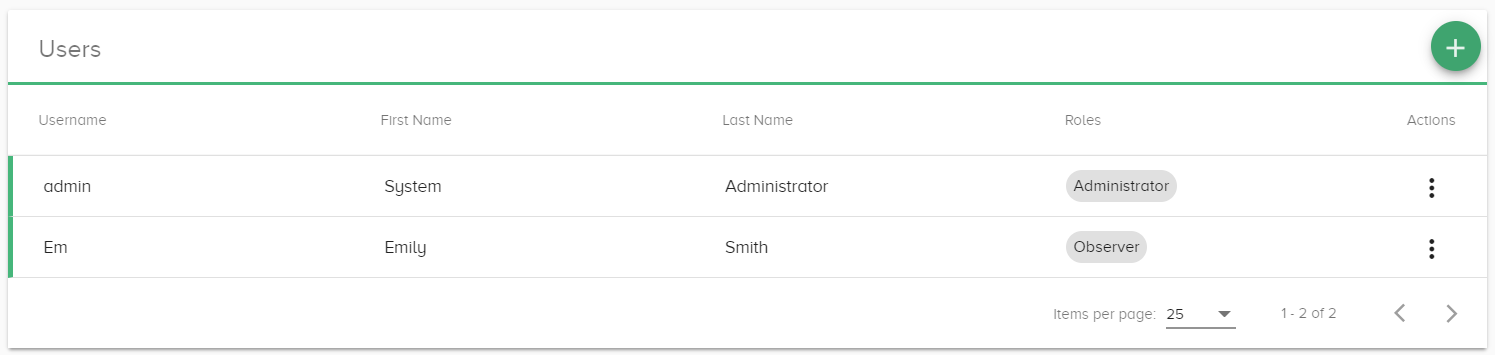
Add a OT Link Platform User
Administrators should email credentials to new users. These credentials are temporary, and users need to change their password when they first login to OT Link Platform.
To add a OT Link Platform user:
- In the navigation panel, select: System > Users.
- Click the
 icon in the upper right corner.
icon in the upper right corner. -
In the Add User dialog, enter the name, username, password, and roles. Click Add User.
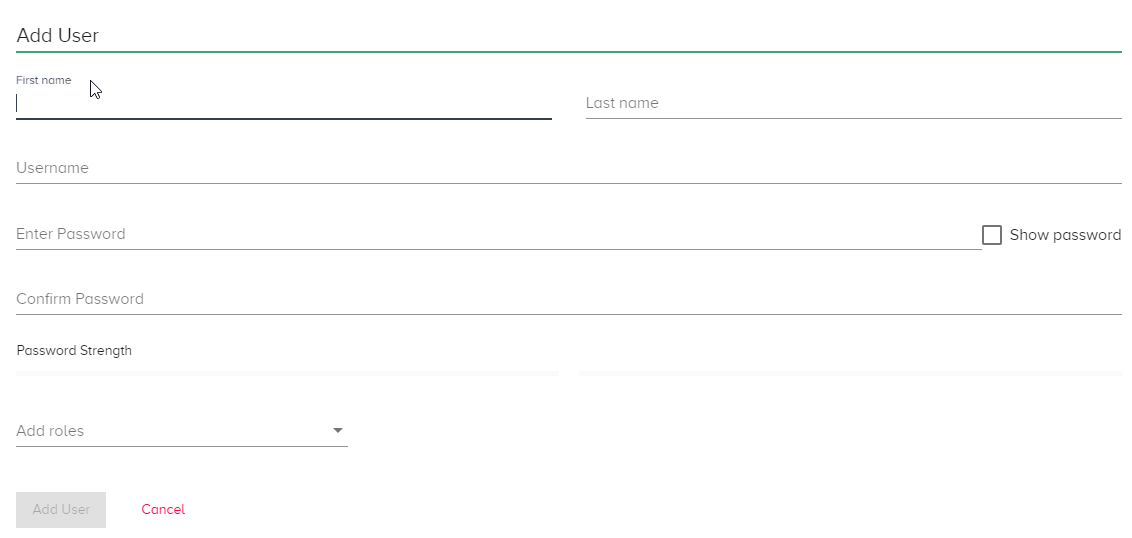
Password Requirements
- Contains at least 1 capital letter.
- Contains at least 1 number.
- Should be at least 7 characters long.
Reset User Password
Users can reset their passwords at any time by clicking  next to their user name.
next to their user name.
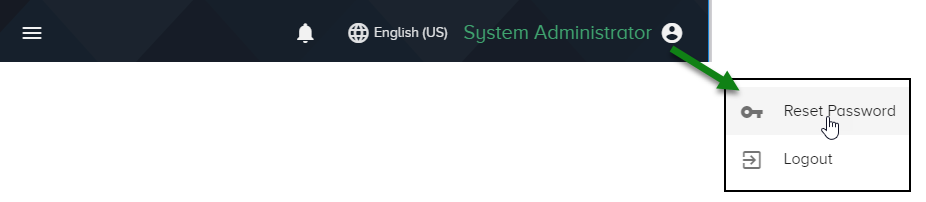
- Enter a new password according to the Password Requirements.
- Click Reset Password.
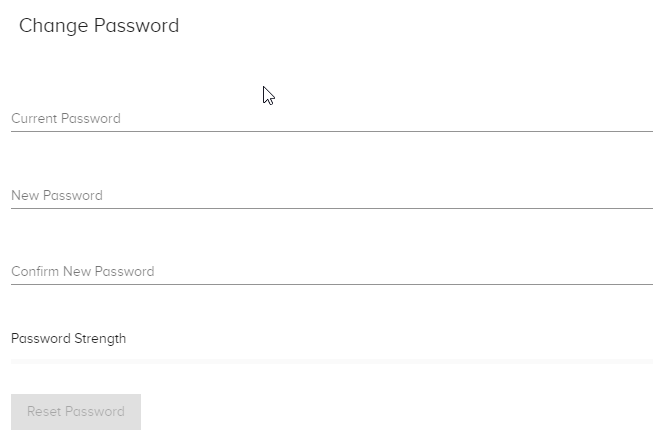
Edit, Remove, Disable/Enable a User
Sometimes you will need to change, remove, or disable an existing user.
OT Link Platform should always have at least one administrator user.
To change a OT Link Platform user’s credentials or role or to disable/enable a user:
- In the navigation panel, select: System > Users.
- In the Actions list to the right of the user, select Edit, Remove, or Disable/Enable.
- The Remove action prompts for confirmation before deleting the user.
- Disable/Enable is a toggle action.
- Edit enables changes to all user fields other than the Username.
OT Link Platform currently does not allow altering Usernames once the user is created. If you need to edit a Username, you can create a new user with the updated name.
User Roles and Privileges
This table lists the various privileges based on defined user roles. Note that you can assign multiple roles to a single user.
| Role | |||
|---|---|---|---|
| Feature/Task | Observer | Developer | Administrator |
| Authentication | |||
|
License Administration |
|||
| License: view only | |||
|
User Password Updates |
|||
|
User Profile Updates |
|||
|
User Management
|
|||
| Device Management | |||
|
View Device Info |
|||
|
Manage Device
|
|||
| DataHub | |||
|
View cloud connectors and nodes |
|||
Create, update, delete nodes |
|||
|
Administer DataHub
|
|||
| Cloud Connectors | |||
| List/view cloud connectors and nodes | |||
| Create/update/delete nodes | |||
|
Create/update/delete cloud connectors
|
|||
| DeviceHub | |||
| View drivers, devices, registers, OMA mappings | |||
| Create devices, tags, OMA mappings | |||
| Create, update, delete devices | |||
| Marketplace | |||
| List marketplaces and view marketplace apps | |||
|
List applications and view details Start and stop applications |
|||
|
Administer Marketplace
|
|||
| Flows | |||
|
View flows |
|||
| Create, modify, and save flows | |||
| Start and stop flows | |||
| FTP | |||
|
View FTP service status and list users |
|||
Administer FTP
|
|||