The captive portal feature enables you to create a wireless portal that guests can use to access your network. Access to the portal is controlled via user accounts, either defined locally on the controller, or externally on a third-party authentication service (RADIUS/Active Directory).
The captive portal interface is the sequence of web pages through which users log in, log out, and view the status of their wireless connections. These web pages are hosted on the controller and can be customized using the configuration options on this page.
Captive portal example
This example illustrates how the captive portal works using the default WLAN HP, and the default captive portal pages. This example assumes that a user account, called Guest has been created for use with the HP WLAN.
-
The user connects to the HP WLAN, and then opens a browser and tries to reach hp.com.

-
The user is redirected to the captive portal Login page.

-
The user enters login credentials and clicks Proceed.
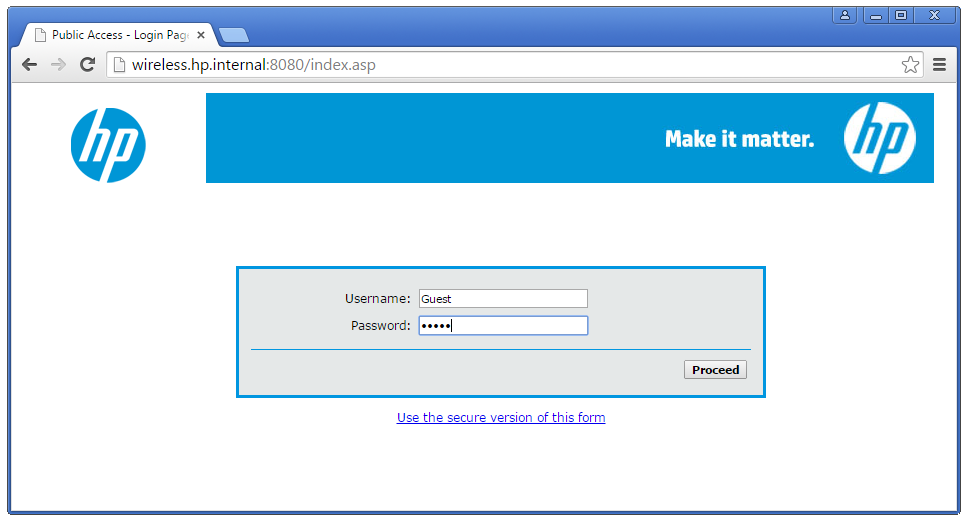
-
The user is redirected to the Welcome page. The Session page also opens.

-
The user clicks the Continue browsing link at the bottom of the Welcome page, and is redirected to the website that was initially requested: hp.com.
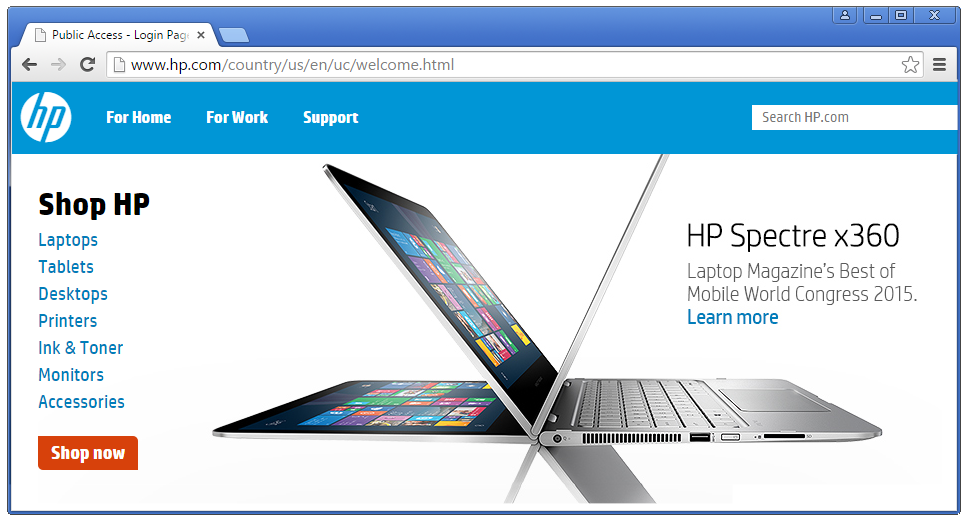
-
When finished browsing, the user clicks the Logout button in the Session page to logout. The Goodbye page opens.

Creating a captive portal
-
Select Views > Home > WLANs.
-
Click Add.
-
Select WLAN for Guests and follow the directions.