-
Display the free access option: When enabled, the Free Access option is displayed on the Login page. This enables users to login to the captive portal without having an account.
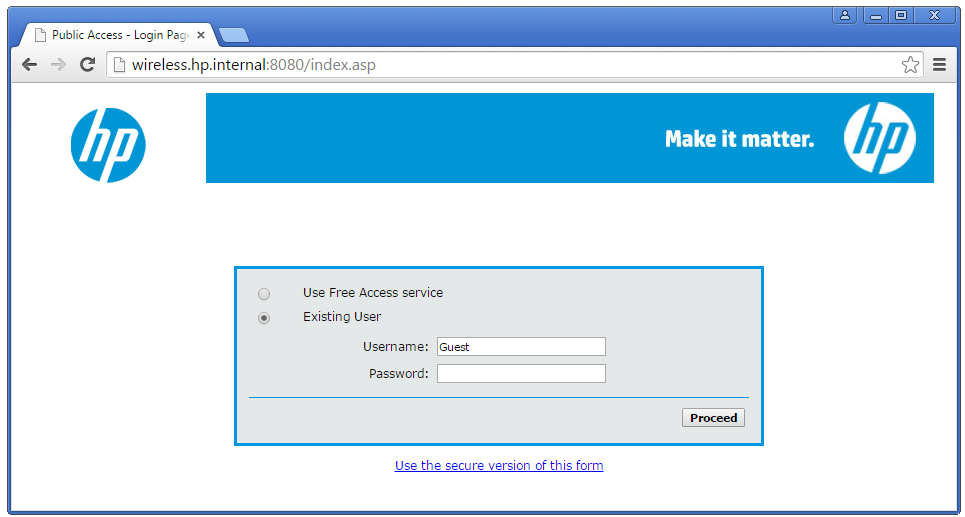
A user account is automatically created for each user that selects the Free Access option. The account name and password are set to the MAC address of the user’s computer.
-
Free accounts are valid for nn minutes: Specify how many minutes a free account is valid, starting from the time the user logs in with the Free Access option. Once this time expires, the account state is set to gray (Expired), the user is logged out, and subsequent logins are refused.
-
Lock out free accounts nn hours after first login: Specify how many hours a user is blocked from using the free account option after their initial free account expires. When a user creates a free account, the controller records the MAC address of the client station from which the user logged in. This MAC address is then blocked from using the Free Access option for the specified number of hours. If you change the setting for this parameter while a user is blocked, the user is unblocked after the original setting expires. Range: 1 to 720 hours.
-
-
Redirect users to the login page using: Select the protocol that will be used when redirecting users to the Login page.
-
HTTP: This option does not provide any encryption for protecting user login credentials. It has the advantages of not requiring an X.509 certificate. However, logins and credentials are not protected against eavesdropping.
-
HTTPS: Provides a secure connection to protect user login credentials. However, until the default X.509 certificate that is installed on the controller is replaced with a certificate signed by a well-known certificate authority, users will see a certificate warning message each time they attempt to login.
-
-
Support users that use a proxy server: Enable this option to allow the controller to support client stations that use application software (such as a web browser) configured to use a proxy server for HTTP and HTTPS, without reconfiguration of the application software.
When this feature is enabled, ensure that client stations:
-
Do not use a proxy server on ports 21, 23, 25, 110, 443, 8080, or 8090. To support ports 8080 and 8090, change the port settings under Controller >> Public access > Web server > Ports in the Advanced UI.
-
Use the same proxy server address and port number for both HTTP and HTTPS.
-