Migrate HPE Synergy Composer (1st gen) to HPE Synergy Composer2
- Create and download a backup of the HPE Synergy Composer (1st gen).
-
Use
HPE OneView for the following:
- Identify the Active and Standby
Composer locations using the
Appliance screen. Record the location information for use later in this process. It might be helpful to illuminate the UID LED to identify the frame with the Active
Composer.
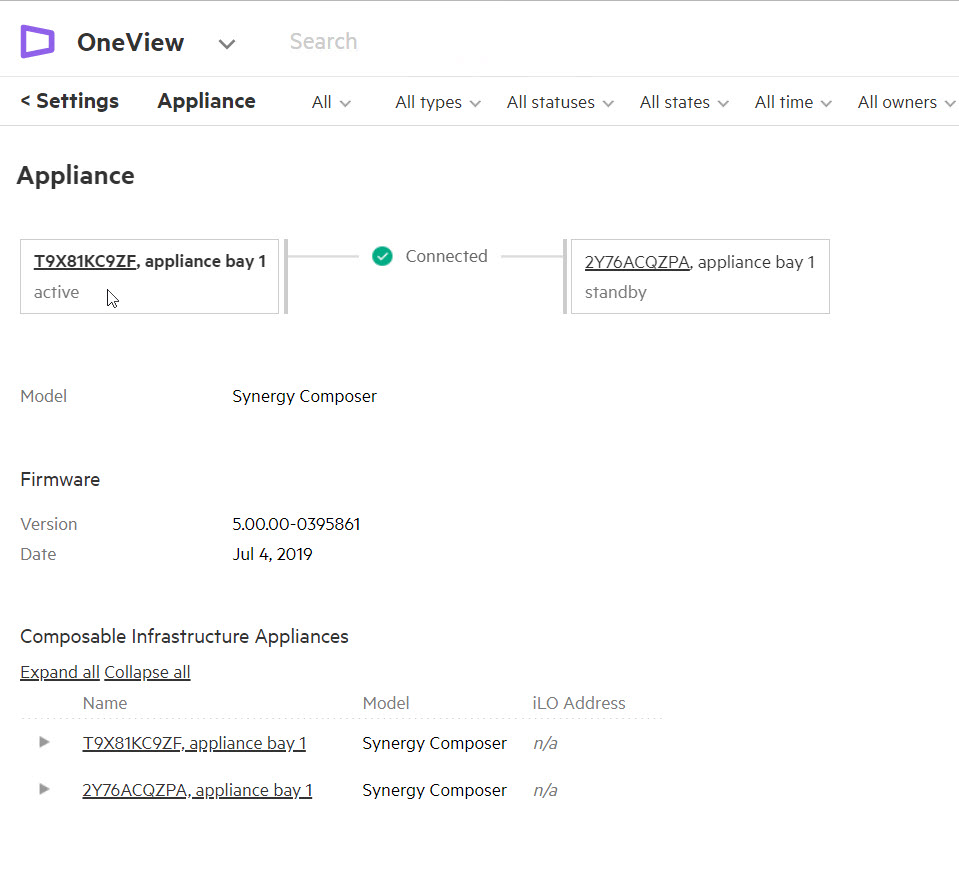
- Locate and make note of all network settings for the Active
Composer. Select
Settings > Networking and record the network settings for use at a later time.
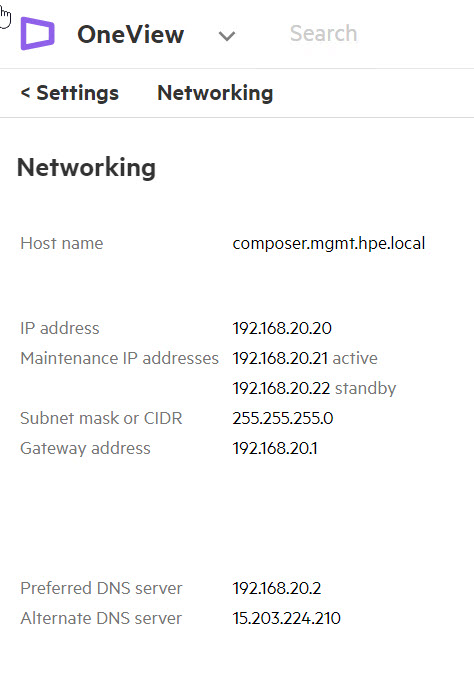
- Verify that the Component health status for the HPE Synergy Composer (1st gen) is green. For more information, see Component health status.
- Identify the Active and Standby
Composer locations using the
Appliance screen. Record the location information for use later in this process. It might be helpful to illuminate the UID LED to identify the frame with the Active
Composer.
-
If the
appliance module is part of a high availability cluster, use the
Remove standby
action on the
Settings > Appliance screen to remove the Standby
Composer.
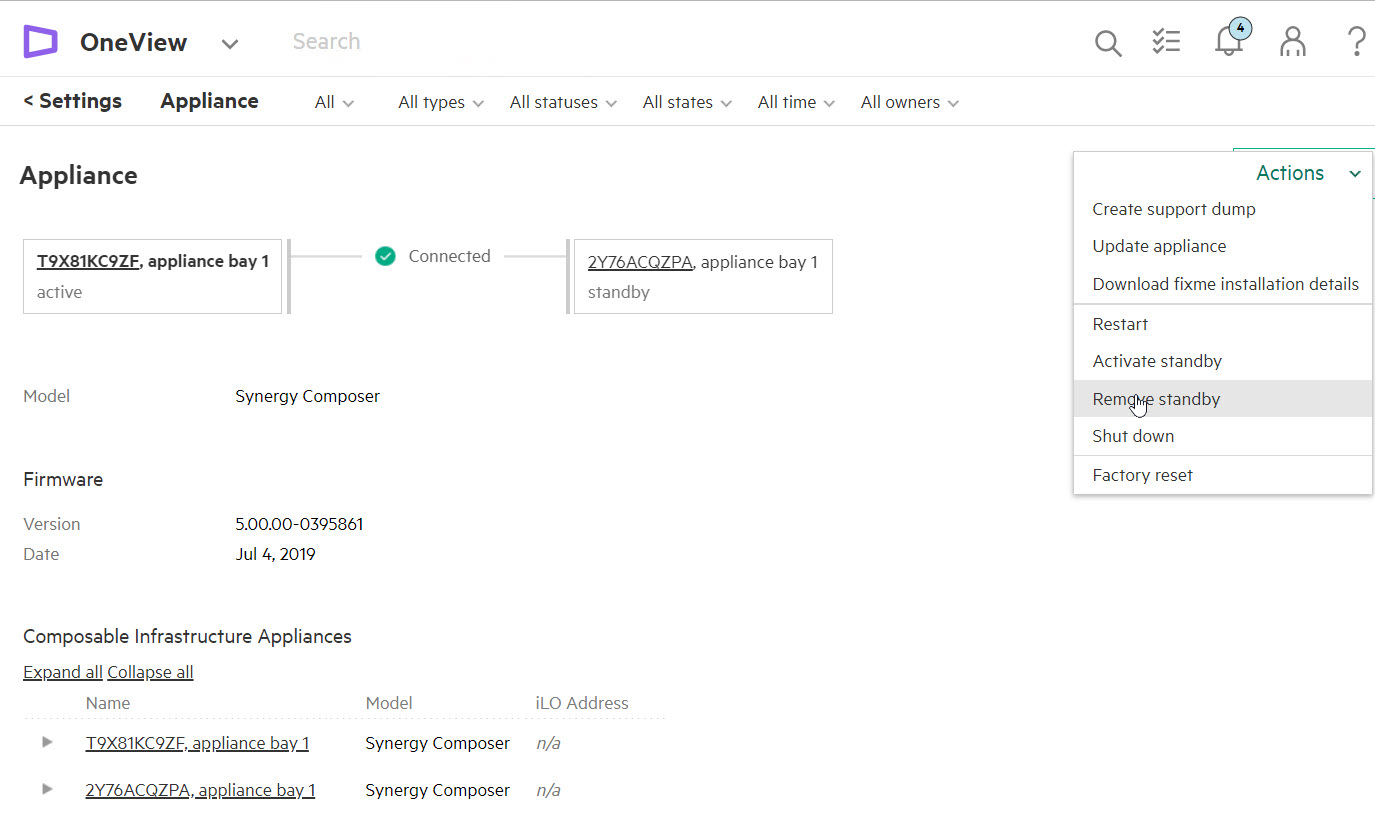
This action factory resets the Standby Composer and it is powered off.
-
Review the
Settings > Security screen to determine the status for the secure data-at-rest feature.
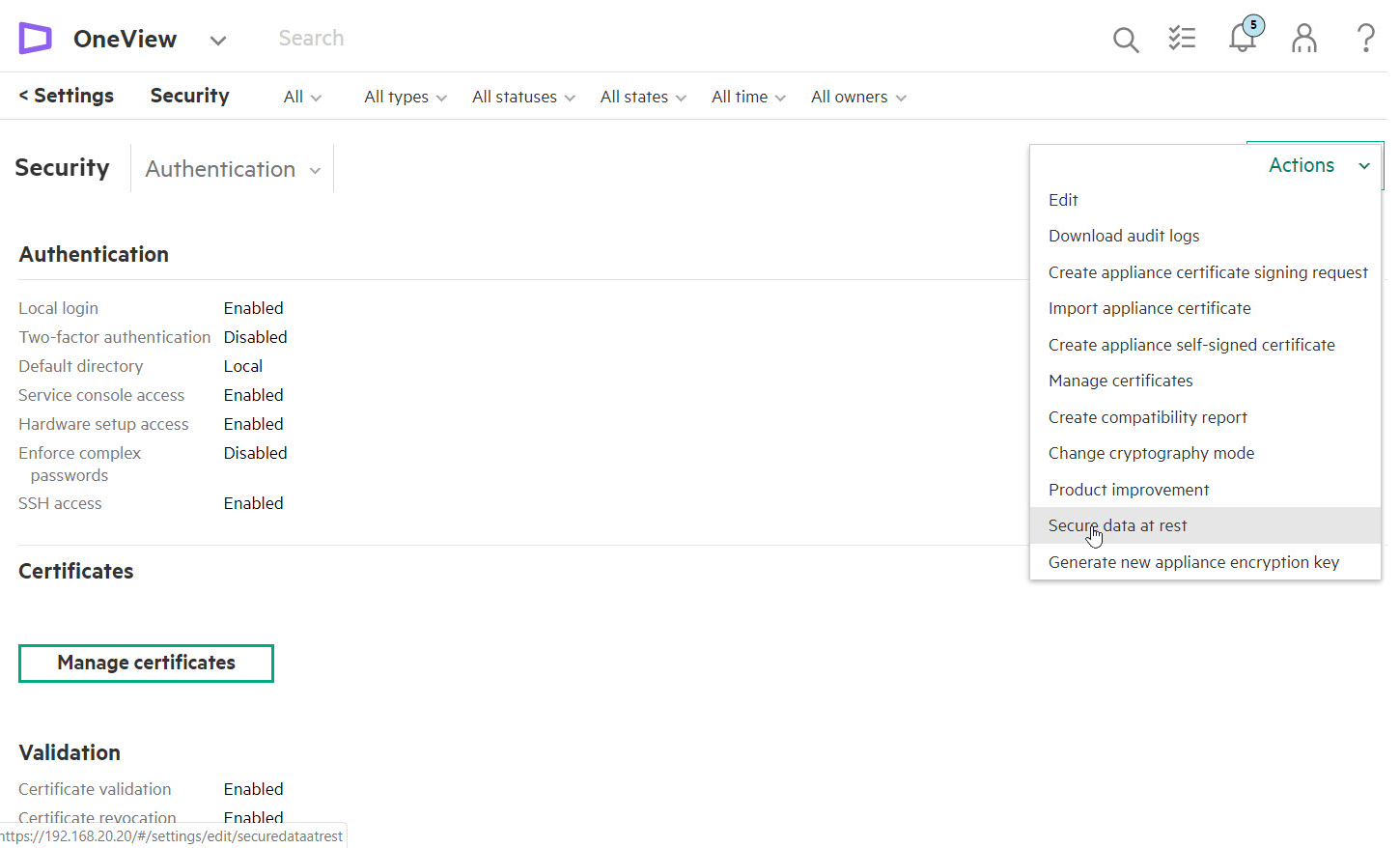
-
If the secure data-at-rest option is enabled, generate the
HPE OneView appliance encryption key.
IMPORTANT:
When the secure data-at-rest option is enabled, you must have the HPE OneView appliance encryption key for use when prompted during the restore procedure.
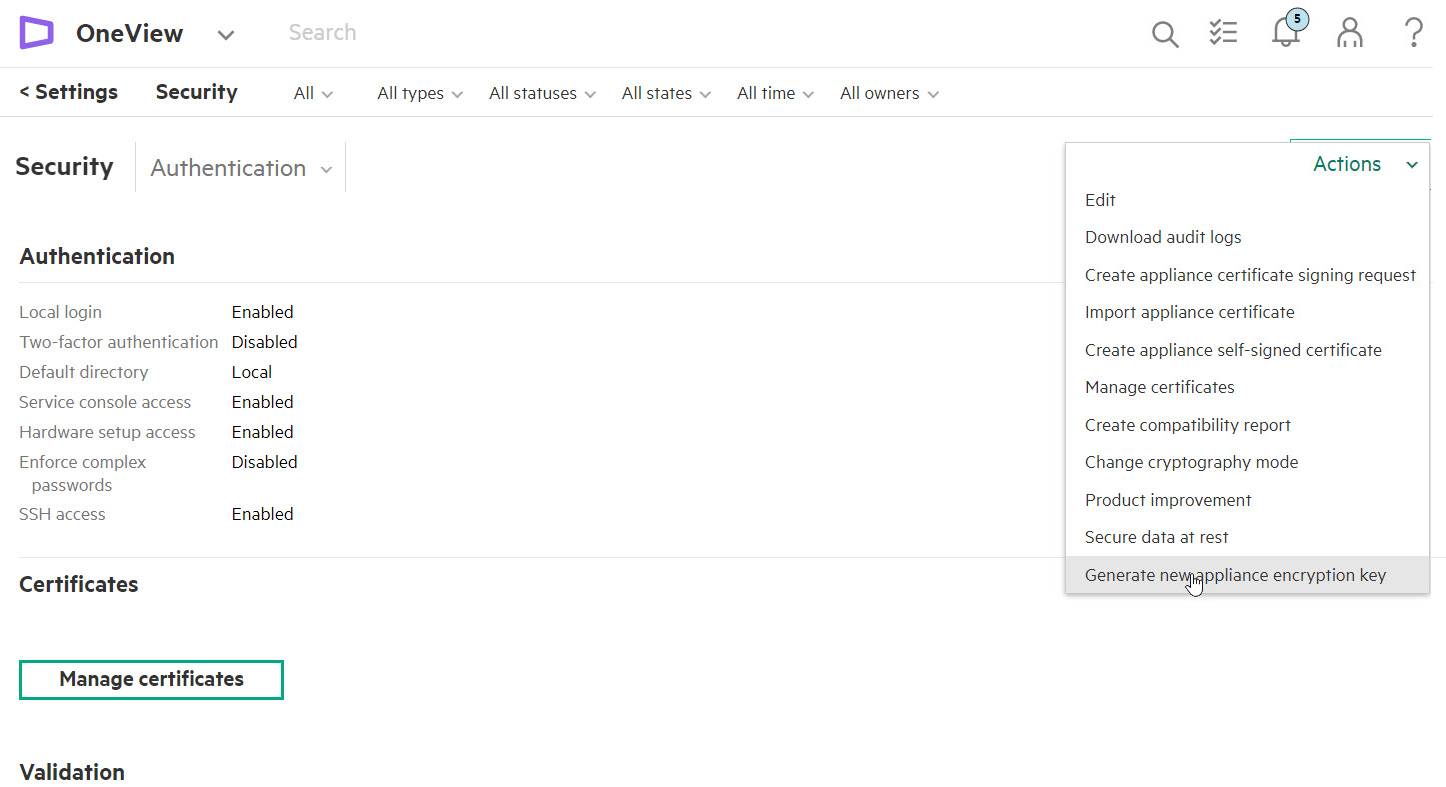
-
Download the appliance encryption key to the USB flash drive or a network location where the backup files are stored.
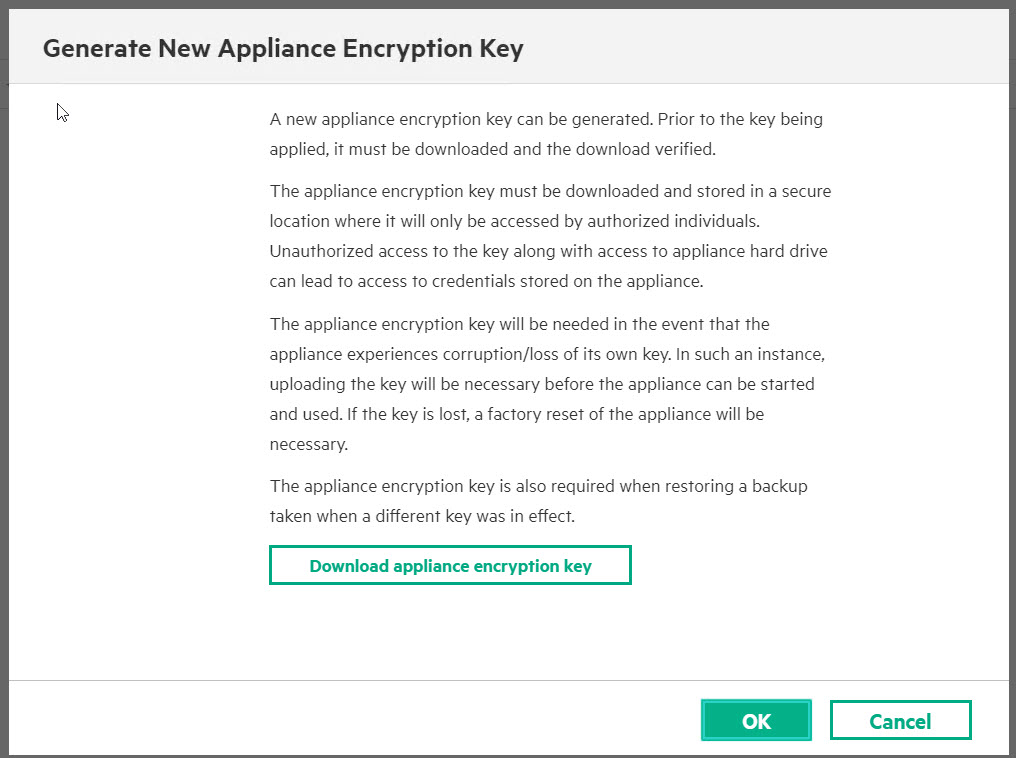
-
Validate the appliance encryption key.

- If you downloaded the appliance encryption key to a USB flash drive, remove it now and retain the USB flash drive for use when performing the restore.
-
Power down the active
Composer.
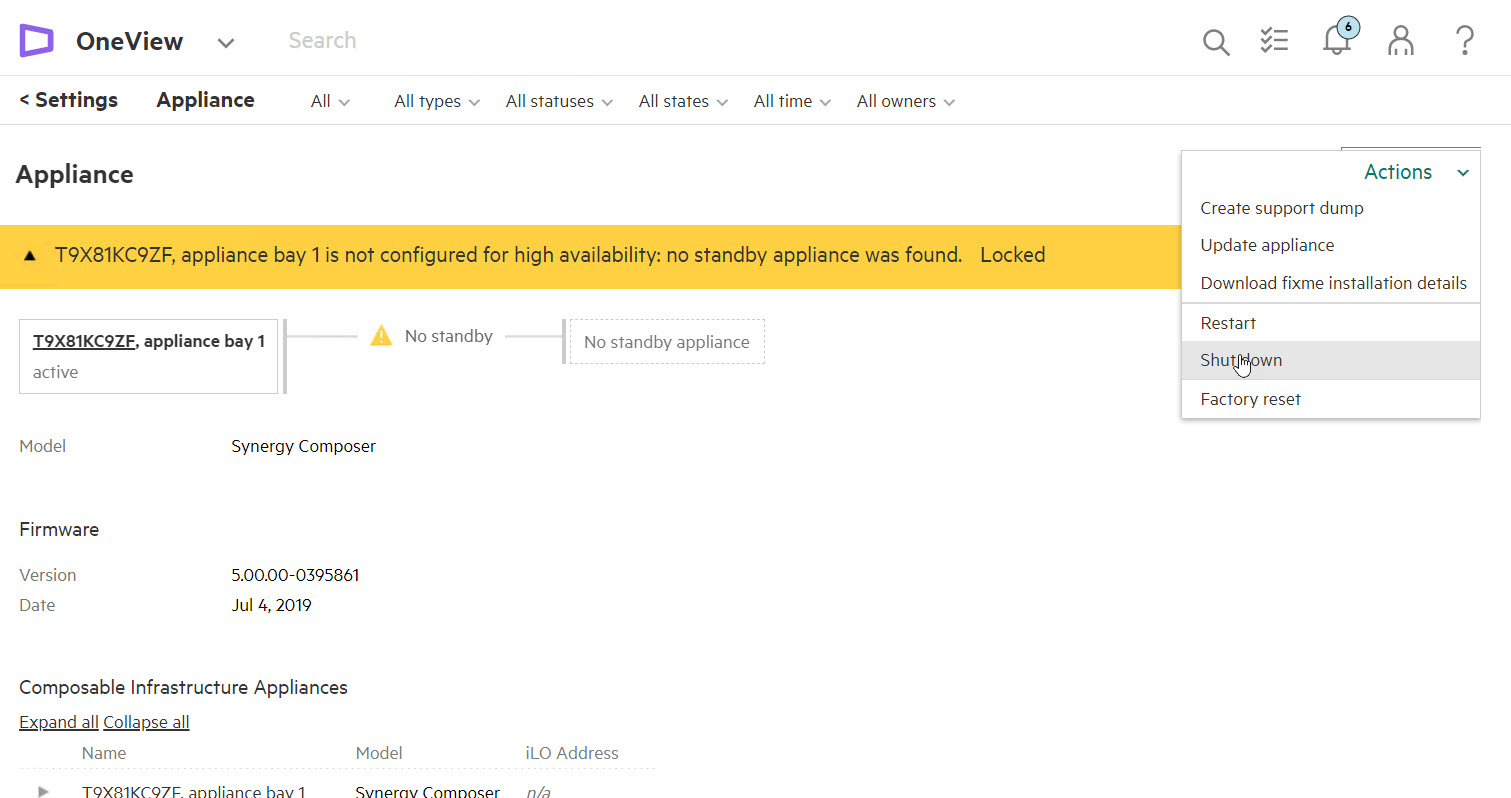
-
Remove the
Composer from the
frame.

- If using a USB flash drive to store the back up files and the appliance encryption key, insert the USB flash drive in the USB port on the front of the Composer2.
-
Install
Composer2 into the appliance bay originally used by the active
Composer.

The newly installed Composer2 powers on.
- Connect to the HPE Synergy Console through the front panel.
-
From the
HPE Synergy Console, use the
Actions menu to access the
appliance maintenance console for the newly installed
Composer2.
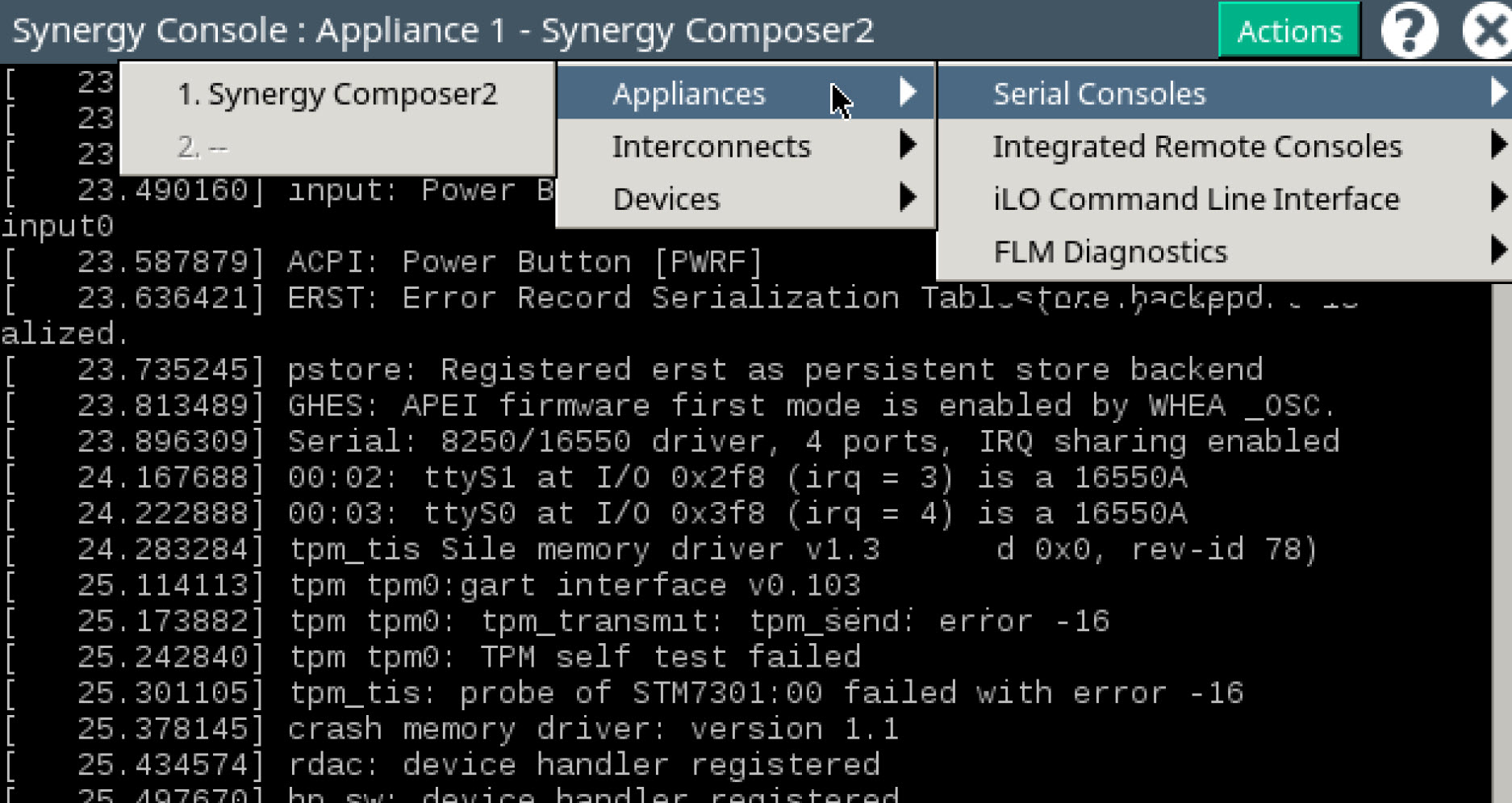
-
When prompted to restore from backup, select
N.
Hewlett Packard Enterprise recommends that you configure the management network settings before proceeding with the restore at this time. This allows you to work from a remote location on the management network.
- Use HPE OneView to update the network settings for the Composer installed using the information gathered in step 2.
-
Depending on where the backup files were stored, access the backup files and restore the files to the
Composer2 using one of the following methods:
IMPORTANT:
If secure data-at-rest is enabled, load the appliance encryption key when prompted.
Local (physically at the front panel): If not inserted previously, insert the USB with the backup files in the USB port on the Composer2. Restore the backup to HPE Synergy Composer2 using the appliance maintenance console.
Remote (over the management network): Restore the backup to Composer2 using a remote browser session.
IMPORTANT:Accessing the backup files through a remote browser requires that you change the Administrator password. The Administrator password must match the configured Administrator password that was used when the backup was taken.
The Composer2 reboots after the restore completes.
-
Using the remote browser, clean up the addresses and identifiers:
IMPORTANT:
During a restore operation, the appliance module reconciles the data in the backup file with the current state of the managed environment. Some discrepancies cannot be resolved automatically by the restore operation. These discrepancies are presented as alerts. After the restore operation, the appliance module administrator must manually resolve the remaining inconsistencies.
- From HPE OneView, select Settings > Addresses and Identifiers.
- Click Actions > Edit.
- To clean up the addresses and identifiers, clear the selections for temporary information and select the restored addresses and identifiers.
-
Install a
Composer2 in the appliance bay previously identified as the standby appliance bay.
The standby Composer2 powers on. Wait until the Standby Composer2 has synchronized with the active Composer2.

- Review alerts and take appropriate action before proceeding.
Before proceeding to HPE Synergy Frame Link Module migration, be sure that the Composer2 migration is complete. Use HPE OneView to verify that the Component health status for each Composer is green and address all critical alerts.