Expansion board options
For more information about product features, specifications, options, configurations, and compatibility, see the product QuickSpecs on the Hewlett Packard Enterprise website.
|
CAUTION: To prevent damage to the server or expansion boards, power down the server, and disconnect all power cords before removing or installing the PCI riser cage. |
|
CAUTION: To prevent improper cooling and thermal damage, do not operate the server unless all expansion slots have either an expansion slot cover or an expansion board installed. |
To install the component:
- Power down the server.
- Remove all power:
- Disconnect each power cord from the power source.
- Disconnect each power cord from the server.
- Do one of the following:
- Remove the access panel.
- To install a low-profile, standup expansion board on the system board, do the following:
- Identify the expansion slot compatible with the new option, and then remove the cover opposite that slot.
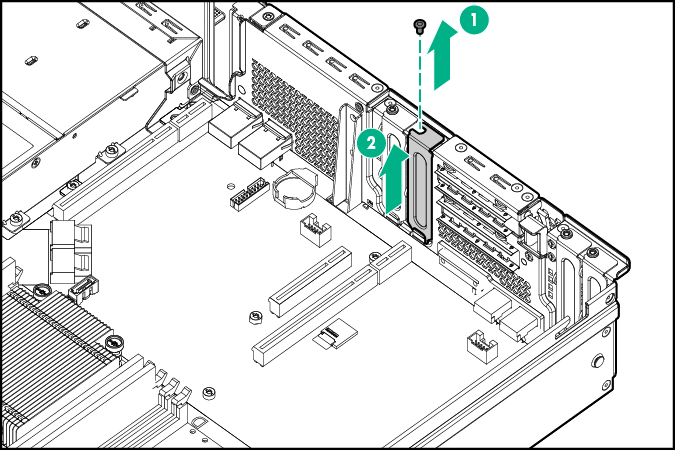
- Verify that any switches or jumpers on the expansion board are set properly. For more information, see the documentation that ships with the option.
- Install the expansion board. Verify that the board is firmly seated in the slot.
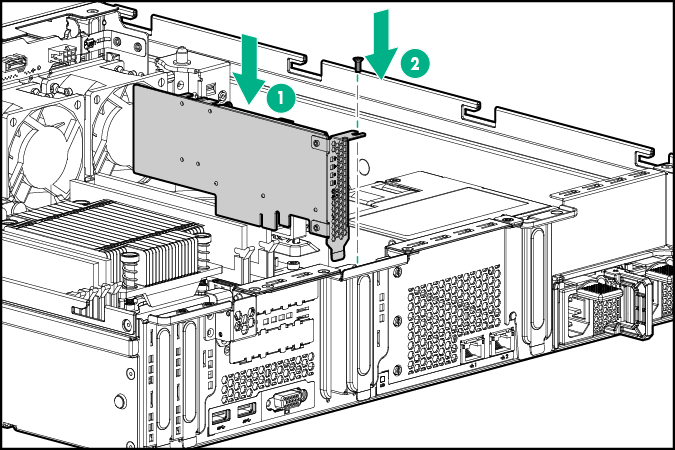
- Identify the expansion slot compatible with the new option, and then remove the cover opposite that slot.
- To install a full-height, half-length PCIe x8 expansion board in the primary PCI riser location, the two-slot PCI riser cage option is required. To install an expansion board in this riser cage, do the following:
- Remove the two-slot PCI riser cage.
- Remove the riser slot cover.
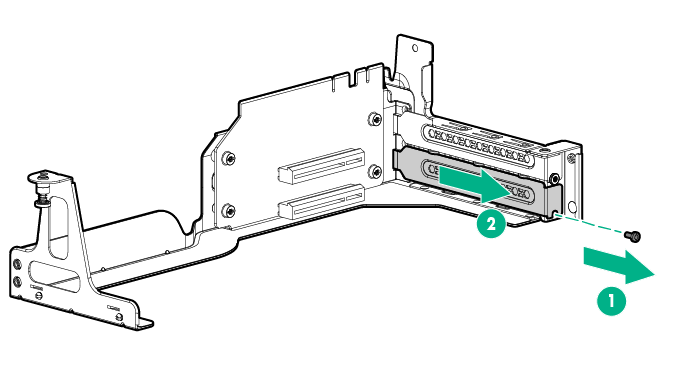
- Verify that any switches or jumpers on the expansion board are set properly. For more information, see the documentation that ships with the option.
- Install the expansion board. Verify that the board is firmly seated in the slot.
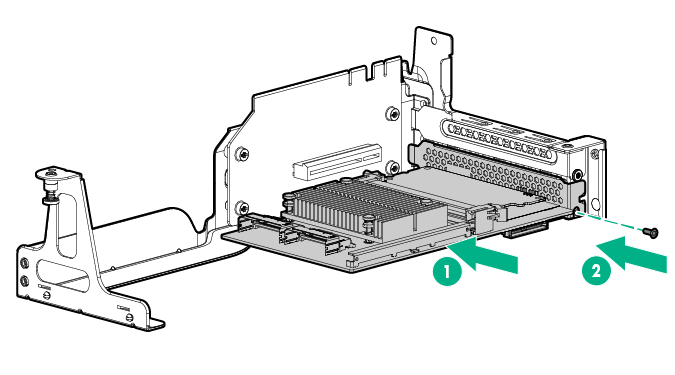
- Install the two-slot PCI riser cage.
- To install a low-profile PCIe x8 expansion board in the secondary PCIe riser location, the FlexibleLOM riser cage option is required. To install an expansion board in this riser cage, do the following:
- Remove the PCIe3 riser slot 4 cover.
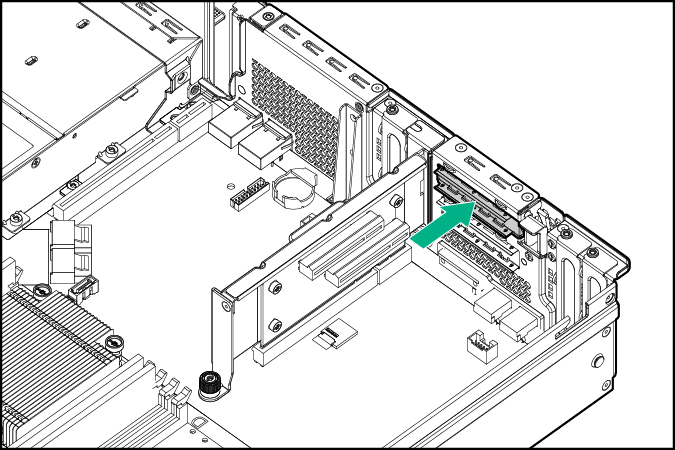
- Open the riser slot retainer latch.
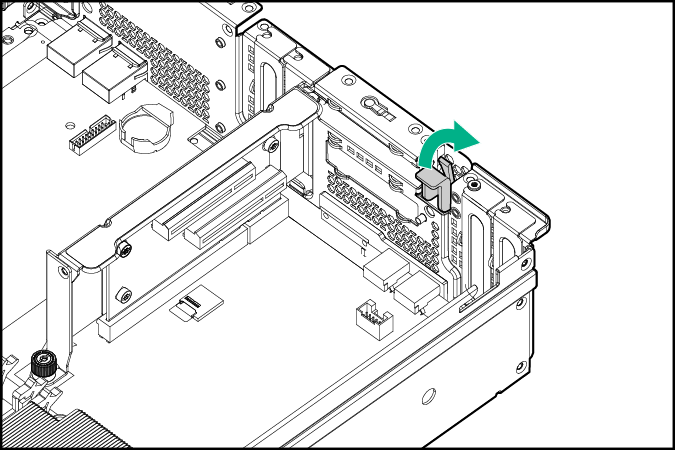
- Install the expansion board. Verify that the board is firmly seated in the slot.
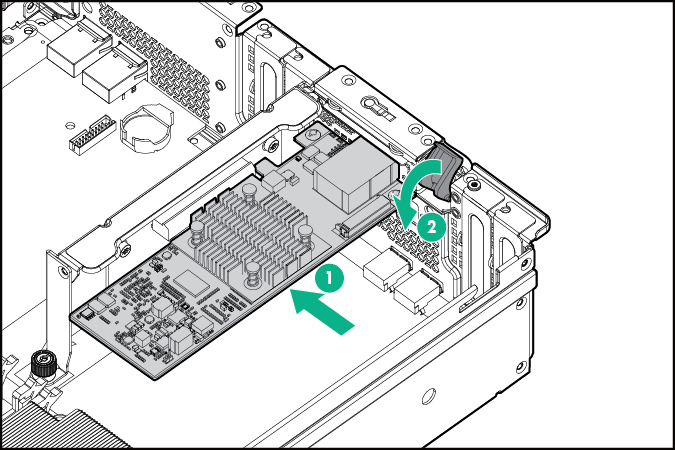
- Remove the PCIe3 riser slot 4 cover.
- If the installed expansion board requires internal cabling to connectors covered by the air baffle, remove the air baffle.
- Connect all necessary internal cabling to the expansion board. For more information on these cabling requirements, see the documentation that ships with the option.
- If removed, install the air baffle.
- Install the access panel.
- Do one of the following:
- Slide the server into the rack.
- Install the server into the rack.
- Connect all necessary external cabling to the expansion board. For more information on these cabling requirements, see the documentation that ships with the option.
- Power up the server.

