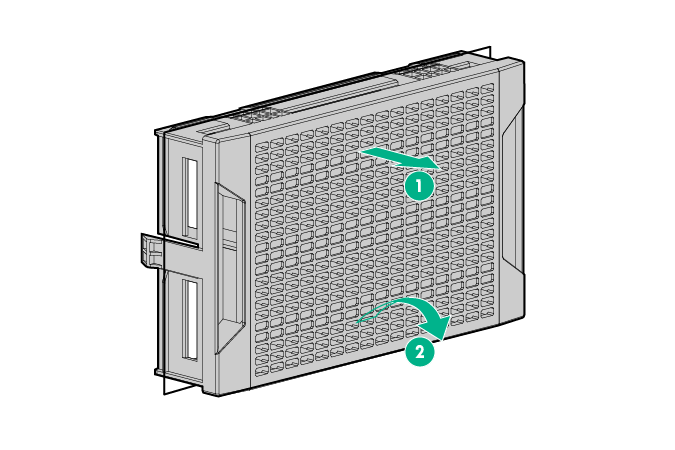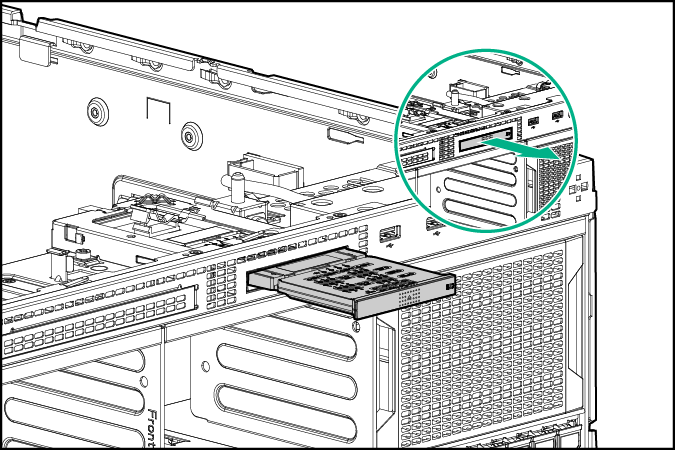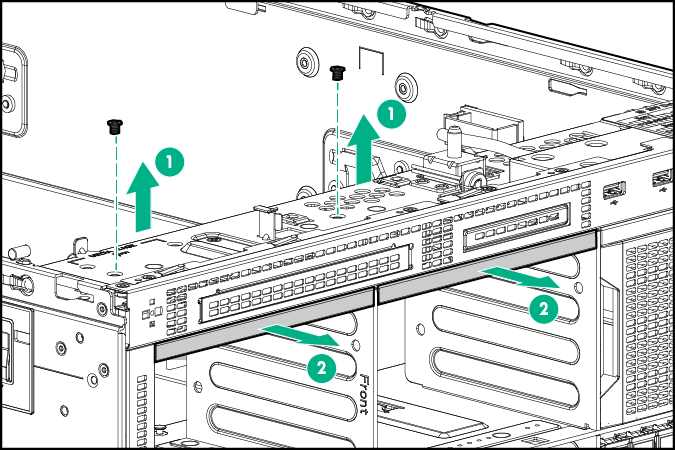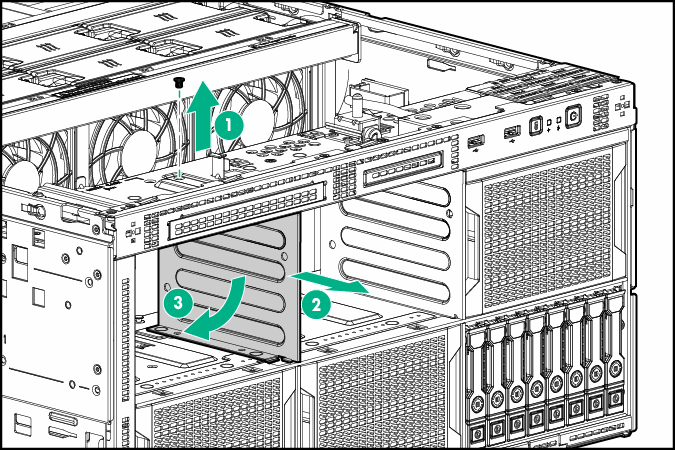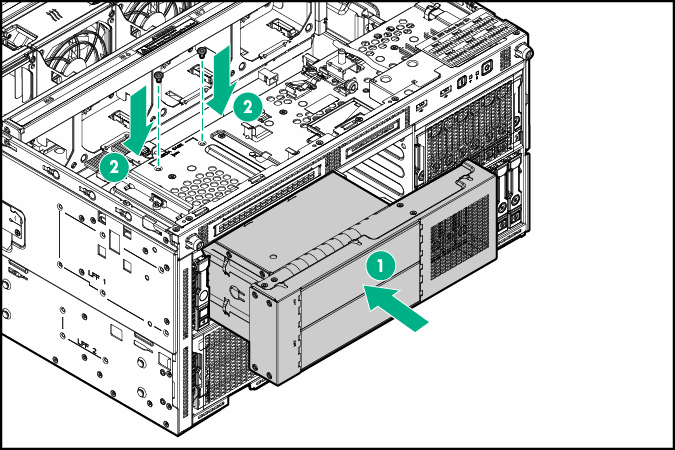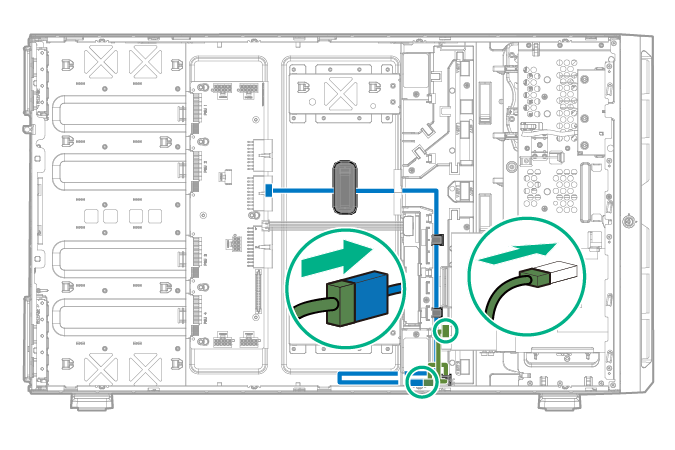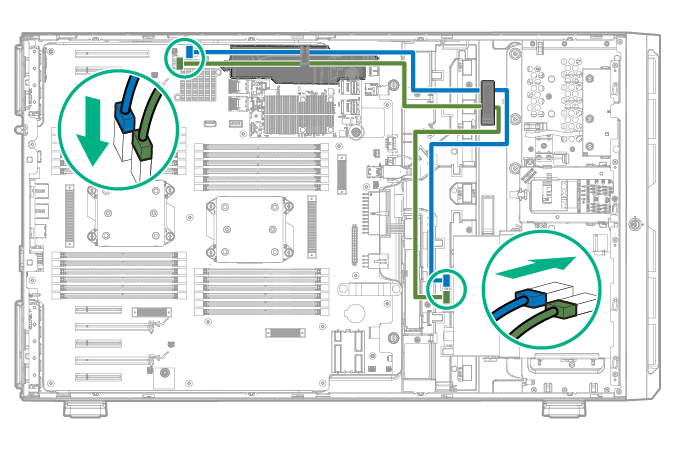SFF media cage option
For more information about product features, specifications, options, configurations, and compatibility, see the product QuickSpecs on the website .
To install the component:
Procedure
- Do one of the following:
- For tower models, open and remove the tower bezel.
- For rack models, if installed, remove the security bezel.
- Power down the server.
- Remove all power:
- Disconnect each power cord from the power source.
- Disconnect each power cord from the server .
- Do one of the following:
- For tower models, place the server on a flat, level surface with the access panel facing up.
- For rack models, extend the server from the rack.
- Remove the access panel.
- Remove the air baffle.
- Remove the fan cage.
- Remove the blanks from boxes 1 and 2.
- If the server is installed in a rack and has the SID option installed, then extend the SID module.
- Remove the panel covers above boxes 1 and 2.
- Remove the divider between boxes 1 and 2.
- Install the media cage.
- If extended, slide the Systems Insight Display back into the slot.
- Install the media device.
- Connect the SFF media power cable.
- Connect the data cable to the media device.
- Install the fan cage.
- Install the air baffle.
- Install the access panel.
- Do one of the following:
- If the server is in a tower configuration, return the server to an upright position.
- If the server is in a rack configuration, slide the server into the rack.
- Connect each power cord to the server .
- Connect each power cord to the power source.
- Power up the server.
- Do one of the following:
- For tower models, install the tower bezel.
- For rack models, install the security bezel.