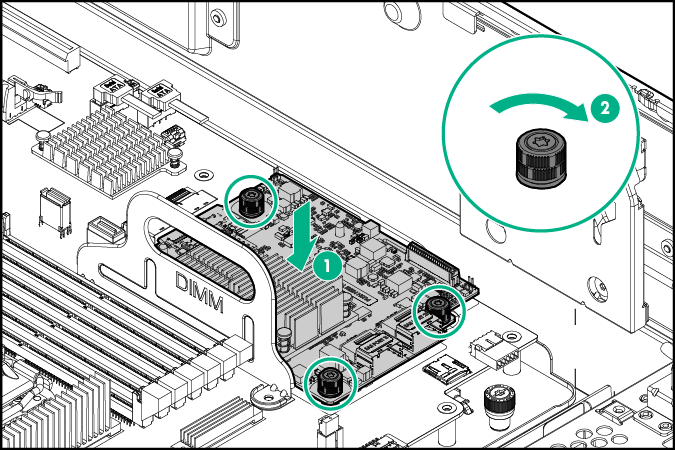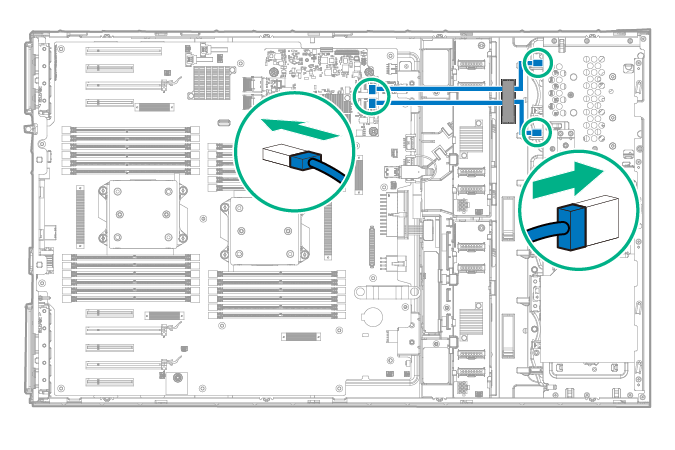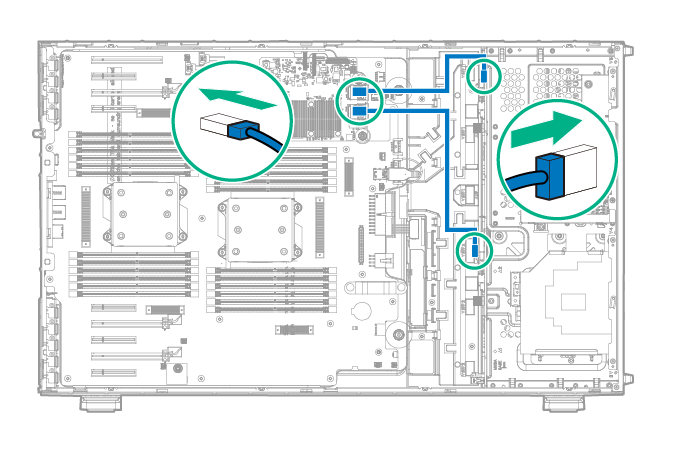Installing a Flexible Smart Array Controller option
CAUTION: Hewlett Packard Enterprise recommends performing a complete backup of all server data before performing a controller or adapter installation or removal.
An HPE Smart Array P440ar Controller or HPE H240ar Smart Host Bus Adapter provides support for up to 8 internal SAS/SATA drives without using a PCIe slot.
An HPE Flexible Smart Array Controller Mini-SAS cable option is required to install an HPE Flexible Smart Array Controller option. Before installing the controller, observe the following requirements:
- To ensure cables are connected correctly, observe the labels on the cable and component connectors.
- Check that you have installed the latest firmware for the controllers, HBAs, and the expander card. To download the latest firmware, see the Hewlett Packard Enterprise website.
To install the component: