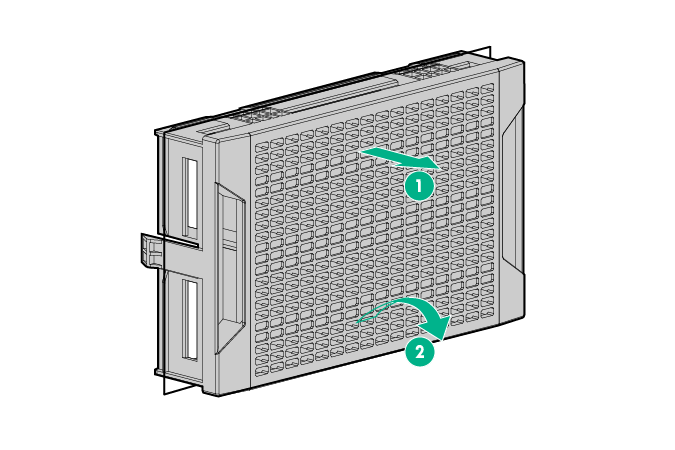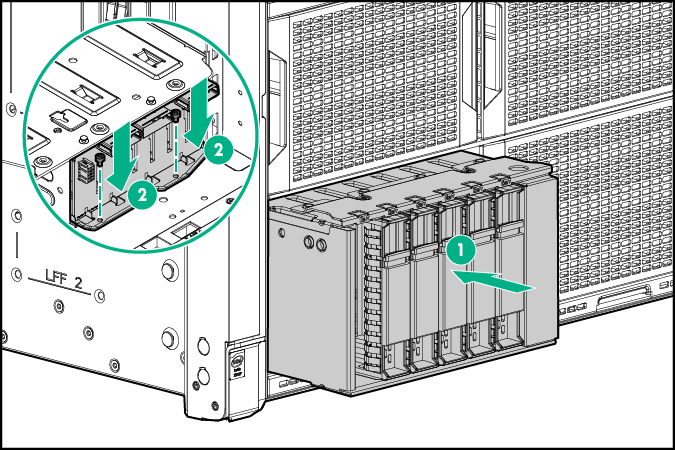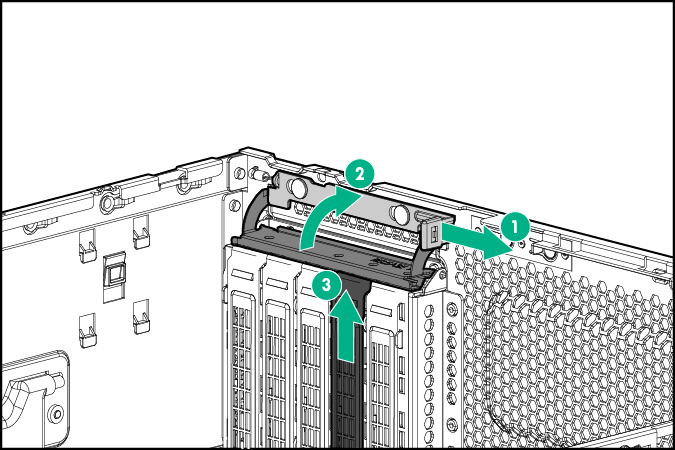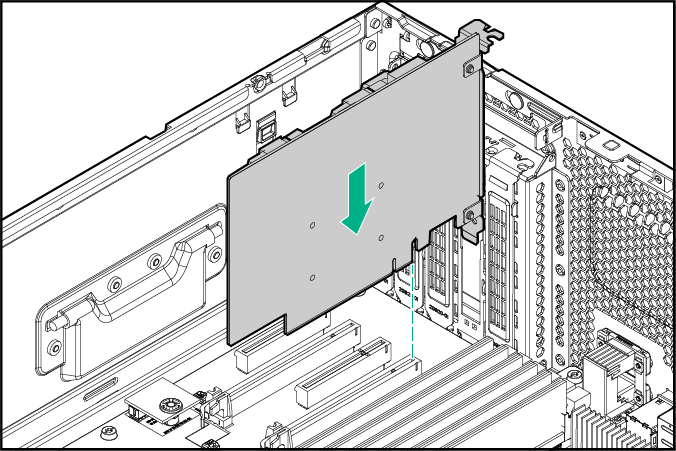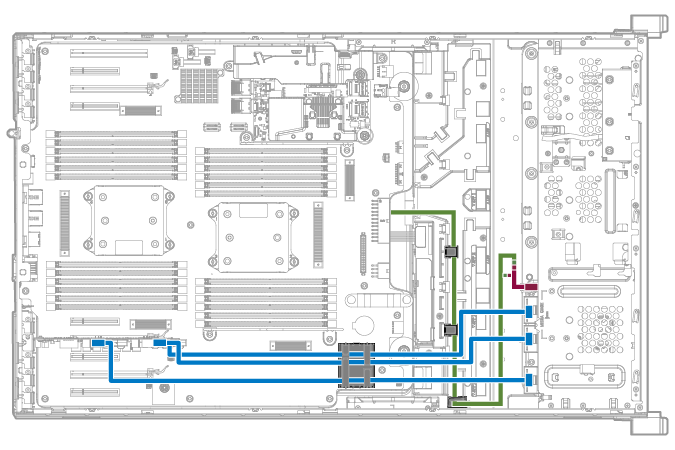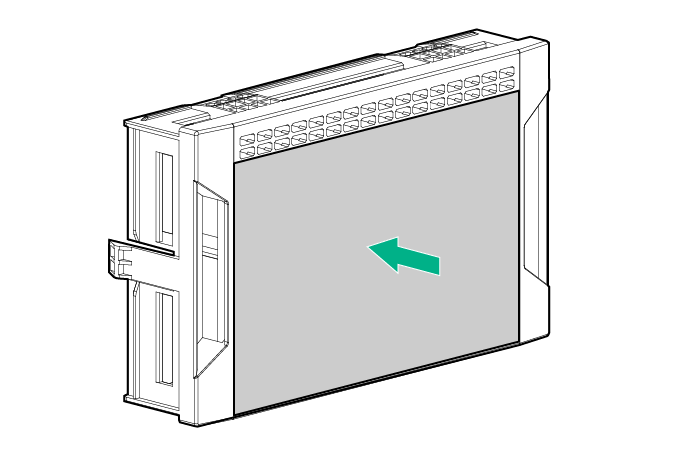Installing the HPE NVMe Express bay
The Express bay option includes a 6 NVMe SSD Express bay drive cage backplane and an Express bay bridge card.
An x4 Redundant Power Supply kit is required when four or more drive cages, including the Express bay drive kit, are installed in the server.
The Express drive bay supports 400 GB, 800 GB, 1.2 TB NVMe SSD drives. The HPE NVMe Express drive bay may be installed in bay 1 or 4 of an SFF model.
For more information about NVMe SSDs, see the Hewlett Packard Enterprise website.
For more information on supported drives, see the Hewlett Packard Enterprise website.
CAUTION: To prevent damage to electrical components, take the appropriate anti-static precautions before beginning any system installation. Improper grounding can cause electrostatic discharge.
To install the option: