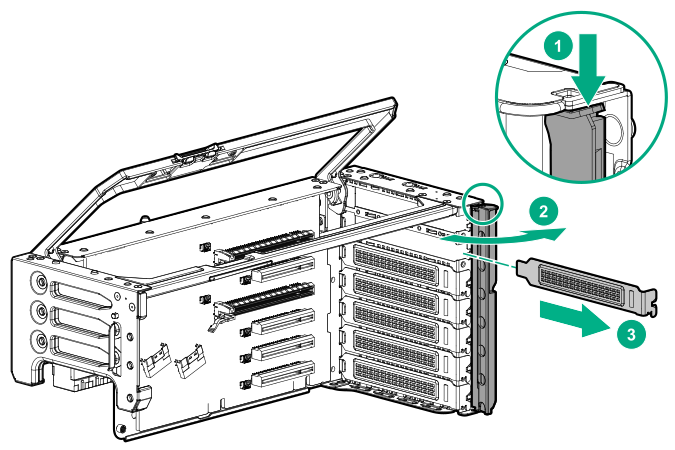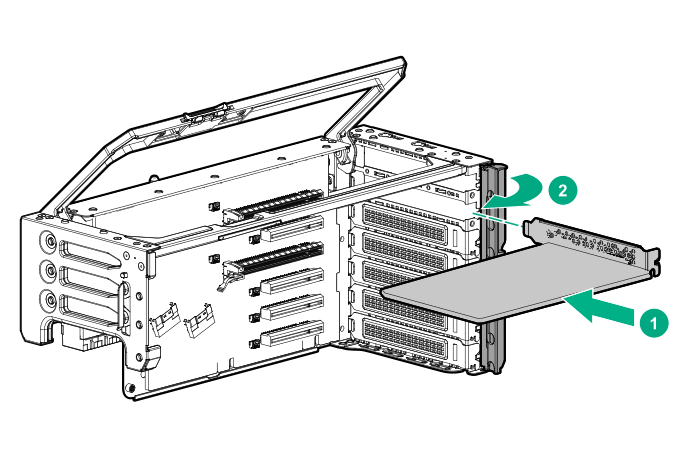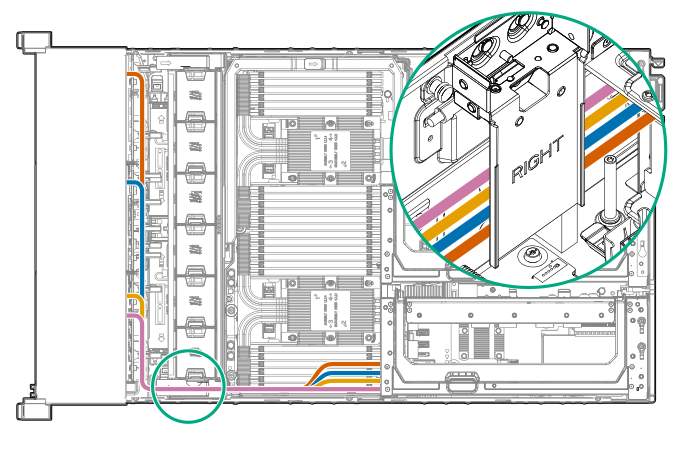Installing a type-p controller
Hewlett Packard Enterprise recommends performing a backup of all server data before installing or removing a controller or adapter.
Population guidelines
Up to four internal cabled controllers can be installed in the primary riser cage.
The butterfly riser supports only two internal cabled controllers in slots 15 and 16.
No internal cabled controllers are supported in slots 8 through 14.
There are no limitations on the number of externally cabled controllers.
Before you perform this procedure, make sure that you have the following items available:
The components included with the hardware option kit
T-10 Torx screwdriver
- To ensure that cables are connected correctly, observe the labels on the cable and component connectors.
- Be sure that you have the latest firmware for the controllers, HBAs, and the expander card. To download the latest firmware, see the Hewlett Packard Enterprise website (http://www.hpe.com/support/hpesc).
To enable SmartCache or CacheCade in the Smart Array controller, be sure that an energy pack is installed.