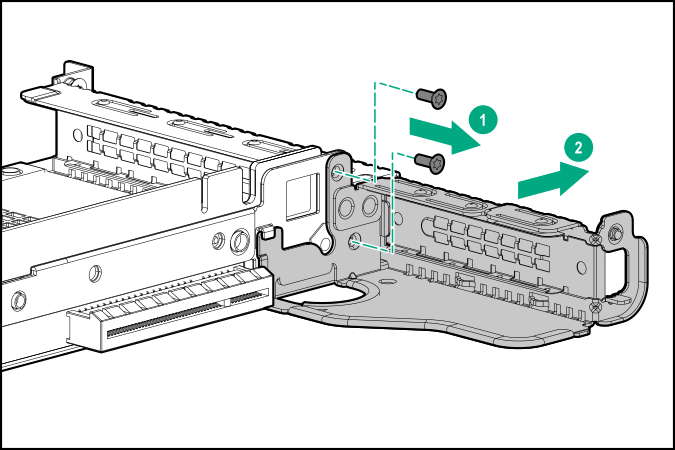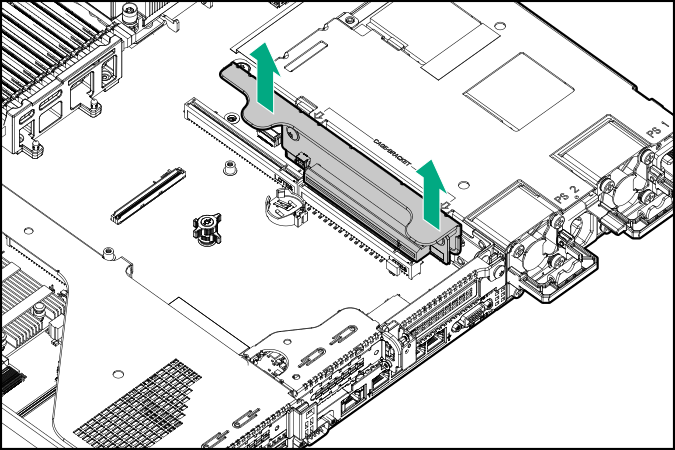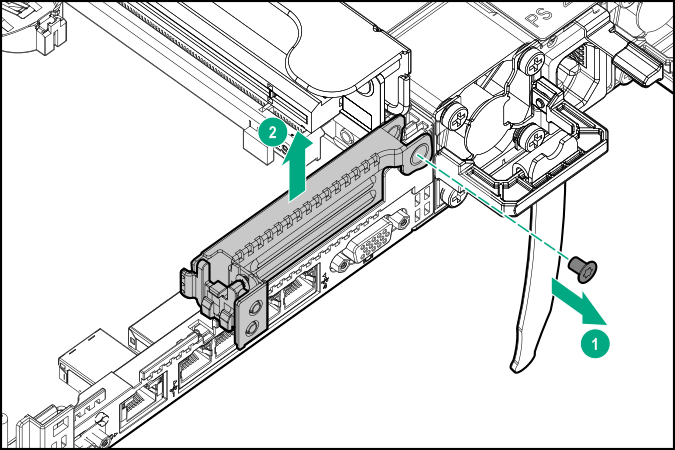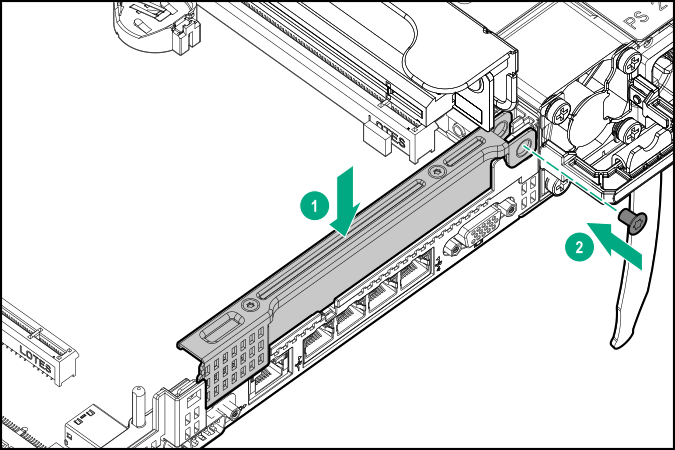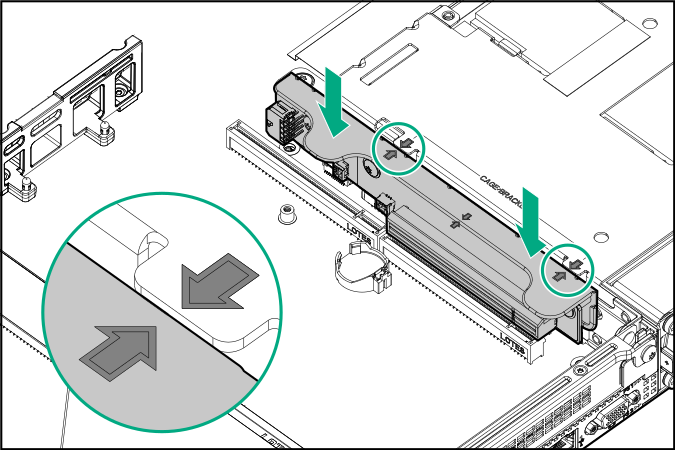Installing a secondary full-height PCI riser cage option
When installed, this riser cage supports full-height, 3/4-length expansion boards up to 9.5". PCIe3 slot 2 is no longer available.
Prerequisites
This option requires a dual processor configuration.
Before installing this option, be sure you have the following:
The components included with the hardware option kit
Any expansion boards or controllers you plan to install
T-10 Torx screwdriver
T-15 Torx screwdriver
Procedure