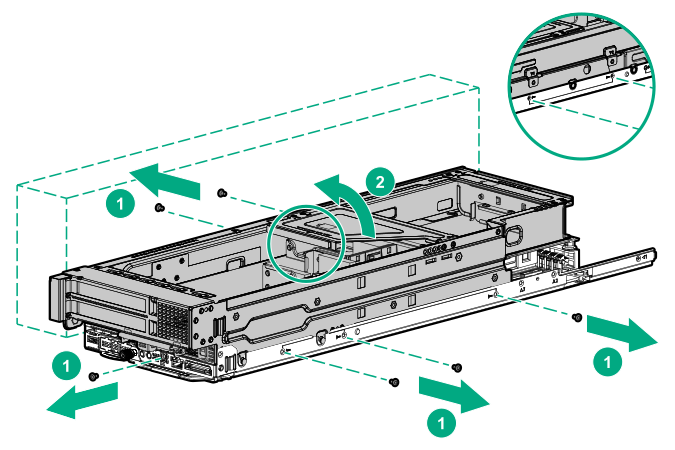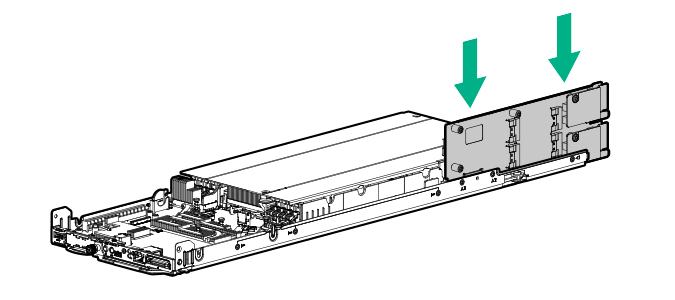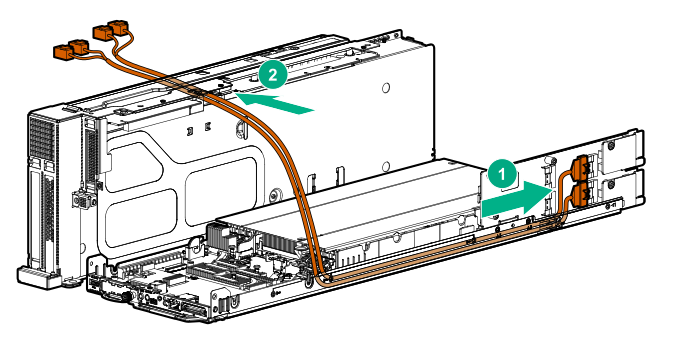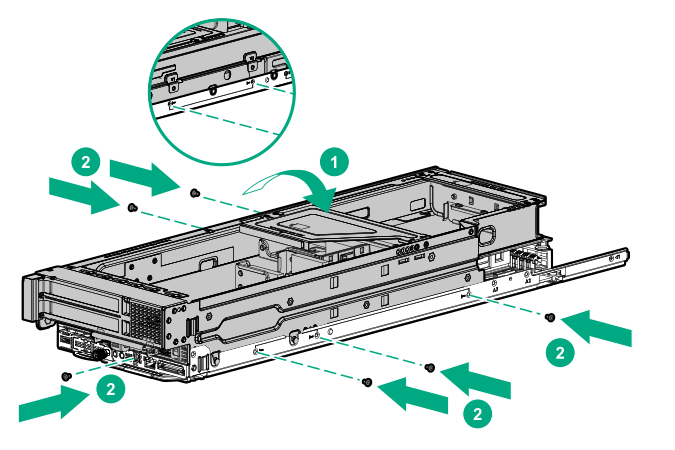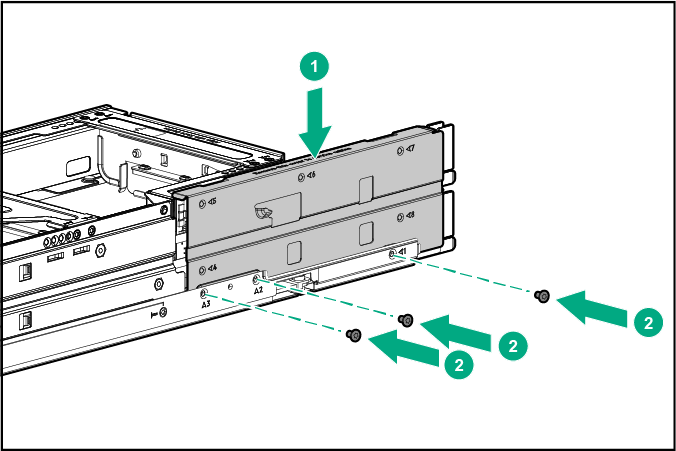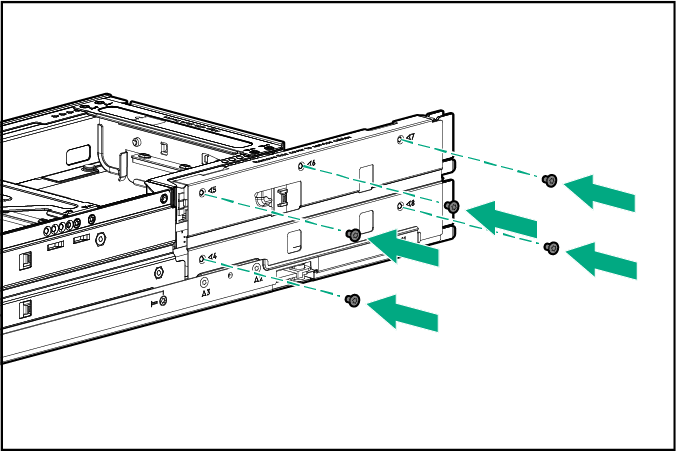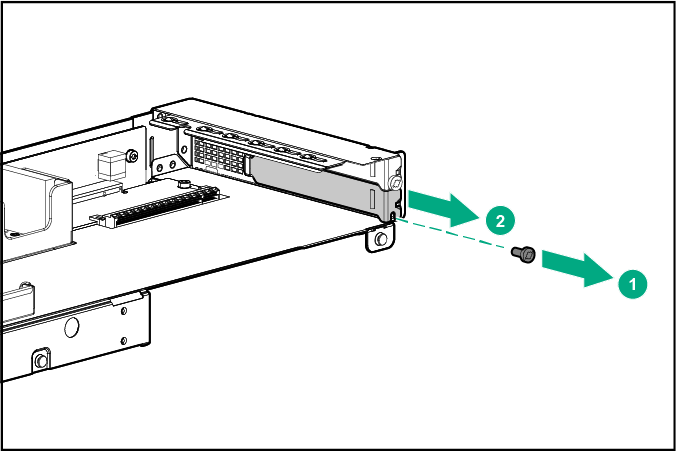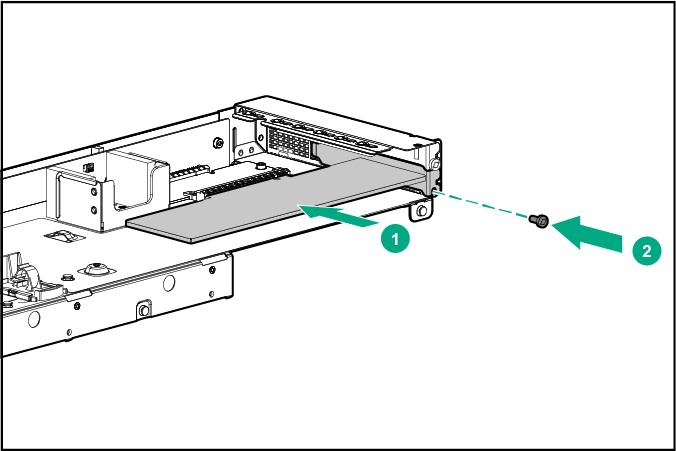Installing the HPE Smart Array P824i-p MR Gen10 Controller
The HPE Smart Array P824i-p MR Controller is supported in the r2600 chassis where it supports 12 drives per node. Install two P824i-p controllers to support the maximum 24 drive configuration. P824i-p controller is supported in the secondary riser slot 3 transfer board.
The maximum inlet ambient temperature for most components installed in the system is 35°C (95°F). Some components, however, are subject to thermal limitations depending on the chassis model and the fan configuration. There are some hardware configurations where it is necessary to limit the number of drives installed in the chassis. For more information, see Temperature requirements.
Before installing this option, make sure that you have a T-10 and a T-15 Torx screwdrivers available.
If you are installing a Smart Array P-class Gen10 controller, an energy pack option is required. For more information, see the chassis user guide on the Hewlett Packard Enterprise website (https://www.hpe.com/info/Apollo2000-Gen10-docs).
Before you perform this procedure, perform the following steps:
Back up data on the system.
Close all applications.
Update the server firmware if it is not the latest revision.
Do one of the following:
If the new Smart Array is the new boot device, install the device drivers.
If the new Smart Array is not the new boot device, go to the next step.
Ensure that users are logged off and that all tasks are completed on the server.
The installation is complete.