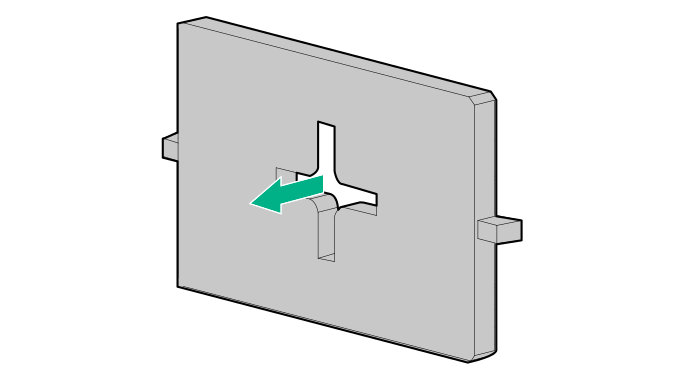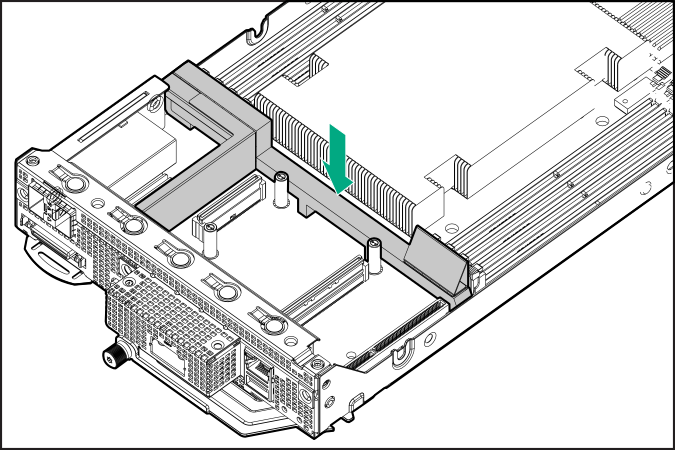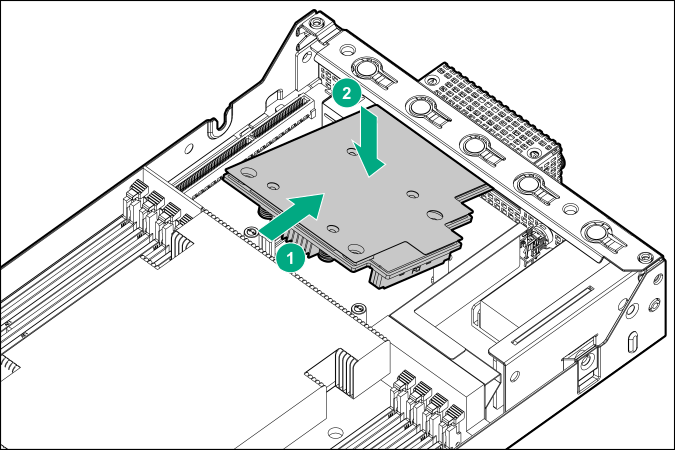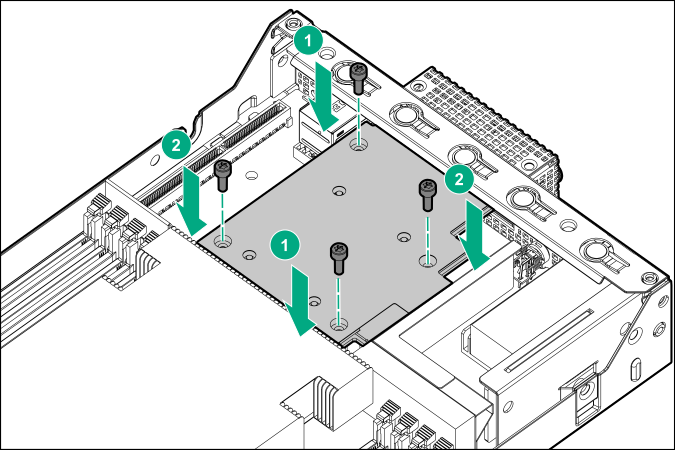Installing the OCP network adapter
CAUTION: EMI disturbs the normal functioning of an electronic device. To maintain proper EMI shielding, do not operate the system when the QSFP port knockout or the OCP network adapter is not installed.
Prerequisites
Before you perform this procedure, make sure that you have the following items available:
Flathead screwdriver
T-15 Torx screwdriver
Procedure
IMPORTANT:
If you have installed the HPE EDR InfiniBand/Ethernet 100Gb single-port 841OCP QSFP28 Adapter, use a passive direct attach copper cable (DACC). An active optical cable (AOC) is not supported.
The installation is complete.