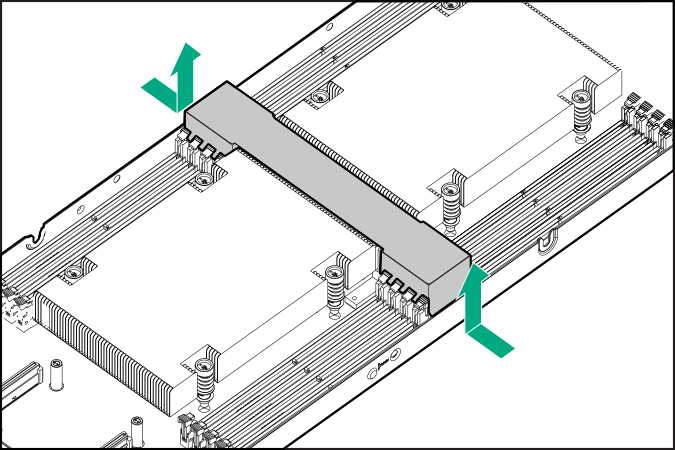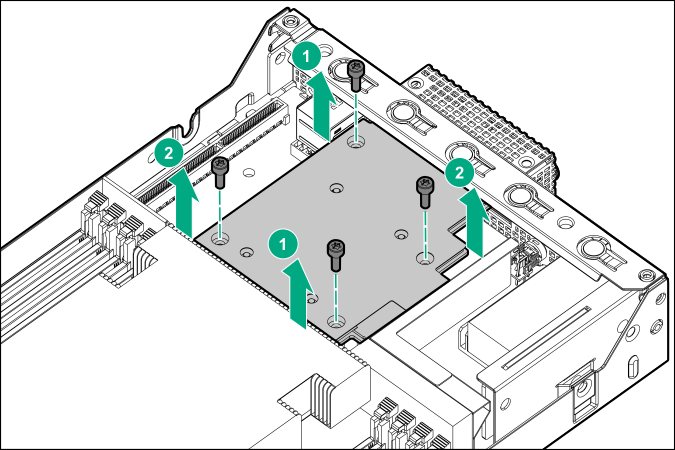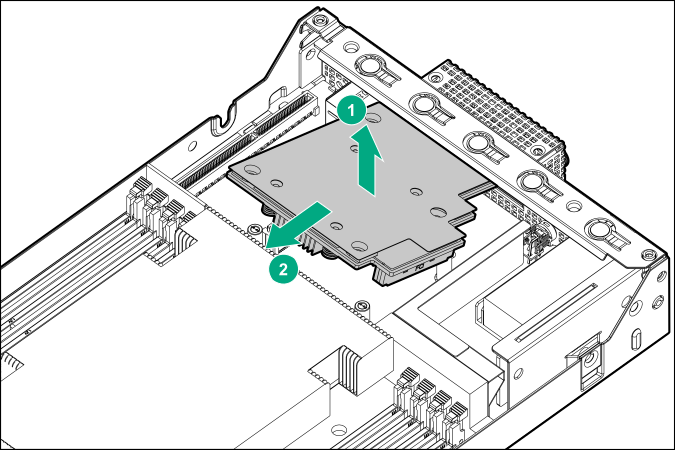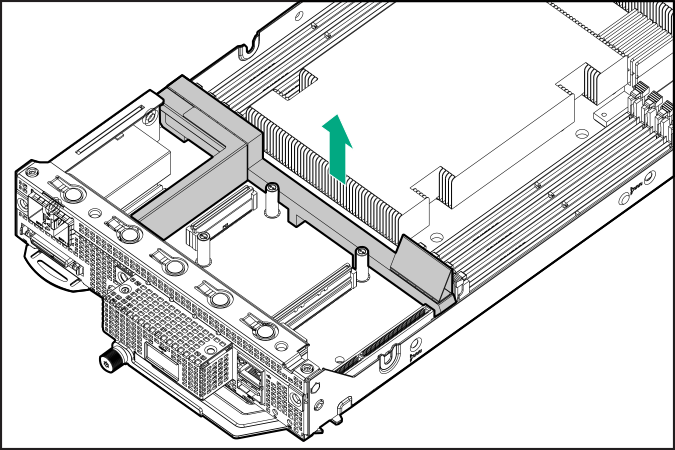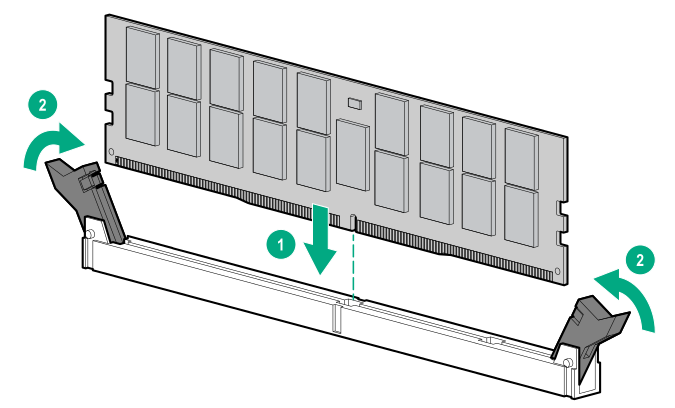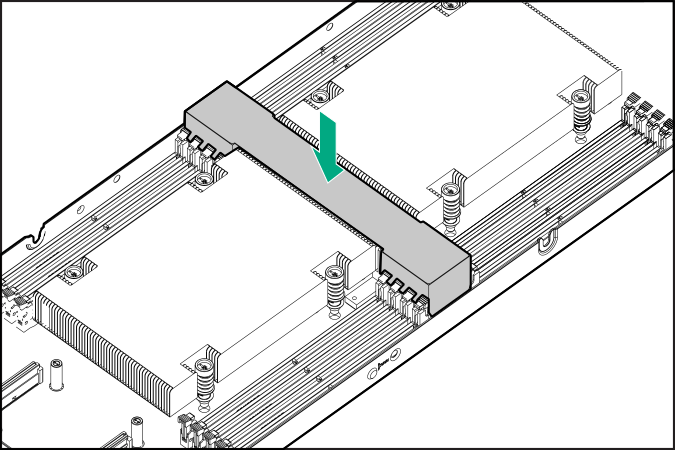Prerequisites
Note the following regarding the
server memory support:
If you are installing a processor 1(B) DIMM and an OCP network adapter is installed, make sure that you have a T-15 Torx screwdriver available.
Procedure
-
Power down the server.
-
Disconnect all peripheral cables from the server.
-
Remove the server from the chassis.
-
Remove the expansion cage.
-
Remove the
server air baffle.
-
If you are installing a processor 1(B) DIMM and an OCP network adapter is installed, remove the OCP air baffle:
- Loosen one pair of diagonally opposite screws halfway, and then loosen the other pair of screws.
- Completely remove all screws in the same sequence.
- Disconnect the OCP network adapter from the system board.
- Tilt the OCP network adapter away from the rear bracket.
- Remove the OCP air baffle.
-
Install the DIMM:
- Open the DIMM slot latches.
- Align the notch on the bottom edge of the DIMM with the keyed surface of the DIMM slot, and then fully press the DIMM into the slot until the latches snap back into place.
The DIMM slots are structured to ensure proper installation. If you try to insert a DIMM but it does not fit easily into the slot, you might have positioned it incorrectly. Reverse the orientation of the DIMM and insert it again.
-
If removed, install the OCP air baffle and network adapter.
Perform steps 7-8 of the OCP network adapter installation procedure.
-
Install the
server air baffle.
-
Install the expansion cage.
-
Install the server into the chassis.
-
Connect all peripheral cables to the server.
-
Power up the server.
The installation is complete.