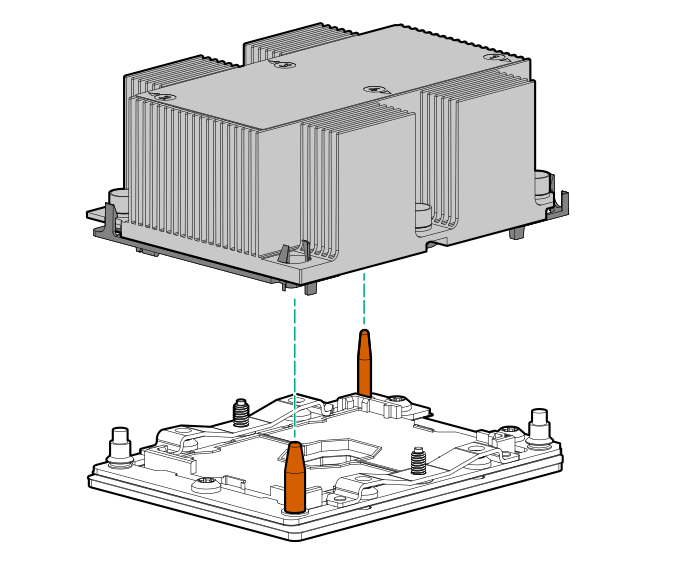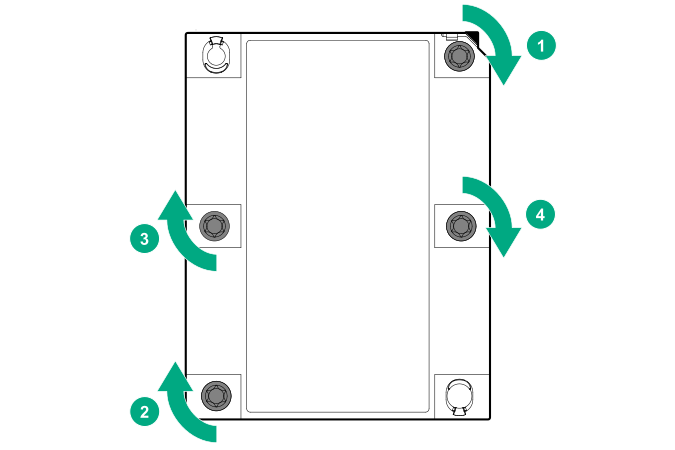Installing a processor heatsink assembly
The server supports single-processor and dual processor operations.
Prerequisites
Before you perform this procedure, make sure that you have the following items available:
Processor heatsink assembly option
T-30 Torx screwdriver
Procedure
The installation is complete.