Setting up RAID using the Marvell BIOS Utility
Procedure
- Reboot the server.
- Access the MBU.
-
In the Topology pane, select
HBA 0: Marvell 0 and press the
Enter key.
The Configuration Wizard popup appears.
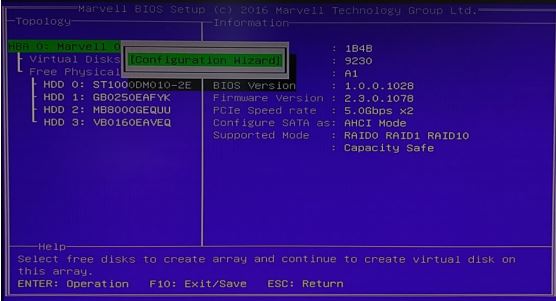
- Press the Enter key.
- Use the arrow keys to scroll through the list of free physical drives.
-
To select/deselect the physical drive to use to create the drive array, press the spacebar.
An asterisk (*) appears when a drive is selected.
- After selecting the physical drives, press the Enter key.
-
Select the preferred RAID level and press the
Enter key.

- Select the stripe size for the drive array and press the Enter key.
-
A default name is assigned to the new drive array. To rename the drive array:
- Select the Name field.
- Enter a new name.
- Press the Enter key.
- Select Next.
-
Press the
Enter key.
A dialog box appears to confirm the drive array creation.
-
Press
Y to create the drive array.
The new drive array appears in the Topology pane.
- Press F10 to save the RAID configuration.
- If RAID was set up prior to the OS installation, install the OS now.