Installing the M.2 SSD/dedicated iLO/serial port enablement board
Prerequisites
Before you perform this procedure, make sure that you have the following tools available:
T-15 Torx screwdriver
4.5 mm hex nut screwdriver
Procedure
- If installed, remove the front bezel.
- Power down the server.
-
Remove all power:
- Disconnect each power cord from the power source.
- Disconnect each power cord from the server.
- Disconnect all peripheral cables from the server.
- Remove the server from the rack.
- Remove the access panel.
- Remove the riser cage.
-
Remove the iLO dedicated network port blank.
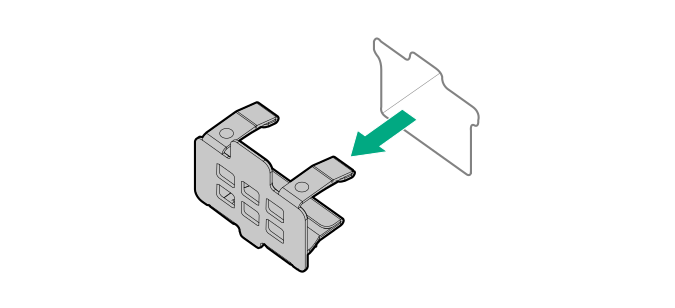
-
Remove the M.2 air guider.
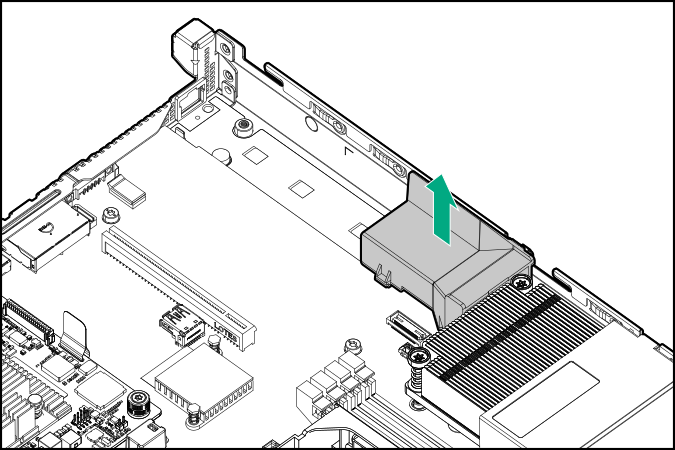
- Identify the M.2 SSD type to be installed in the enablement board.
-
Remove the system board mounting screw and hex nut corresponding to the M.2 SSD type.
Retain these fasteners for future use.
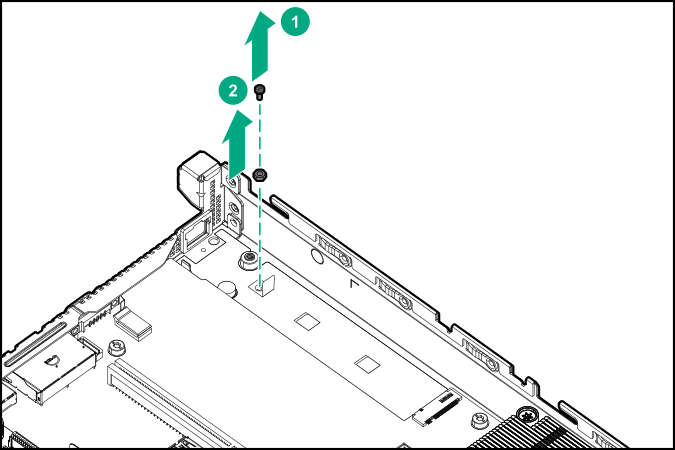
-
Smoothen the mylar tape adjacent to the onboard M.2 SSD slot.
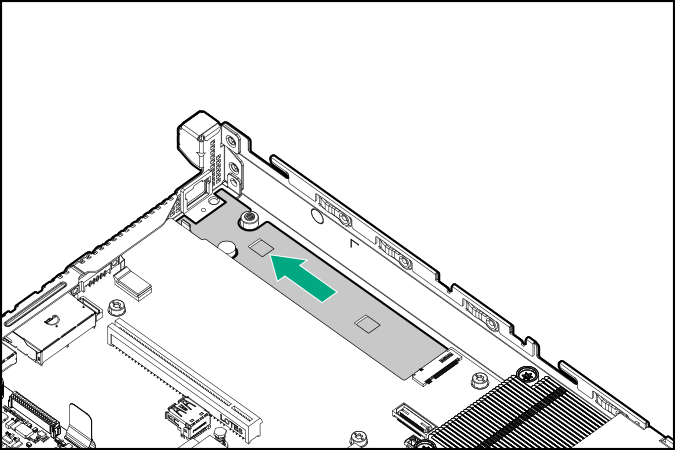
-
Install the M.2 SSD/dedicated iLO/serial port enablement board:
- Insert the enablement board into the M.2 SSD slot at a 45° angle.
- Carefully press the enablement board down to the horizontal position.
- Install the enablement board screw.
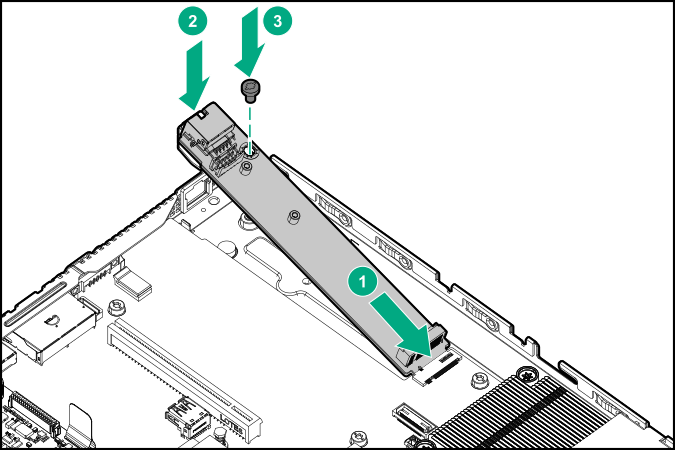
- Perform the action corresponding to the enablement feature you require:
- Install the riser cage.
-
Install the M.2 air guider.
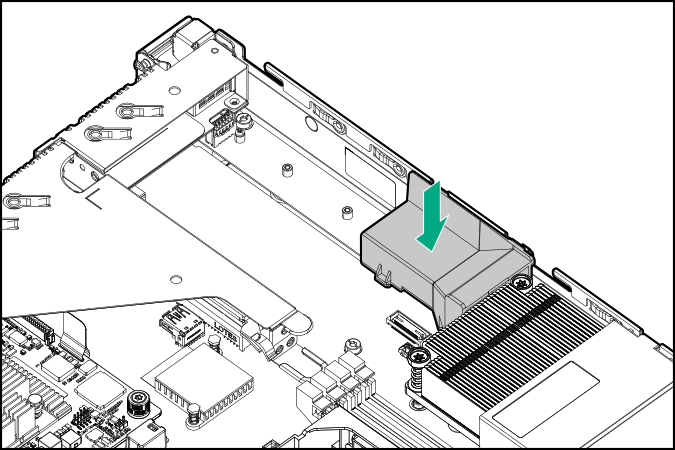
- Install the access panel.
- Install the server into the rack.
- Connect all peripheral cables to the server.
-
Connect the power cords:
- Connect each power cord to the server.
- Connect each power cord to the power source.
- Power up the server.
- If removed, install the front bezel.
-
If you plan to use the iLO Dedicated Network Port, use the iLO web interface to enable this port.
For more information, see the Enabling the iLO Dedicated Network Port through the iLO web interface section in the iLO user guide on the Hewlett Packard Enterprise website.
The installation is complete.