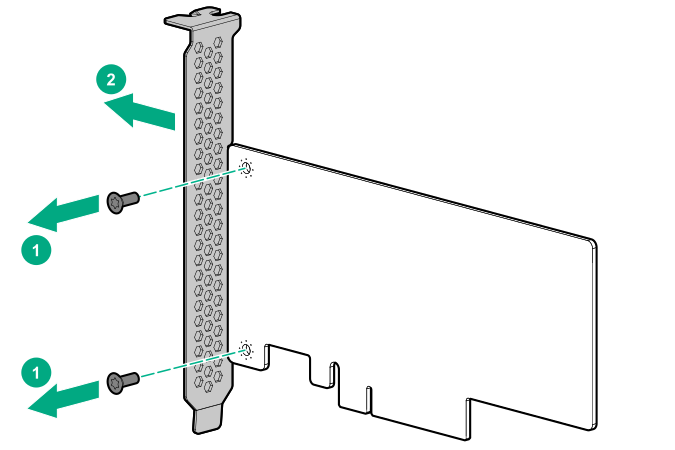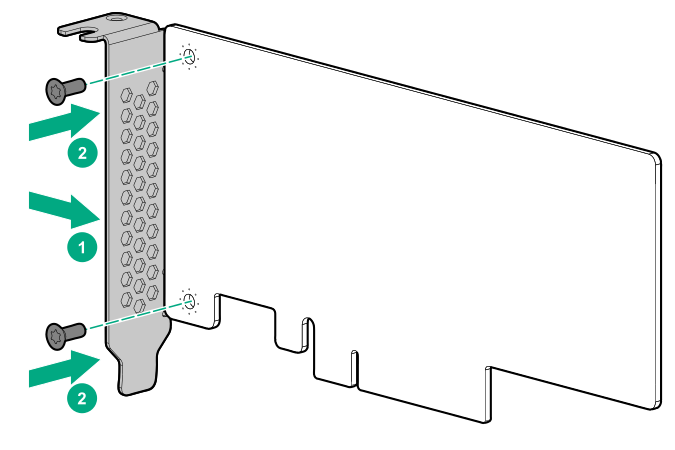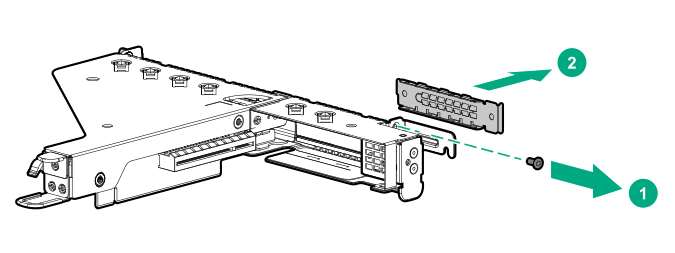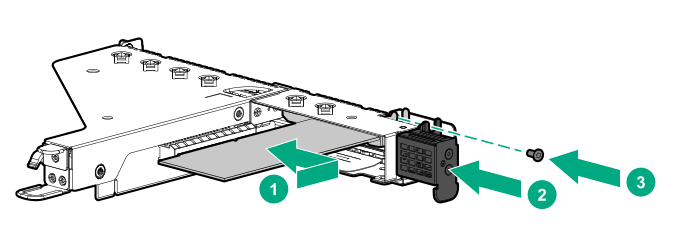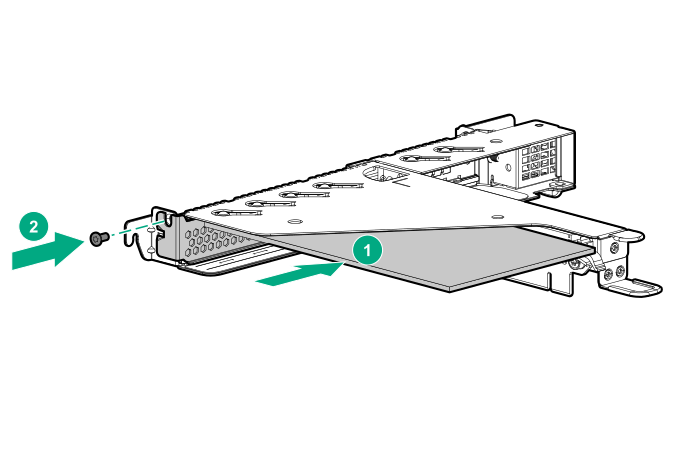Prerequisites
Before you perform this procedure, make sure that you have the following items available:
Before you perform this procedure, perform the following steps:
Back up data on the system.
Close all applications.
Update the server firmware if it is not the latest revision.
Do one of the following:
If the new Smart Array is the new boot device, install the device drivers.
If the new Smart Array is not the new boot device, go to the next step.
Ensure that users are logged off and that all tasks are completed on the server.
CAUTION: In systems that use external data storage, be sure that the server is the first unit to be powered down and the last to be powered back up. Taking this precaution ensures that the system does not erroneously mark the drives as failed when the server is powered up.
Procedure
-
If installed,
remove the front bezel.
-
Power down the server.
-
Remove all power:
- Disconnect each power cord from the power source.
- Disconnect each power cord from the server.
-
Disconnect all peripheral cables from the server.
-
Remove the server from the rack.
-
Remove the access panel.
-
Remove the riser cage.
-
Identify the expansion slot compatible with the option, see
PCIe riser slot definitions.
-
If you are installing the controller in the PCIe riser slot 1, do the following:
- Remove the full-height bracket from the controller.
- Install the low-profile bracket on the controller.
-
Remove the riser slot blank.
-
Install the controller.
Riser slot 1
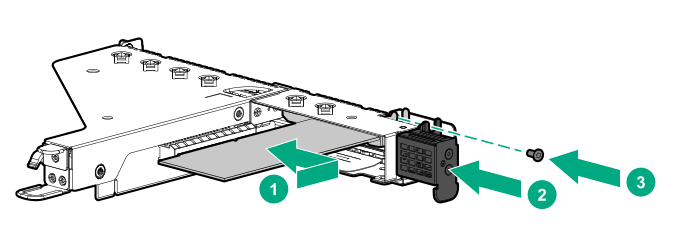
Riser slot 2
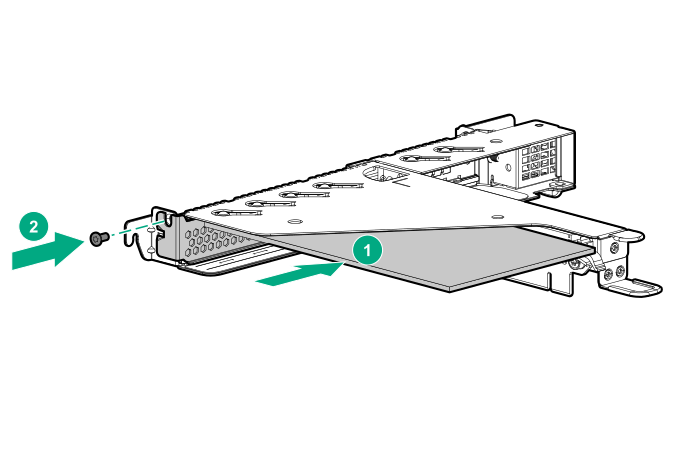
-
Cable the controller.
-
To enable HPE Smart Array SR SmartCache in a Smart Array type-p Gen10 controller,
install an energy pack.
SmartCache and CacheCade enable solid-state drives to be used as caching devices for hard drive media. These features accelerate access to frequently used data by caching hot data from the hard drives onto the solid-state drives.
-
Install the riser cage.
-
Install the access panel.
-
Install the server into the rack.
-
Connect all peripheral cables to the server.
-
Connect the power cords:
- Connect each power cord to the server.
- Connect each power cord to the power source.
-
Configure the controller.
-
If removed,
install the front bezel.
The installation is complete.