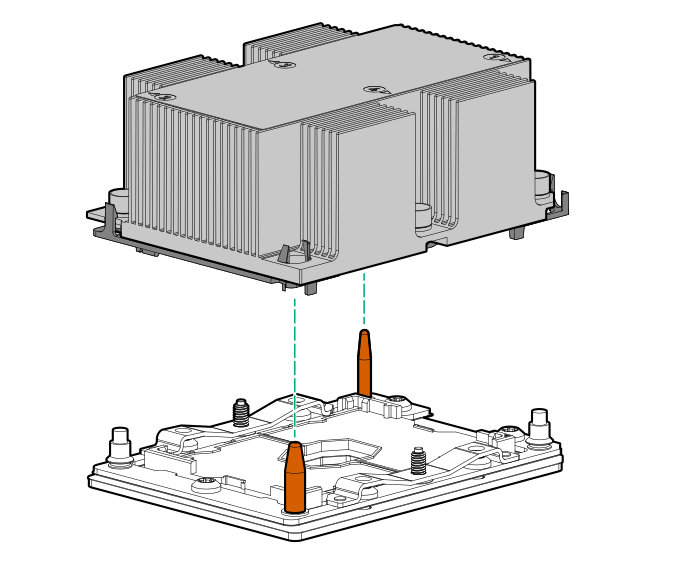Installing a processor
Existing HPE ProLiant and HPE Synergy Gen10 server products containing first-generation Intel Xeon Scalable processors may not be upgraded to second-generation Intel Xeon Scalable processors at this time.
For more information, see the product QuickSpecs on the Hewlett Packard Enterprise website (https://www.hpe.com/info/qs).
Hewlett Packard Enterprise recommends identifying the processor and heatsink assembly components before performing this procedure. For more information, see Processor, heatsink, and socket components.
Before you perform this procedure, make sure that you have the following items available:
The components included with the hardware option kit
T-30 Torx screwdriver
T-10 Torx screwdriver