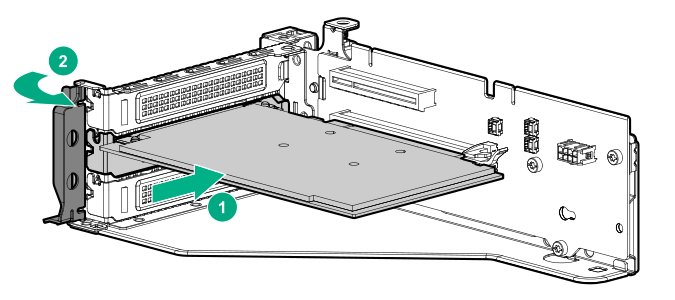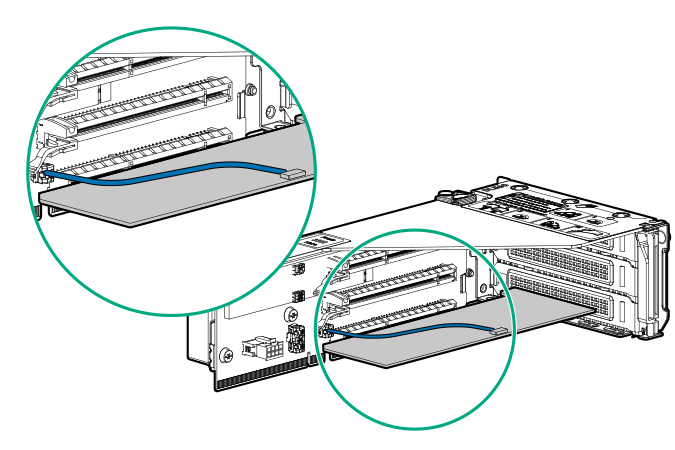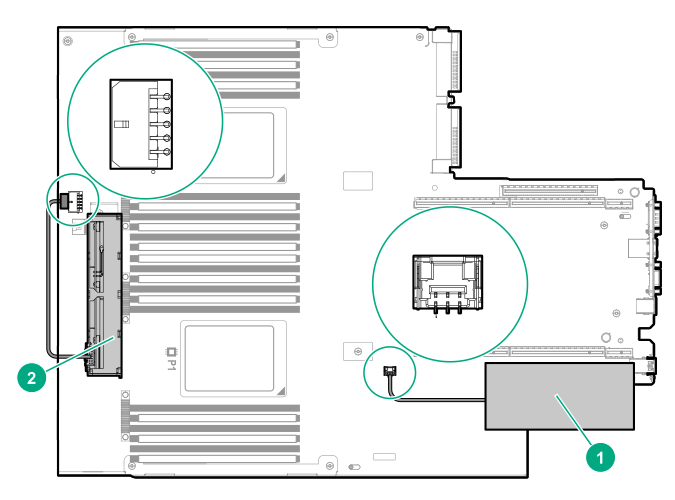Installing a type-p controller
WARNING: To reduce the risk of personal injury, electric shock, or damage to the equipment, remove power from the
server by removing the power cord. The front panel Power On/Standby button does not shut off system power. Portions of the power supply and some internal circuitry remain active until AC power is removed.
CAUTION: To prevent improper cooling and thermal damage, do not operate the server unless all PCI slots have either an expansion slot cover or an expansion board installed.
CAUTION:
Hewlett Packard Enterprise recommends performing a backup of all server data before installing or removing a controller or adapter.
Before installing the controller, observe the following requirements:
- To ensure that cables are connected correctly, observe the labels on the cable and component connectors.
- Be sure that you have the latest firmware for the controllers, HBAs, and the expander card. To download the latest firmware, see the Hewlett Packard Enterprise website (http://www.hpe.com/support/hpesc).
Prerequisites
Before you perform this procedure, make sure that you have the following items available:
The components included with the hardware option kit
Procedure