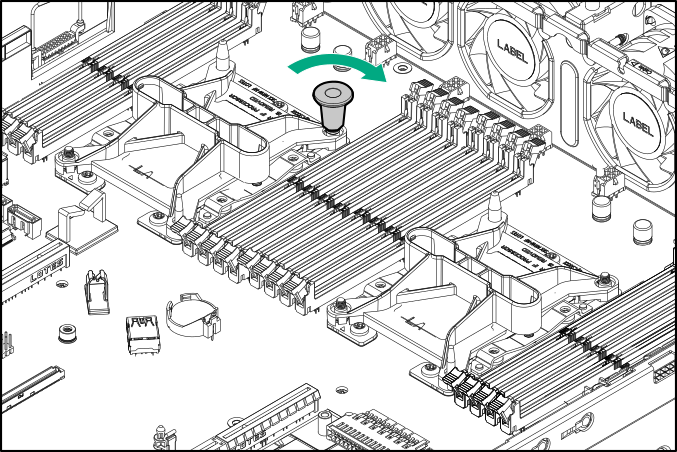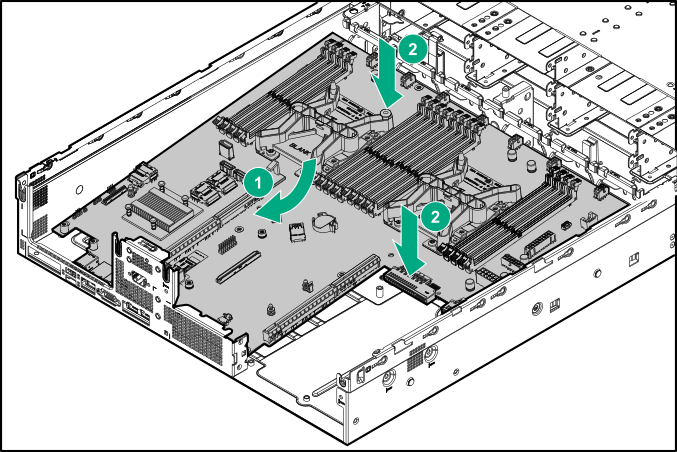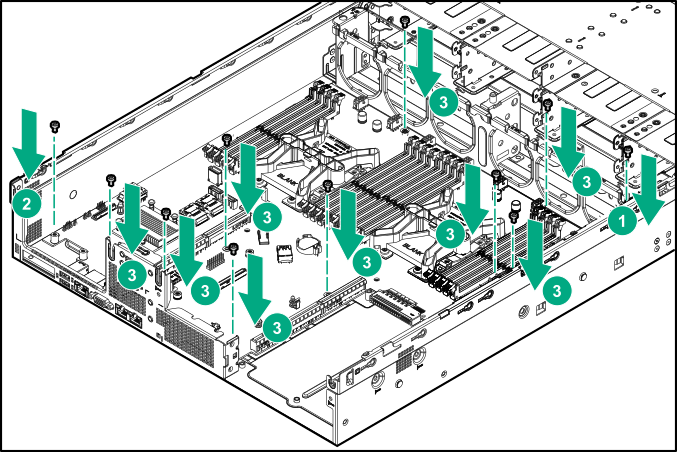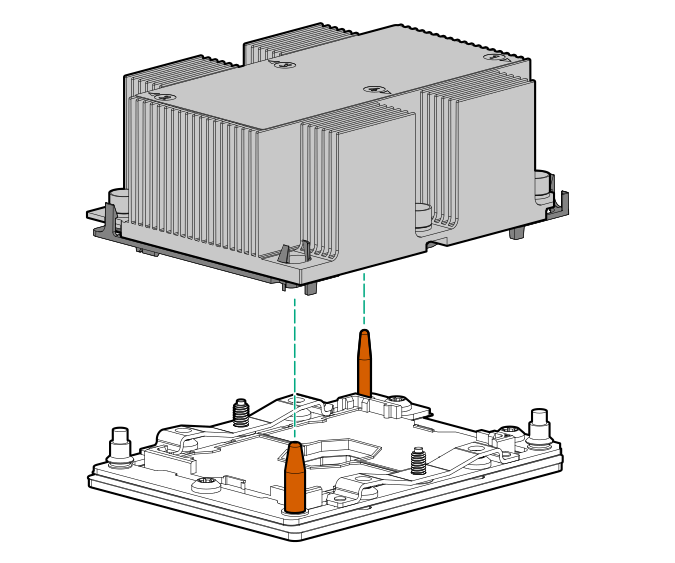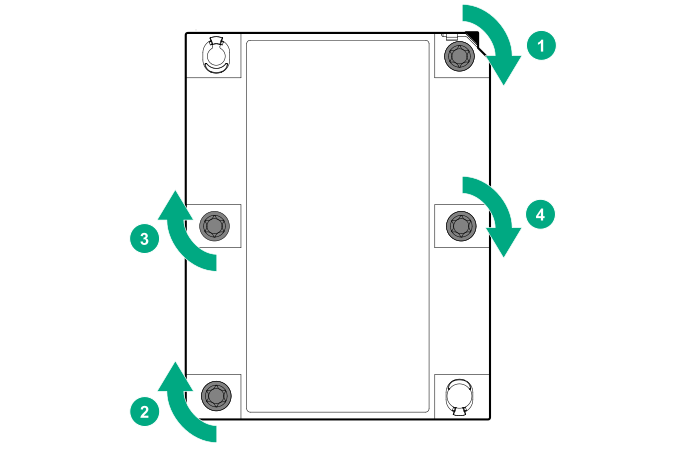Replacing the system board
Prerequisites
Before you perform this procedure, make sure that you have the following items available:
T-15 Torx screwdriver
T-30 Torx screwdriver
System board handle tool
Processor-heatsink dust cover
Procedure
- Install the processor-heatsink dust cover on the spare system board.
-
Install the system board:
-
Install the processor heatsink assembly:
- Install all components removed from the failed system board.
- Connect all cables.
- Install the access panel.
- Install the server into the rack.
- Connect all peripheral cables to the server.
- Connect each power cord to the server.
- Connect each power cord to the power source.
- Power up the server.
- Ensure all firmware, including option cards and embedded devices, is updated to the same versions to ensure that the latest drivers are being used.
- Re-enter any Secure Boot Keys that were previously added in the Secure Boot configuration.
- If Intel Xeon Gold 6244 Processors are installed, enable the enhanced cooling function.
- If removed, install the front bezel.
- Re-enter the server serial number and product ID.