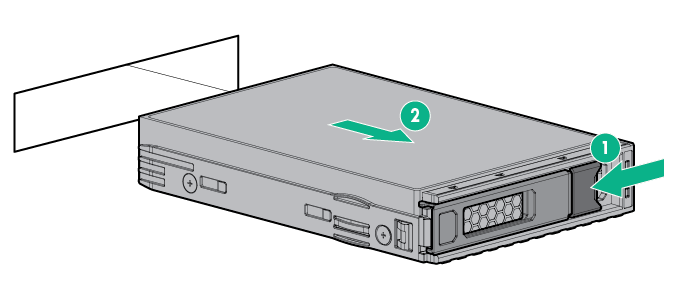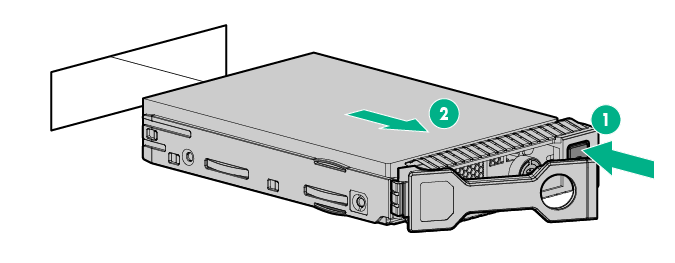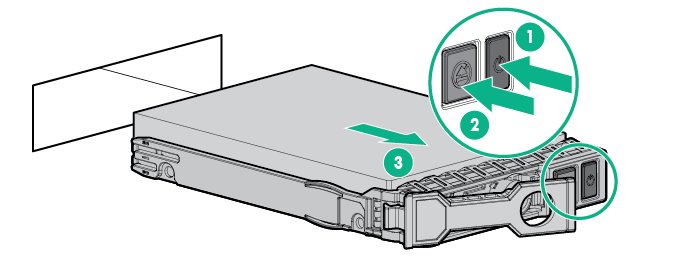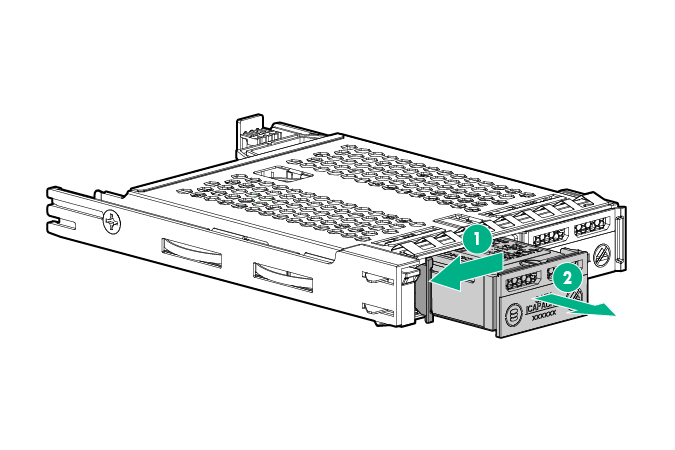Removing a drive
WARNING: To reduce the risk of personal injury from hot surfaces, allow the drives, power supplies, and internal system components to cool before touching them.
WARNING: To reduce the risk of personal injury or damage to the equipment, adequately stabilize the rack before extending a component outside the rack. Extend only one component at a time. A rack may become unstable if more than one component is extended.
CAUTION: Do not operate the system for long periods with the front drive cages extended. When the front drive cages are extended while the system is powered on, monitor the status of the front drive temp sensor (08-HD Max) in iLO. If the iLO temp sensor (08-HD Max) reading is reporting an N/A value, monitor how long the drive cages have been out of the chassis. Before reaching the 110 second mark, slide the drive cages back into the chassis and keep them there for at least 300 seconds before extending them again.
Failure to observe this caution will result in improper airflow and insufficient cooling that can lead to thermal damage.
CAUTION:
Do not operate the system with any of the front or rear drive cage bays empty. To maintain proper airflow and sufficient cooling, all drive bays in the front and rear cage must have a drive or a drive blank.
Procedure