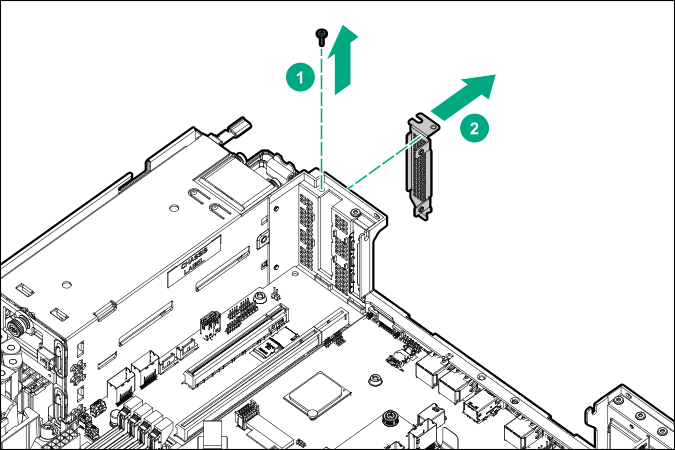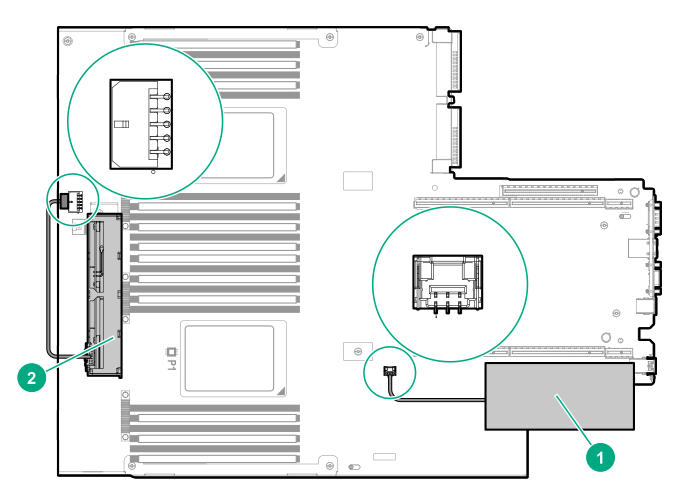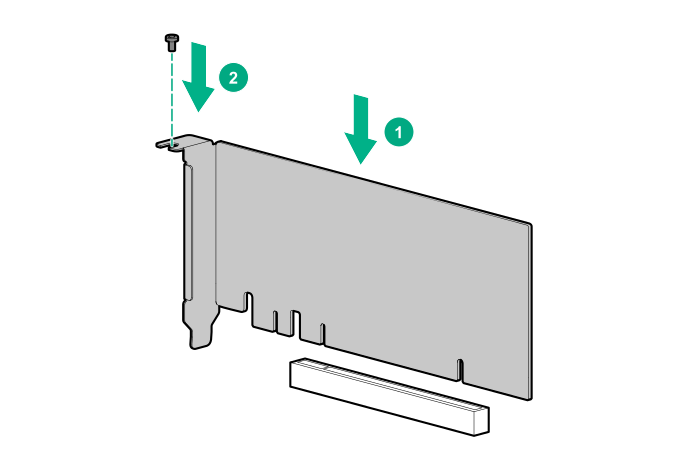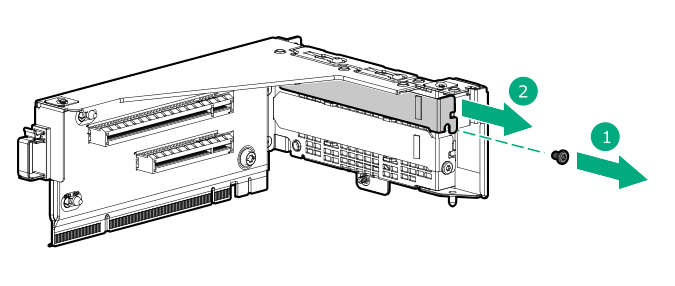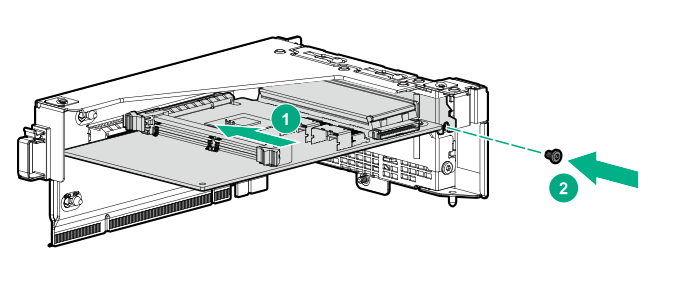Installing an expansion board or type -p controller
CAUTION: To prevent damage to electrical components, take the appropriate anti-static precautions before beginning any installation, removal, or replacement procedure. Improper grounding can cause electrostatic discharge.
CAUTION:
For proper cooling, do not operate the system without the access panel, baffles, expansion slot covers, or blanks installed.
The steps shown apply to both installing an expansion board and installing a type -p controller.
Procedure