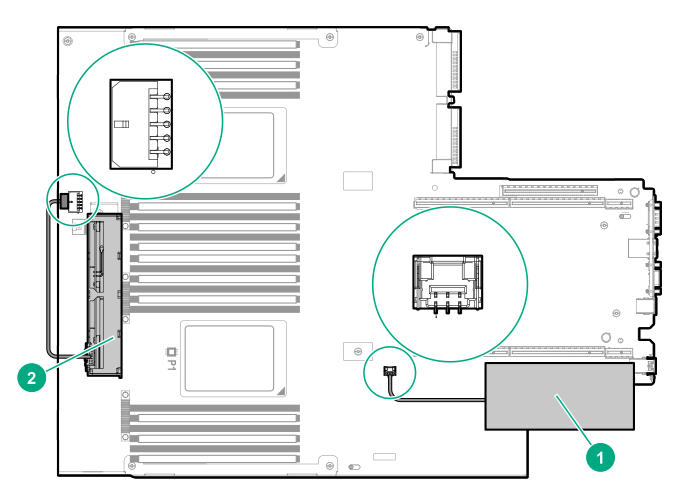Installing the HPE Smart Storage Battery
CAUTION:
In systems that use external data storage, be sure that the system is the first unit to be powered down and the last to be powered back up. Taking this precaution ensures that the system does not erroneously mark the external drives as failed when the system is powered up.
NOTE: System ROM and firmware messages might display "energy pack" in place of "Smart Storage Battery." Energy pack refers to both
HPE Smart Storage batteries and
HPE Smart Storage Hybrid capacitors.
Procedure