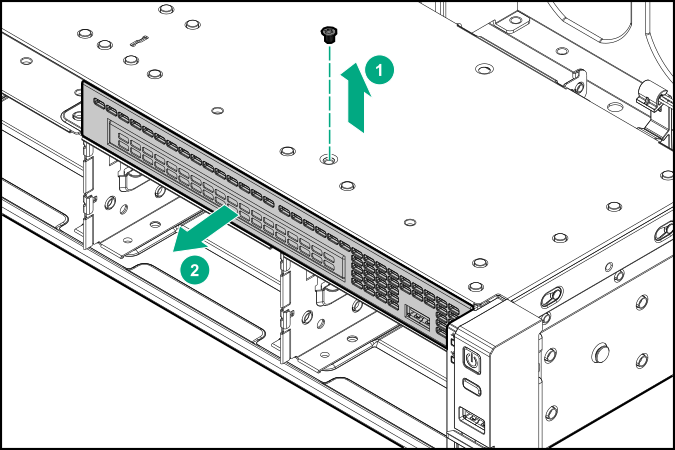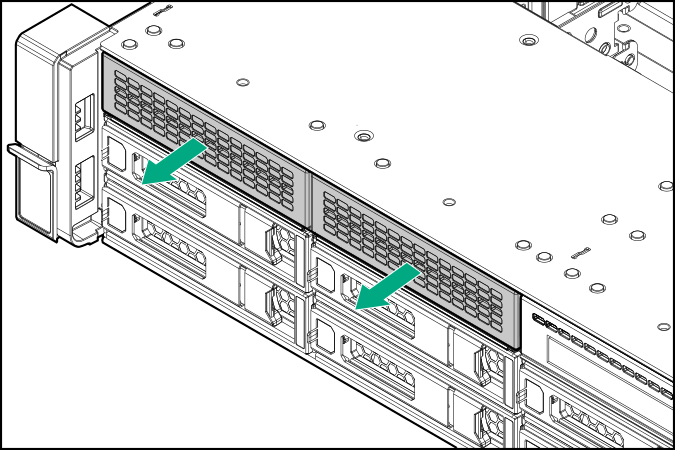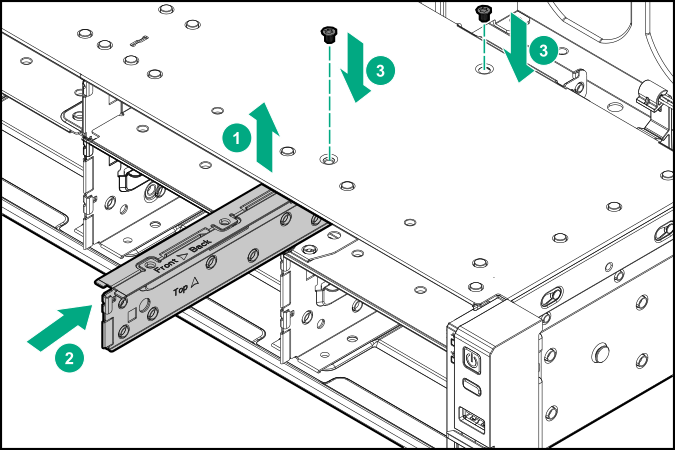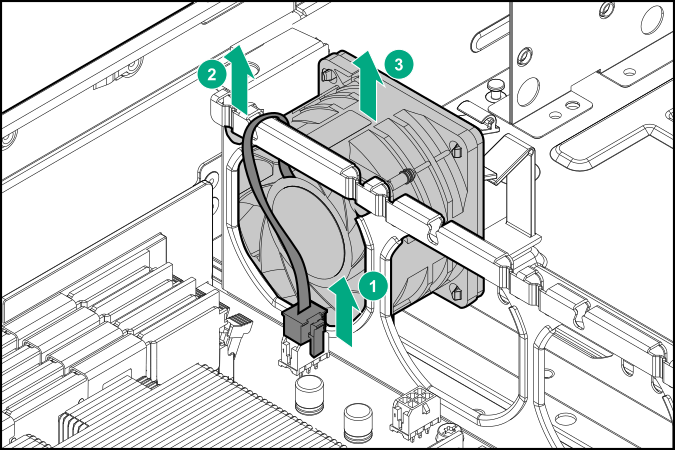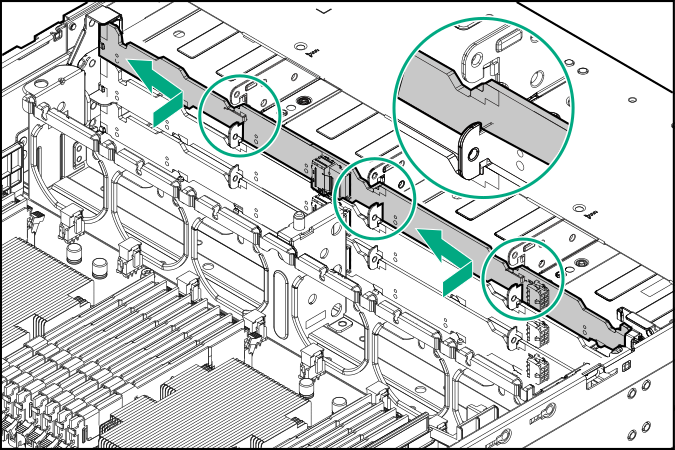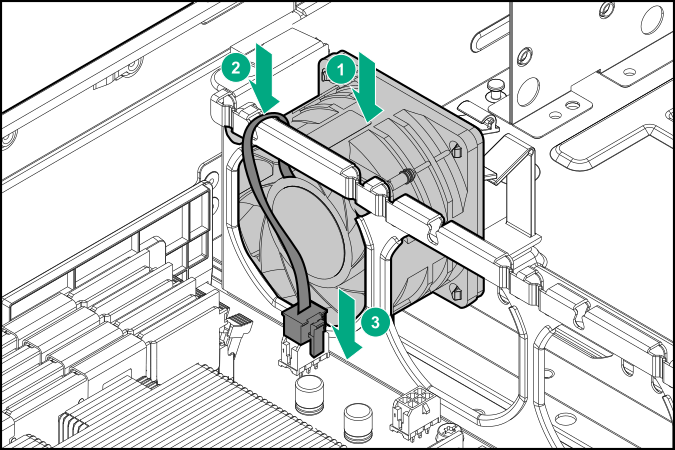Installing the 8 to 12 upgrade option in the LFF chassis
The 8 LFF chassis can be upgraded to 12 LFF chassis with this option installed.
Prerequisites
Before you perform this procedure, make sure that you have the following items available:
T-10 Torx screwdriver
Flat-headed screwdriver
Procedure
The installation is complete.