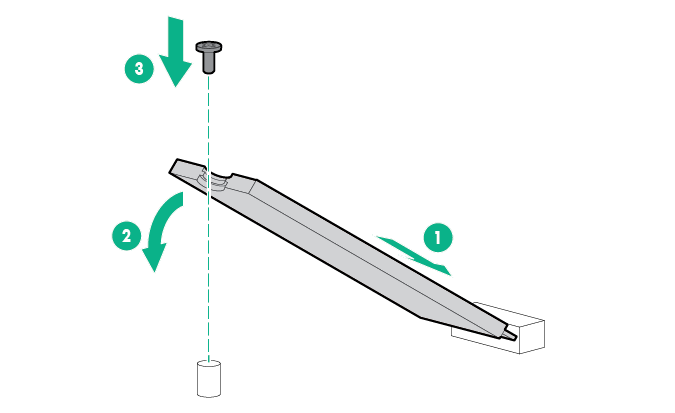Installing an M.2 SSD enablement option
The DL180 Gen10 M.2 cable kit is required to meet the system thermal requirement. Do not use the M.2 cable that ships with the M.2 SSD enablement option.
Prerequisites
Before you perform this procedure, make sure that you have the following items available:
M.2 SSD enablement option
M.2 SSD
DL180 Gen10 M.2 cable kit (PN 875135-B21)
T-10 Torx screwdriver
Phillips No. 1 screwdriver – required only if the M.2 SSD is not preinstalled on the enablement board.
Procedure
The installation is complete.
To configure the M.2 SATA SSDs, see the HPE Smart Array SR Gen10 Configuration Guide at the Hewlett Packard Enterprise website.