HPE Synergy Console icons
The icons in the top right help to navigate.
Question Mark icon — Select this icon to access the basic HPE Synergy Console help screen.
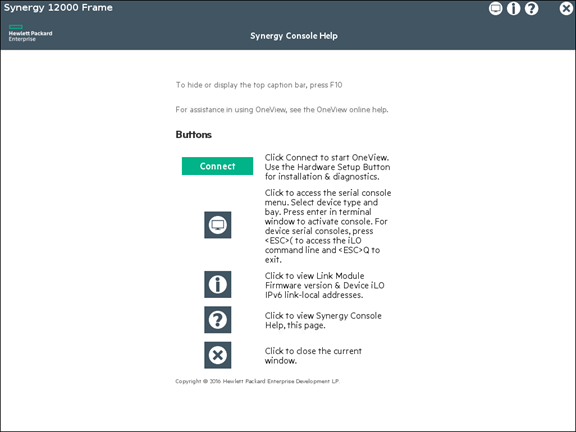
i icon — Select this icon to access the Information screen. The local frame information, including firmware version and discovered hardware components within the frame are displayed.
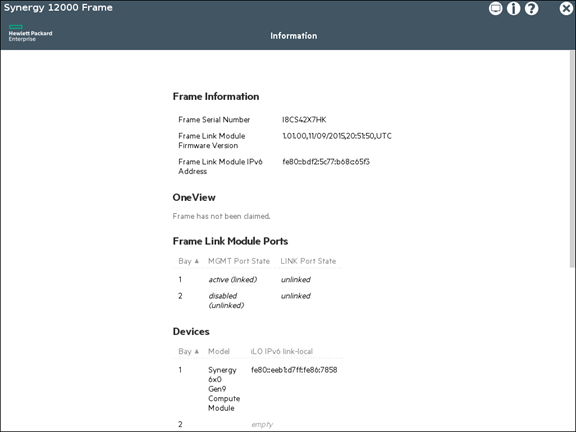
Screen icon — Select this icon to access the hardware components discovered by the HPE Synergy Console, including Appliances, Interconnects, and Devices. Empty bays are represented by the grayed out "—" symbol, and components that are discovered but not managed by a serial port are grayed out and disabled.

Serial console — To access the serial console:
Select one of the hardware components from the Screen icon to access the serial console for that component.
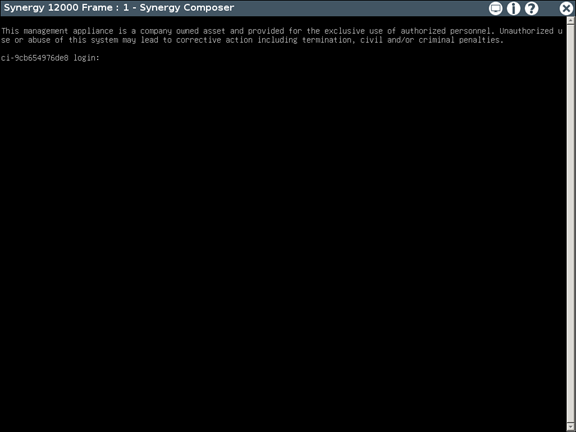
Press Enter or another key on the keyboard to activate the console, if needed. Once activated, the console will begin to display data for the hardware component.
Keyboard shortcuts - These include:
Keyboard shortcut Action F10
Show or hide the top caption bar
Ctrl +
Zoom in
Ctrl -
Zoom out
Ctrl =
Zoom default settings
Ctrl Insert
Copy selected text
Shift Insert
Paste selected text