Custom Certificates
Estimated reading time: 1 minute
OT Link Platform comes bundled with a device certificate for browser (https) access. If you have a requirement for self-signed certificates issued by your own certificate authority, you can add them to the chain of certificates in OT Link Platform.
Use Cases
To understand when and why you would need to add a custom certificate, consider the following use cases.
- Private Docker registry with a self-signed SSL certificate: In you have a private Docker registry, the OT Link Platform marketplace will refuse to connect to the registry, because it will be unable to validate the certificate.
- Integrations for connecting to third-party providers: If you are using OT Link Platform Integrations to connect to cloud services, some of these services may use custom certificate authorities that are not available from the trusted CA (certificate authority) store in the OT Link Platform image. In this scenario, you would need to add these CA certificates to the list of trusted custom CA certificates.
Add a Custom Certificate
To add a custom certificate:
- In the navigation panel, expand System and click Certificates.
- Select the Custom Certificates tab.
- Click
 to import the certificate file.
to import the certificate file.
Note: Certificate files should have the following file extension: *.crt
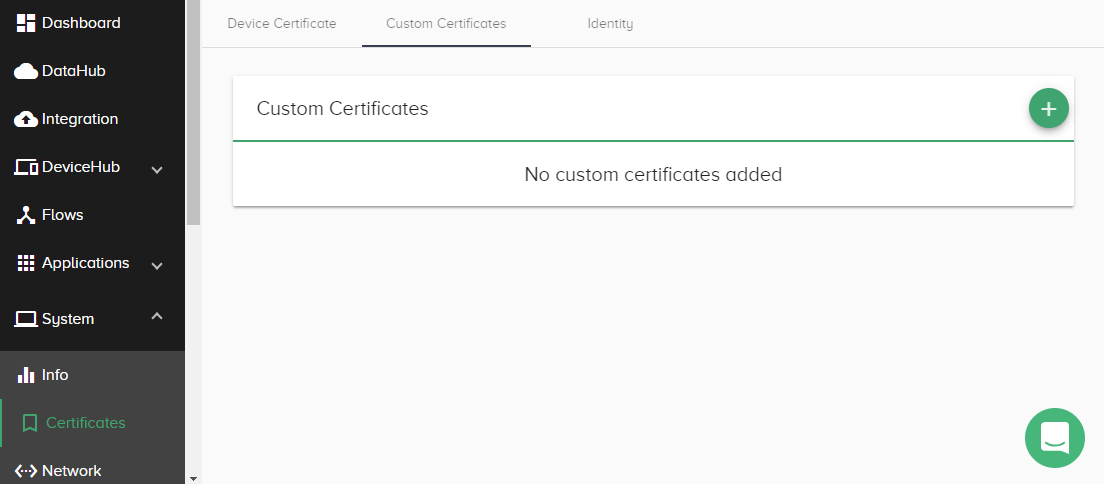
- Select the Identity tab to view and copy the device certificate’s public key.