Two-Factor Authentication
Estimated reading time: 1 minute
For additional security, you can configure two-factor authentication (TFA) with a free authenticator application like Authy.
Two-factor authentication exceeds standard security practices by requiring more than a username and password for login access. The authenticator software generates a token that expires within 60 seconds. This token provides the additional layer of authentication required for login.
To configure two-factor authentication:
- Log in to Account Management (IAM of EWO).
-
Select Authenticator in your profile.
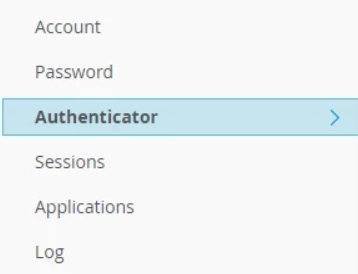
-
Download and install an authenticator on your smart phone from the Google Play or Apple App store.
Authenticator Applications
Note: These applications do not require internet access to generate a one-time code.
- Open the authentication application on your smart phone.
-
Scan the barcode (or enter the key) displayed on the Workload Orchestrator Authenticator dialog.
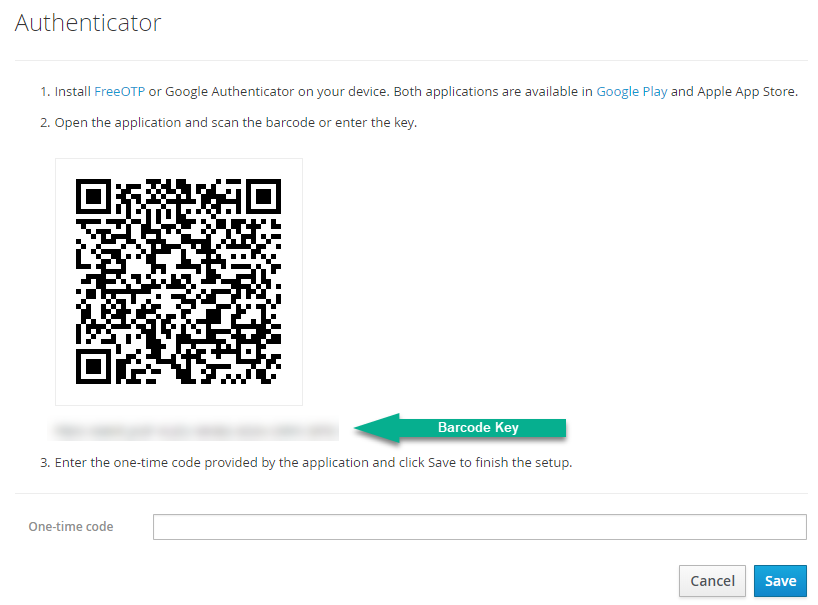
The authenticator application generates a 6-digit random number code.
-
In the Workload Orchestrator Authenticator dialog, enter the one-time code generated by the application.
-
Click Save to complete the authentication configuration.
Once you configure the authenticator, you will see a confirmation message.
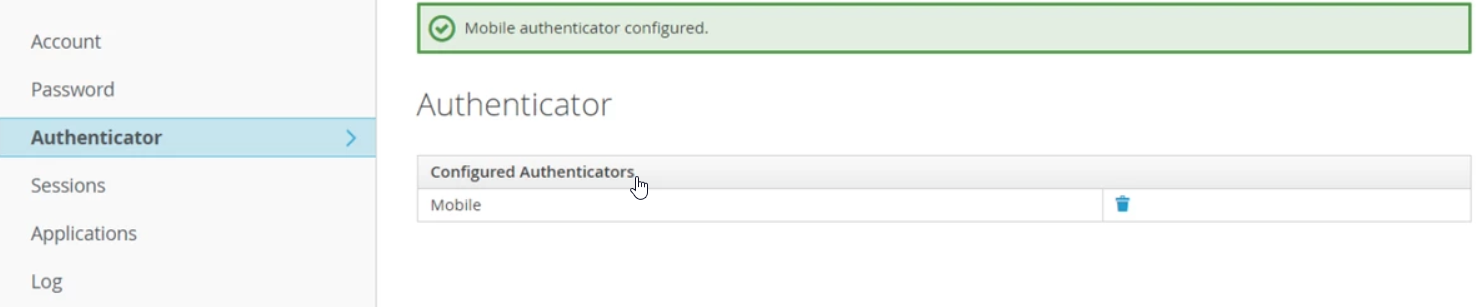
- Once you set up two-factor authentication, you will need to use the authenticator application to access your account after entering your username and password.
- After you enter the username and password, the login will direct you to a screen to enter the one-time code generated by the application.
