FTP Server
Estimated reading time: 3 minutes
The File Transfer Protocol (FTP) is a standard network protocol used to transfer files between a client and server on a computer network.
- OT Link Platform supports FTP, which allows devices to securely exchange files with the OT Link Platform device. OT Link Platform will be the server in this exchange and the client will be running on another device that is on the same network as the OT Link Platform device.
- FTP can be used to transfer data into a .csv file or similar formats. Likewise, it also can be used to read a file from the drive and send data to the cloud.
To configure the OT Link Platform FTP service:
Add and Manage an FTP User
Add one or more users to get the usernames and passwords needed to connect to the FTP server.
To add and manage a user:
-
In the navigation panel, select: System > FTP Server.
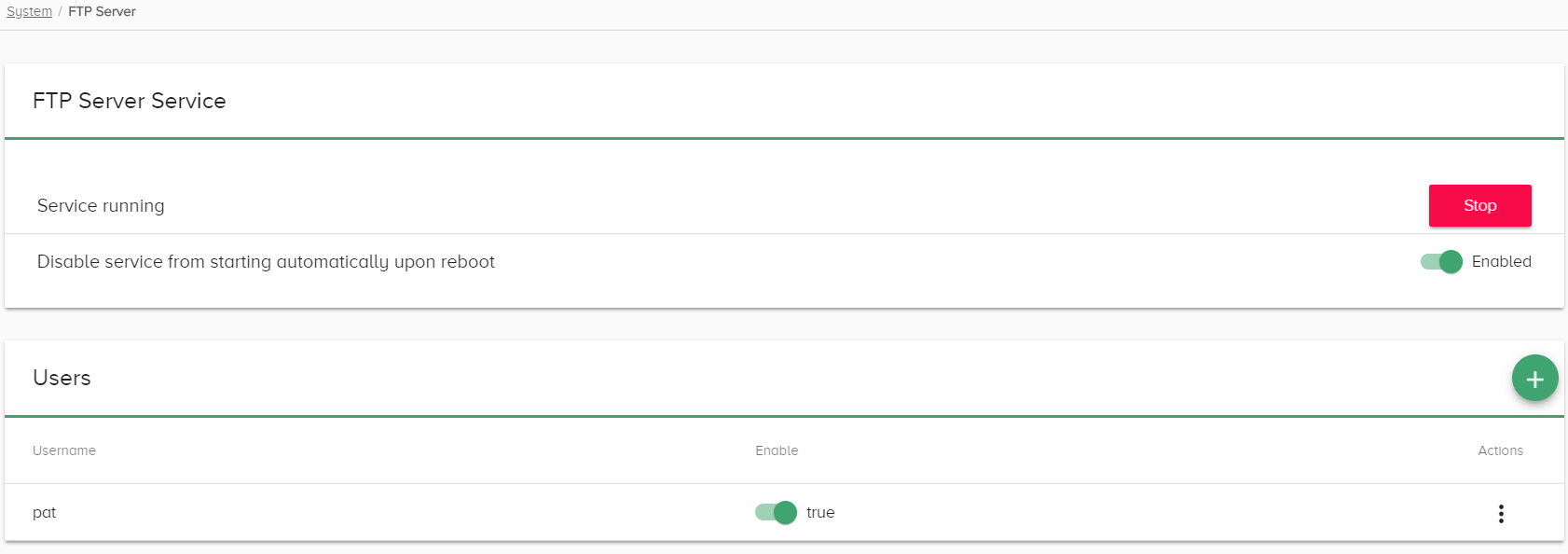
-
In the Users section of the page, click the
 icon to define a username for the FTP server.
icon to define a username for the FTP server.
-
In the Create User dialog, enter a Username and click Add User.
- Be sure to copy the password that is displayed in the Create User dialog because, for security reasons, it will not be accessible again.
- The password can be reset later by selecting Reset Password from the Actions list next to the username.


- Enabled/disable a user with the toggle switch, next to a user’s name.
-
Reset a user’s password by selecting the option from the Actions list, next to a user’s name.
- Delete a user by selecting the option from the Actions list, next to a user’s name.
Start the FTP Server
- In the FTP Service section of the System > FTP Server page, click Start.
- Toggle the switch to enable the service to start automatically when OT Link Platform is rebooted.

Configure the FTP Client
The FTP client must be running on a device that is on the same network as the OT Link Platform device.
Use the following details to configure the FTP client, to establish a connection to the OT Link Platform server.
- Host: IP address of the OT Link Platform device.
- Username: The OT Link Platform FTP username defined in the above Add and Manage an FTP User procedure.
- Password: The password that was generated when the OT Link Platform FTP user was created in the Add and Manage an FTP User procedure.
- Port: The default OT Link Platform FTP port is 21.
FTP a File to OT Link Platform
In the FTP client application, enter the credentials listed in Configure the FTP Client and then transfer a file to the OT Link Platform device. See also Flow to Use OT Link Platform as an FTP Client.
- The file that is transferred to the OT Link Platform device is saved in a secure directory.
- The file can be accessed using:
/<filename>
Use OT Link Platform as an FTP Client
If you are using OT Link Platform as a client of FTP, there is no need to configure a OT Link Platform FTP Server. For an example of how to use OT Link Platform as an FTP client, see Flow to Use OT Link Platform as an FTP Client.