Manage the Nodes Palette
Estimated reading time: 1 minute
In addition to the standard set of nodes shown in the palette, a variety of other nodes specific to a PLC or application can be included in the palette.
Simply search the nodes database to find the desired nodes. This illustration shows the steps to add nodes to the palette, as described in the subsequent procedure.
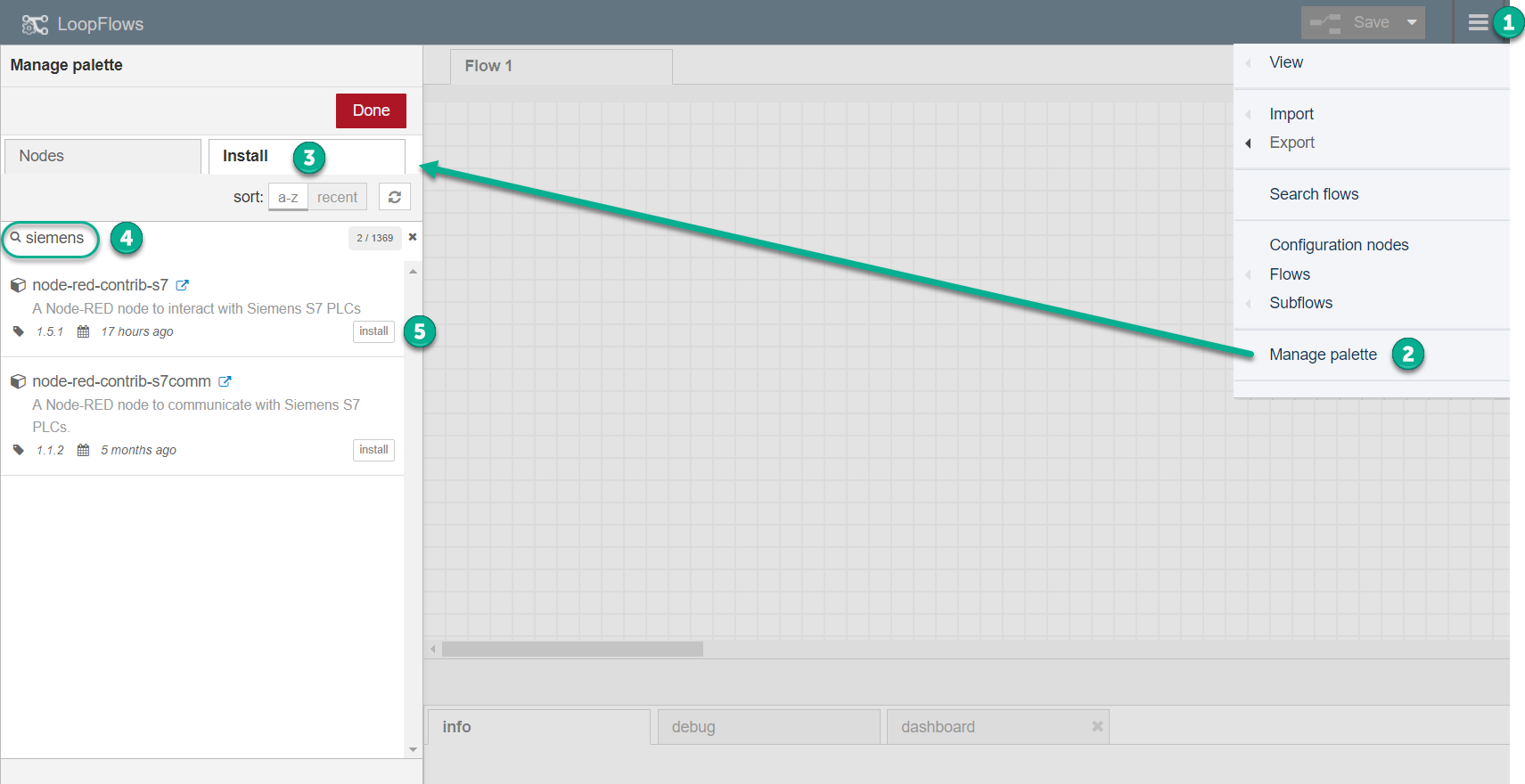
To install additional nodes in the Flows palette:
- Click the list icon ( ≡ ) at the top right of the Flows window..
- Select Manage palette.
- In the Manage palette dialog, select the Install tab.
- Enter a search string. In the above example, a search for siemens nodes is shown.
- Select the desired nodes in the search results, click Install and then Done.
To find the newly added nodes:
- In the Manage palette dialog, select the Nodes tab.
- In the filter nodes box, enter a search string to search for the node you need.
- See also, Search for Flows.